Key Takeaways
- Use productivity apps on your smartwatch to work efficiently without looking unproductive on your phone.
- Samsung Galaxy Watch offers Reminder, Google Keep, WhatsApp, SmartThings, and WowMouse for productivity.
- SmartThings automation can help set up workspace for efficiency, while WowMouse turns your watch into a remote.
Being able to get more done at work in less time is everyone’s dream. Working more efficiently is always the goal and if it isn’t your goal, it probably should be. This will allow you to get more tasks done to either be able to do more tasks or be able to enjoy some downtime, which you probably desperately need if you’re working so hard. You don’t have to put your nose down and work without the help of anybody or anything else.
If you don’t want to count on a coworker for help, because we’ve all had coworkers that are about as useful as an empty desk, you can manage your own tasks and time better with some productivity apps. While you can use some productivity apps on your phone, any time your boss walks by and sees you on your phone, it might give off the wrong optics. The last thing you want is to be actually doing your job and get yelled at for not seeming like you’re doing your job. That’s where using productivity apps on your smartwatch can come in handy.

Related
Before you even check the time, install these 5 apps on your Galaxy Watch
These Galaxy Watch apps are non-negotiable on my wrist.
For those that use a Samsung Galaxy Watch, there are plenty of options you have for productivity apps. You can set reminders, check off lists, do things around the house, excel during presentations, and more. There are ways that your watch can help you more quickly and efficiently than your phone can. Plus, it’s a lot easier to tap something on your wrist rather than scrolling through your phone. Here are our favorite productivity apps to use with the Samsung Galaxy Watch.

Samsung Galaxy Watch Ultra
$475 $650 Save $175
The Galaxy Watch Ultra is a rugged, titanium smartwatch with a new Quick Action button that you can assign to a shortcut of your choice.
Reminder
There’s no need to get too complicated
Before you download any apps to your Galaxy Watch, you should consider using an app that is already pre-installed on it. The Reminder app is built into the Samsung Wear OS system. It allows you to set a reminder for different tasks that you have for that day, that week, that month, or even further out. Reminder can send you a notification to let you know when a specific task that you’ve put into it needs to get done.
The functions on the Galaxy Watch are simple: you can select the Add icon, type in a reminder on the keyboard or use the voice icon, and then check it off when you’re done. It’s simple but effective for almost any daily situation where you need to get something done. This no-frills app is great for organizing both work and personal tasks.
This is built into any Galaxy Watch that you might purchase as it is a part of Wear OS.
Google Keep
Jot down notes with ease and organize them more easily
Google Keep is a note-taking app that lets you store your thoughts on multiple devices. You can use Google Keep on a computer, tablet, phone, or watch. Once you sign into your Google account, you’re able to use it on any of these devices. It is available for free through the Google Play Store, so it’s simple to get. Google Keep lets you take notes and share them with other people, making it a great app to help a group synchronize on a task.
Using it on your Galaxy Watch is easy as you can add a new tile, or note, by tapping the + button on your watch face. You can swipe right to go from tile to tile adding additional notes or lists as you go. This gives you flexibility to create checklists, keep notes during a meeting, or just jot something down while you’re in the middle of talking to someone. It’s helpful because, once you’ve finished a task for the day, you can open up the app on your Watch and just check it off.
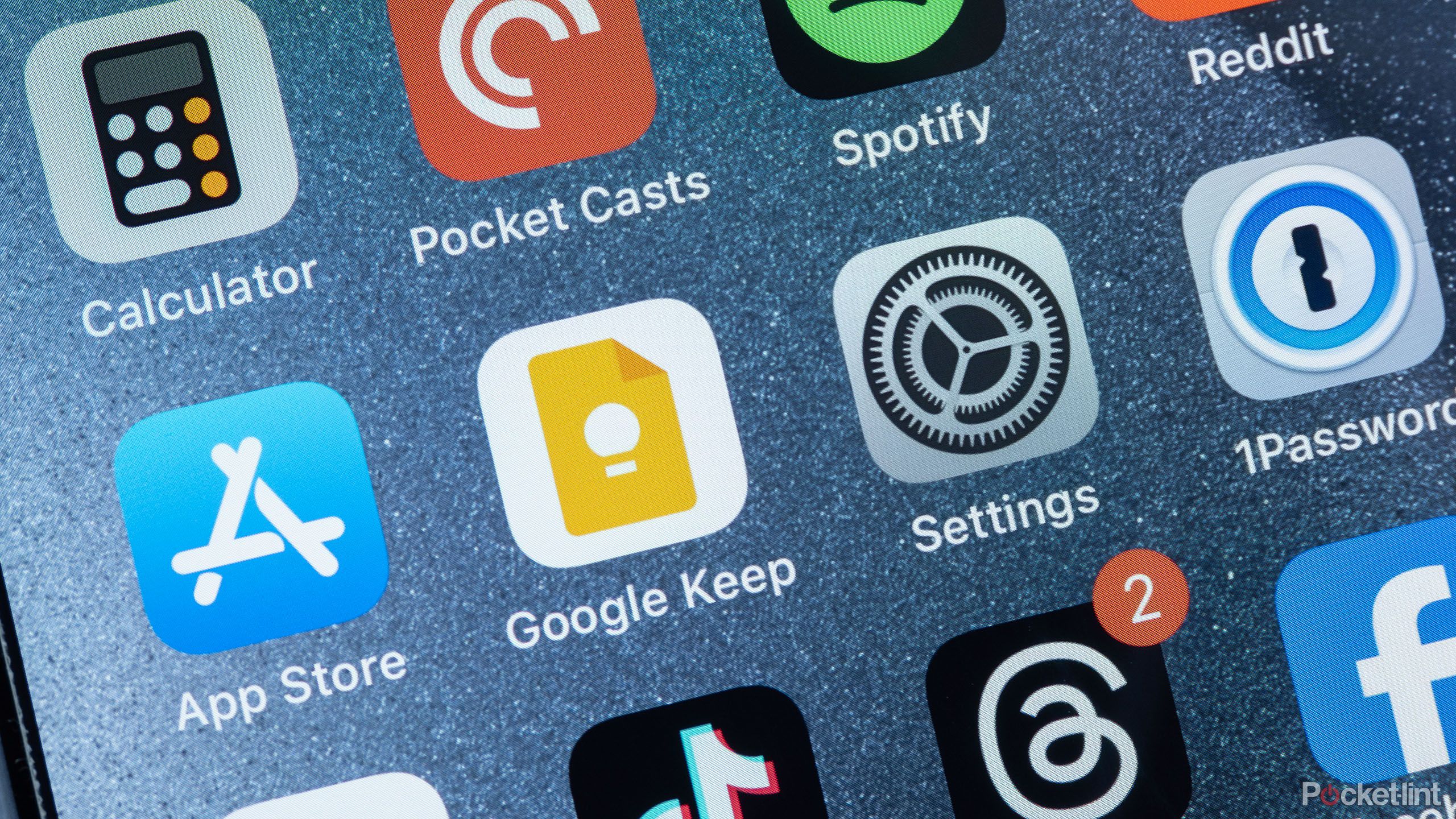
Related
How Google Keep and Gmail improved my workflow and helped me get organized
I use Google Keep inside of Gmail to stay on top of important information, dates, and to create a to-do list.
Stay connected with your team from your wrist
Samsung
As you’re working on a project with your team, you want to be able to stay in touch with one another. That includes contacting people with both iPhones and Android phones. One of the best ways to be able to do so is with an app like WhatsApp. This is a messaging app that puts teams together and lets you stay in contact as you’re trying to get stuff done.
Starting a group chat is easy and it allows you to link up email addresses and phone numbers for users. While specific work messaging apps like Teams or Slack don’t have standalone apps in Wear OS, WhatsApp is available to download to your Galaxy Watch. You can receive notifications, respond to messages with your voice or by typing, and keep tabs on what others are doing. It’s ideal for staying connected while you’re all working on a project together.

Related
Get control of unmanageable WhatsApp chats with this new feature
WhatsApp has added a new feature which lets users add lists to organize their chats.
Samsung SmartThings
Essential for the WFH crowd
Samsung/Pocket-lint
Samsung SmartThings is a platform that allows smart home devices to be connected. Certain smart home devices can be connected through the Samsung SmartThings technology, allowing you to control through a smart home hub or from your Galaxy Watch, which is great if you primarily work from home. This can help you be more productive because you can walk into a room and have a motion sensor set up to turn on a light bulb when it detects that you have walked into the room. You’re able to control your thermostat from your Galaxy Watch to crank up the heat when you’re working in a specific room.
Samsung SmartThings offers so many possibilities with just a few taps on your watch. There are loads of devices that you’re able to control, letting you set up your workspace for more efficiency. Utilizing SmartThings can help you do your job faster because it can get your work area ready faster. One of the best ways to boost that efficiency is to set up an automation for a smart plug that turns on your coffee machine. That way, you can have your coffee ready before you come downstairs with just a few clicks on your Galaxy Watch.
Related
What is SmartThings and how does it work?
The hardware, the platform and the app. What devices will it work with?
WowMouse
There’s no need for a remote at your next presentation
Doublepoint
If you’re someone who has to give a lot of presentations at work, you probably have used a remote or your computer to click through slideshows. Projecting them onto a screen and showing off your hard work is an effective way to show everyone what you’ve done, but it can be limiting. You need to rely on a remote or need to stay within range for it to work. But by turning your Galaxy Watch into a remote with WowMouse, you don’t need to be tethered to the area.
WowMouse turns your Galaxy Watch into a Bluetooth mouse, so your gestures can act as clicks and your hand movements can actually make the cursor move. You can choose which hand gestures correspond to which commands on your computer, tablet, or smartphone and all of it can be controlled from your watch. It works for people who wear their watches on either their right hand or left and allows customization of sensitivity, in case you’re someone who talks with their hands to emphasize points. This can make you more productive at work by eliminating your need to use a mouse.

Related
5 Galaxy Watch fitness apps I didn’t know I needed
From swimming to running, your Galaxy Watch can track all that you do.














