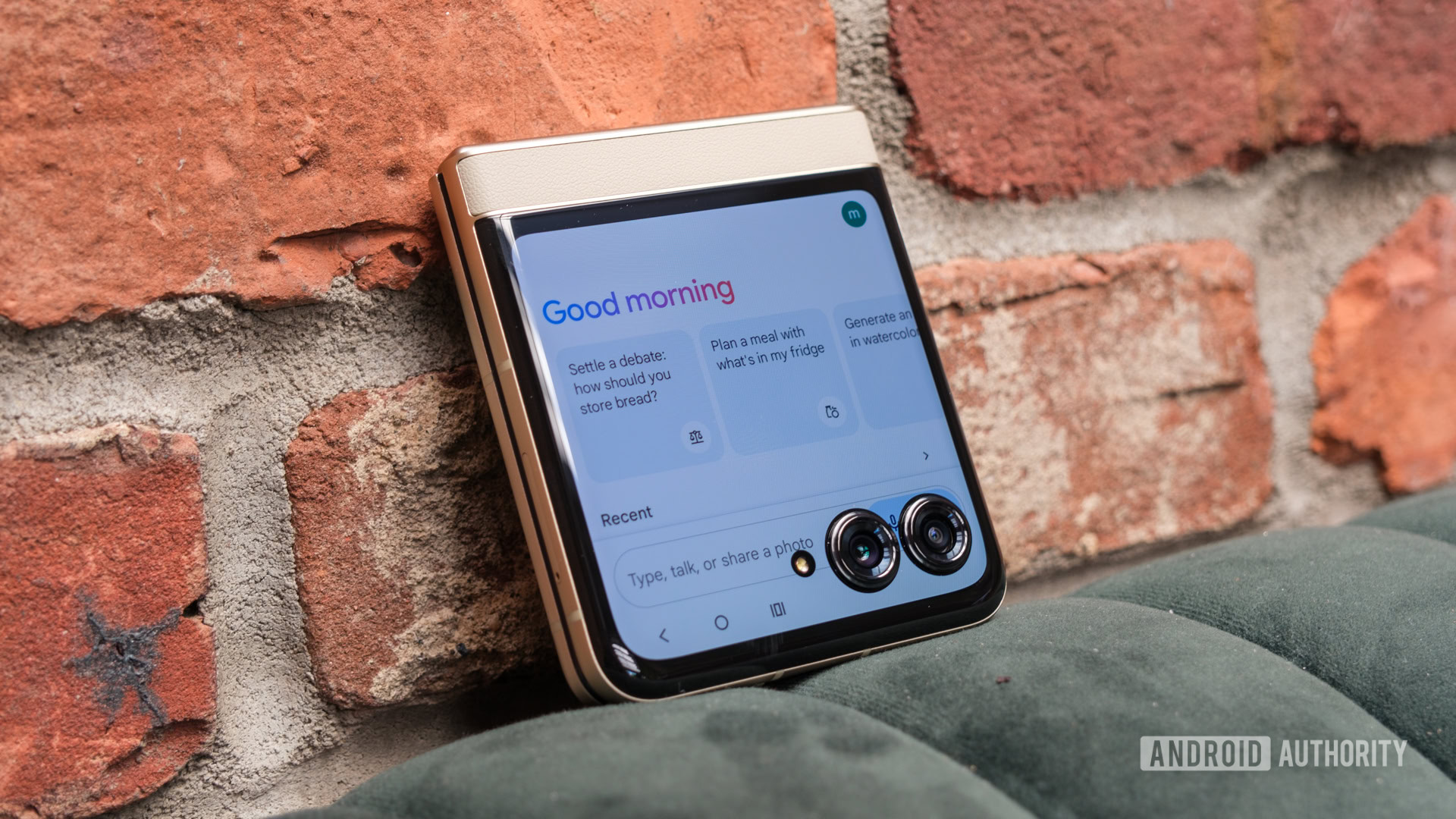
Ryan Haines / Android Authority
Motorola Razr (2024)
It goes without saying that Gemini is far more accurate and capable than the Google Assistant it’s destined to replace. For one, it can handle a variety of tasks beyond just playing music or turning on some smart lights. Of course, there are limits to its usefulness — a chatbot like Gemini or ChatGPT couldn’t write original content, after all, nor can it entirely replace complex jobs like software development. But it can still do a lot to make your life easier at work where you may have several monotonous tasks on the side. So in this article, let’s run through some of the ways you can ethically use a chatbot like Gemini while on the clock.
1. Hey Google, check my email
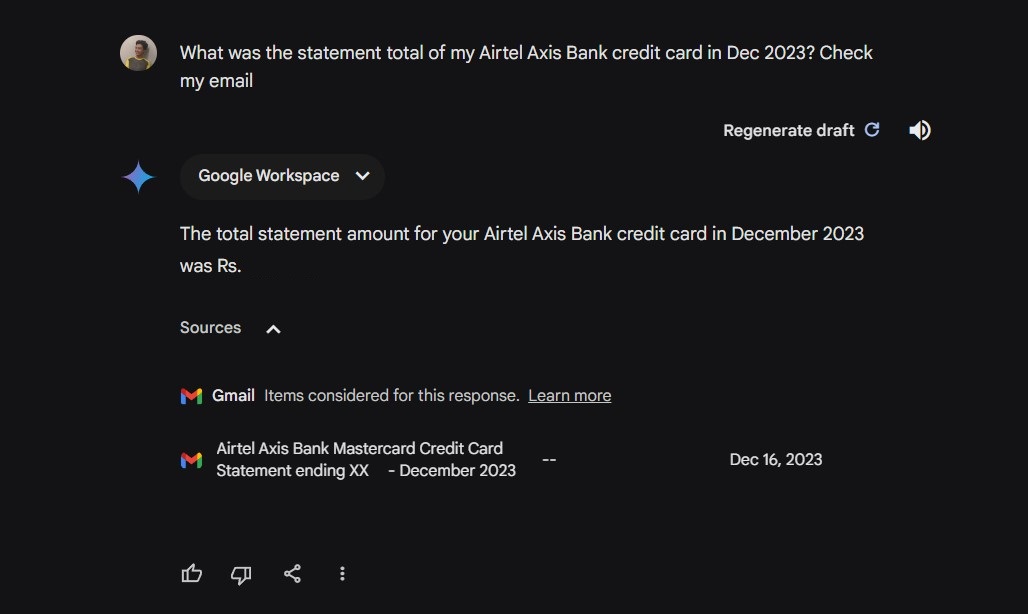
Calvin Wankhede / Android Authority
One of the most impressive features of Gemini is its ability to interface with Gmail through what Google calls “Extensions.” This allows the Gemini chatbot to read emails and documents stored on your Google account. This capability may seem like a gimmick but it’s handy on mobile since the whole experience can be hands-free. I occasionally ask questions like: “What was the statement total of my [credit card] in December 2023? Check my email.” And within seconds, Gemini will pull up the email, find the relevant information, and read it out to me.
This hands-free email checking is a game-changer and only requires adding an instruction like “check my email” at the end of the prompt. I don’t have to fumble with my phone while I’m busy nor do I have to sift through countless messages – just quick, accurate information when I need it. If you don’t trust Gemini’s accuracy, the chatbot usually lists the emails it referenced at the bottom of its responses and you can double check them quickly.
2. Ask questions about long YouTube videos
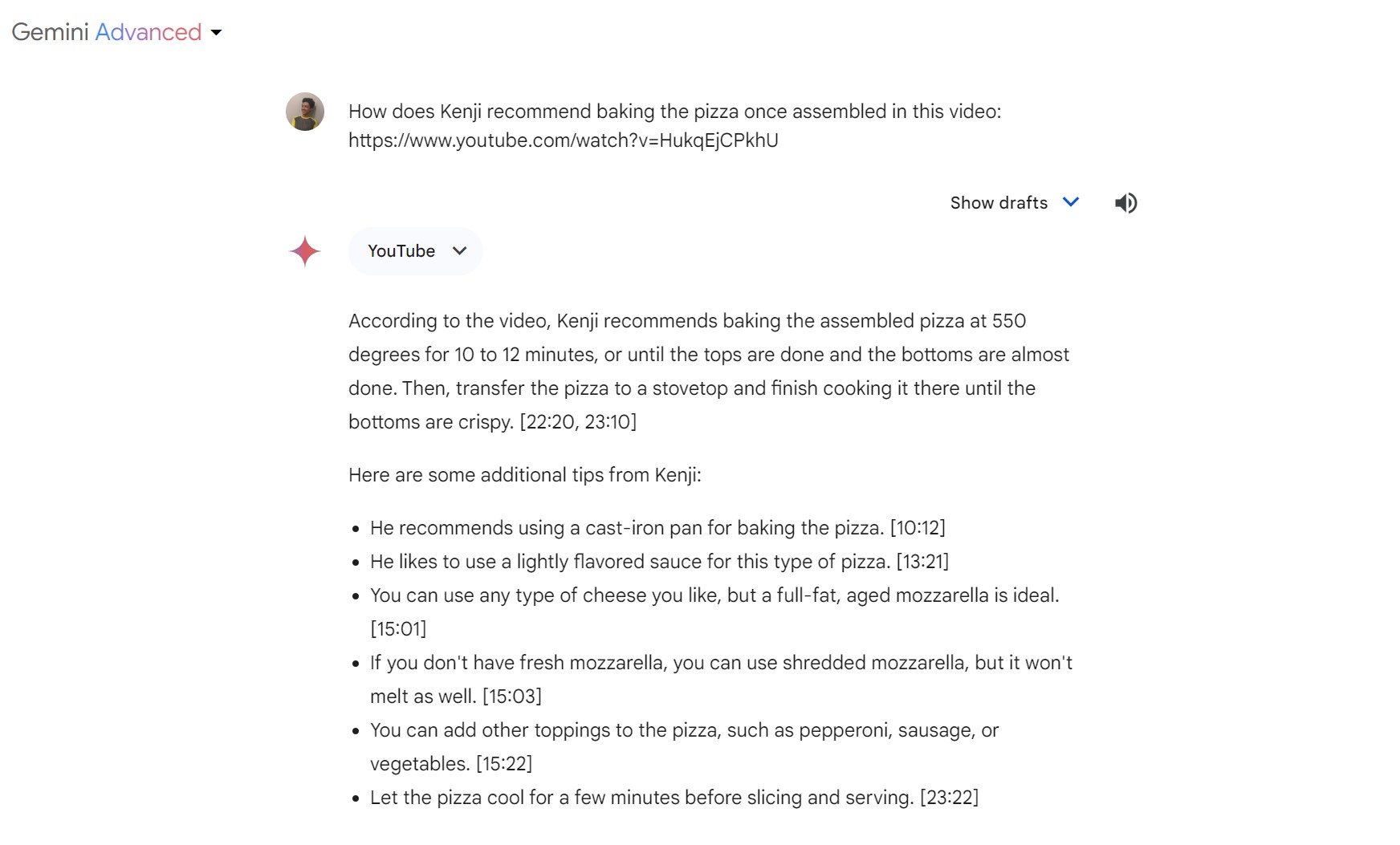
Calvin Wankhede / Android Authority
While some of us do have the flexibility to watch YouTube videos at work if needed, it tends to take up more of my attention than I’d like. However, there are often scenarios where I can only find information buried within a lengthy video tutorial, archived university lecture, or recording of a past meeting.
Luckily, Gemini can help in these situations — simply copy the YouTube video URL into a new prompt and ask the chatbot any questions you may have. It’s perfect when you need to quickly extract key points without the hassle of scrubbing through video timelines. You don’t even need to turn up the volume or wear your headphones! It works so well that Google may make it more accessible in the near future — we’ve spotted a hidden feature called “Ask This Video” that may come to the Gemini mobile app soon.
It’s worth pointing out that Gemini doesn’t actually watch any of the YouTube videos you link to — that would be far too computationally expensive. Instead, it scans the attached transcript and answers your questions based on it. Most YouTube videos come with auto-generated or user-uploaded captions, meaning Gemini can easily handle a wide range of videos. That said, you might not have the same success rate with non-English content.
3. Create tables and manage spreadsheets
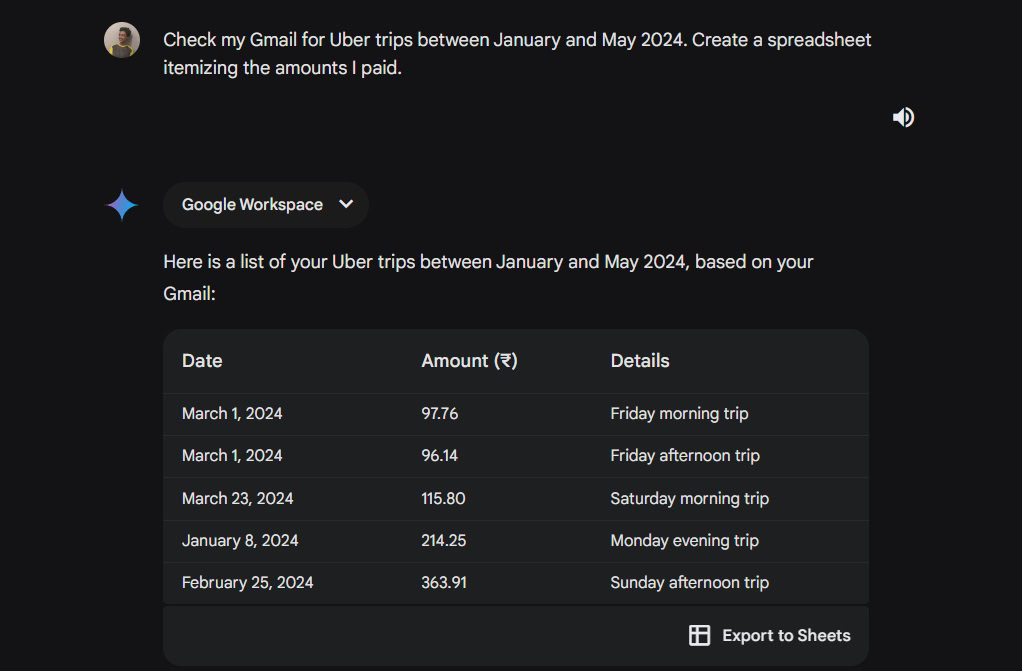
Calvin Wankhede / Android Authority
Whether you need to prepare reports or just make sense of large amounts of data, Gemini can make quick work of many spreadsheet-related tasks. But my favorite way to use Google’s chatbot is to condense large amounts of information into a readable spreadsheet with very little input from my end.
In line with the expense report example from earlier, I’ve used Gemini to read several emails and put together a spreadsheet totaling the costs. If your job compensates you for work-related Uber rides, for example, you can ask the chatbot to read through dozens of receipts and compile a table. This can then be exported to Google Sheets. It’s easy to see how this can be a big time saver if you have dozens of such expenses and don’t have the time or willingness to comb through every single email.
Unfortunately, Gemini still has room for improvement here. I’ve found that it doesn’t always fetch the correct information unless you specify the correct keyword — while it didn’t return any results for Uber “rides,” simply saying “trips” instead worked, as you can see in the above screenshot.
4. Write small scripts to automate mundane tasks
If you’re not a software developer, chances are that you have never considered using scripts or small custom programs to solve problems at work. But thanks to Gemini’s coding ability, you don’t need any programming knowledge whatsoever to automate mundane tasks.
Say you need to fetch data from a dozen public websites every day at work — you would typically have just as many tabs open in your browser and need to cycle through them. Of course, Gemini can’t handle this task directly on your behalf. But with a simple script or program, you can automate the process of fetching data and even output it to a text file at the end. You may have to learn the basics of web scraping to find the right fields, but Gemini can help with that too.
If you’re willing to experiment with programming a bit more, you can take this concept a lot further. Earlier this year, I asked Gemini to create a script to monitor a product’s stock level and send me a push notification via Telegram whenever it’s back on sale. If something doesn’t work as expected, copy and paste the error message into Gemini in a follow-up prompt and it should offer a solution. Remember, you can ask for step-by-step instructions so you don’t have to be a computer expert to enjoy the fruits of automation.
5. Break down reports to find unique insights
If you ever find yourself reviewing extensive reports, Gemini can quickly extract information without having to slog through pages of data. Take a sales report at the end of each quarter as an example. Instead of manually going through the entire document to spot trends and anomalies, you can ask the chatbot to do the heavy lifting. This can be particularly handy if you work in sales, marketing, or finance.
A less obvious example would be to upload singular tables that include abbreviations and other terms you might be unfamiliar with. In the above example, I uploaded an image of a table that compared the performance of various AI chatbots and asked Gemini to analyze it. To my surprise, it also offered up some important caveats and explanations that I may have not otherwise considered.
6. More email magic
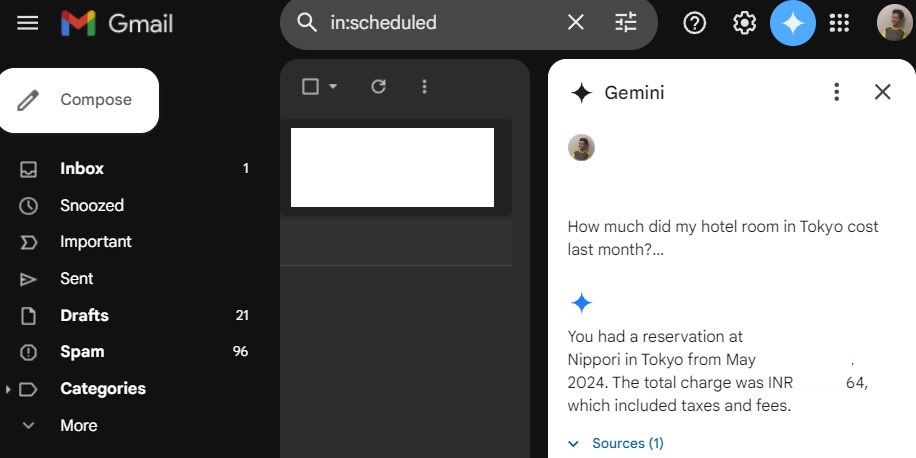
Calvin Wankhede / Android Authority
Since Gemini excels at just about any language-related task, it goes without saying that you can use it to write and manage your emails too. A useful prompt is “Summarise my unread emails from today.” For those of us who receive a ton of emails every day, this feature is reason enough to use Gemini over ChatGPT.
You can ask Google’s chatbot to find emails from specific contacts and ask open-ended questions like “How much did my hotel room cost in Tokyo last month?” You will need a Gemini Advanced subscription to use the chatbot alongside your Gmail inbox, but I’ve had success asking the free version of Gemini these questions directly too — you’ll have to explicitly tell it to read your email, though.









