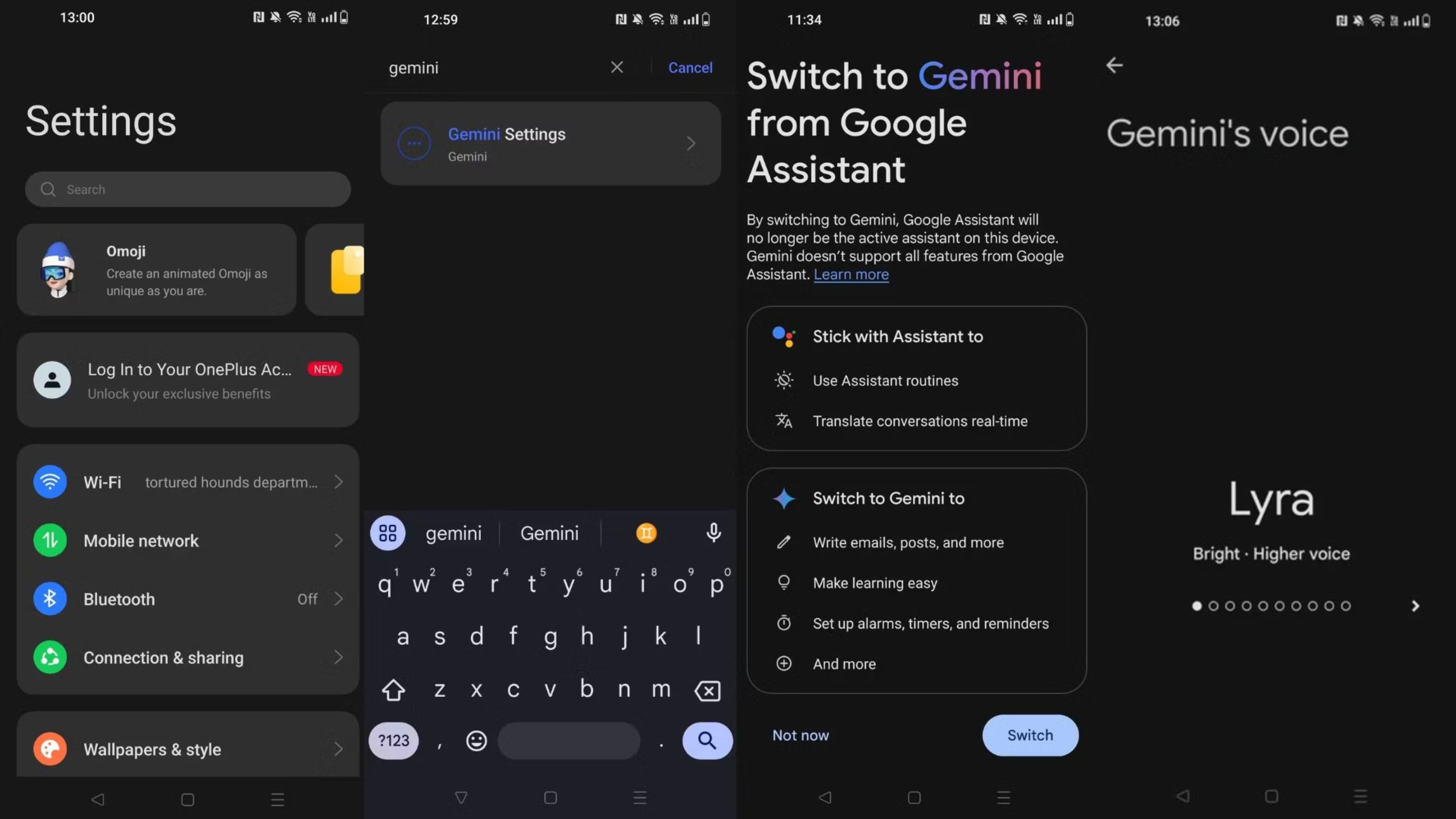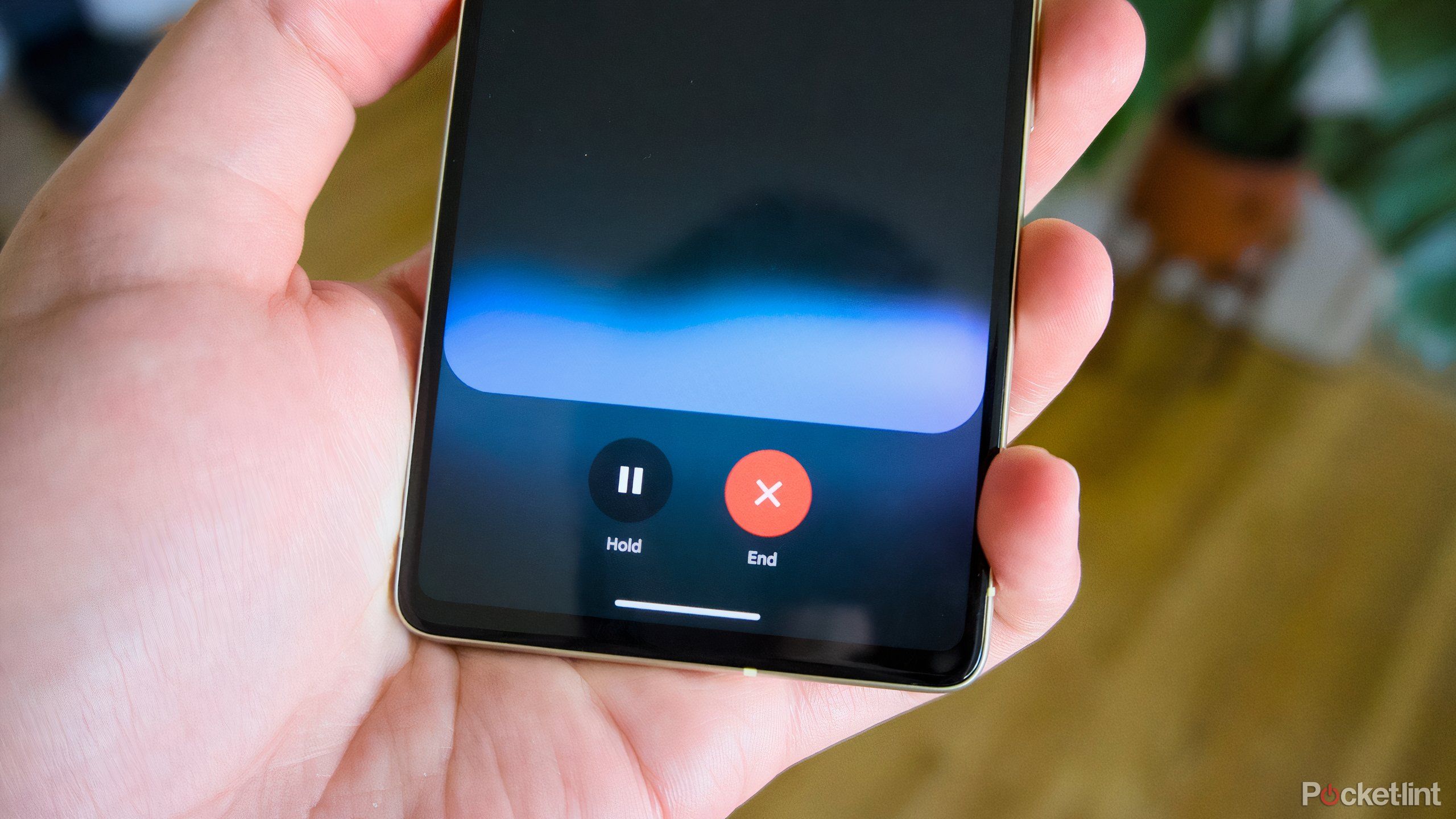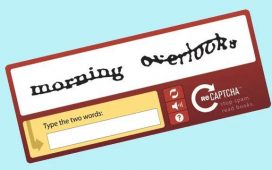Key Takeaways
- Google’s new Gemini AI allows natural conversations but lacks all features of Assistant.
- Switching from Assistant to Gemini requires manual settings adjustments.
- You can download the Google Gemini app to enable Gemini Live for free-flowing conversations.
Google’s latest update for its Google Gemini is here, and it lets you have free-flowing conversations with AI. Officially called Gemini Live, you can start talking to your phone and have natural conversations back and forth as you answer questions or just get feedback on ideas. The downside is it replaces Google Assistant on your device, and while it’s a feature-rich app, it doesn’t have all the functionality Assistant has, such as setting routines.
Gemini appears to be the future for Google, and it’s already being implemented into Google Messages and Google Workplace. As it stands right now, it’s packed with enough functionality, complete with 10 different voice options to choose from, which makes it worth the time to check out. It’ll also still work with the simple “Hey Google” voice command. The shift to Gemini doesn’t happen automatically, however, but you can easily do it yourself by following the steps I lay out below.

Google Gemini
Google Gemini is an AI assistant designed to boost productivity and creativity, integrated with Google applications such as Gmail, Maps, and YouTube, and accessible through the Gemini mobile app or the Google app on iOS devices.
How to switch from Google Assistant to Gemini
You have to manually change from Assistant to Gemini
Google / Pocket-lint
To make the change from Assistant to Gemini, the only thing you have to do is go into your settings and manually toggle the new option. Your phone will give you a warning that Gemini doesn’t currently have all the features you’ll find in Assistant, so you could lose some quality-of-life functionality depending on what you use Assistant for. I’m listing the instructions below, but it’s important to note your Android might look a bit different from these pictures. I’m using a OnePlus 8 Pro, but the steps are the same regardless. You can change your voice settings here, too.
- Go into Settings on your Android.
- Search for Gemini.
- Select the option to Switch to Gemini from Google Assistant.
This retires Assistant on your device, but you can always switch back to Assistant if you don’t like using Gemini. Once you make the change, you can start utilizing Gemini Live. Unfortunately, there are more steps you need to take to get to the free-flowing part of the app, but it’s all worth it in the end.
How to turn on Gemini Live
You need to download the app or enable Gemini as your assistant
To have a back-and-forth conversation with the Gemini AI, you need to follow the instructions above to make Gemini your assistant. Alternatively, you can download the Gemini app from the Play Store and use it through there. If you’re taking that route, go into the Play Store, search for Google Gemini, and download it. The app works pretty much the same as long-pressing your volume button does, but this is what you need if you’re using Gemini to brainstorm. This feature is rolling out for free Gemini users, but you may need a subscription to Gemini Advanced if it’s not showing up for you. It’s a $20 monthly subscription, so it could be worth holding out for it to go free for you unless you plan on using Gemini Live often.
It is coming to iOS at a later date.
Enabling Gemini Live is as simple as hitting the Live button at the bottom right of the screen. This toggles on your mic, and you can talk directly with your AI to ask it questions without even having your phone unlocked. To use it while your phone is locked, you need to enable Gemini Live notifications.
If you want to use other apps on your device while still keeping Gemini active, all you have to do is swipe up from the edge of your screen.
When you’re done with the conversation, you can grab a transcript that it automatically creates for you. If you want to revisit the same conversation, you can just open the chat back up and continue having a conversation. It’s certainly not an app for everybody, but there’s no question about the type of versatility it can have whether it’s answering questions or getting a jump start on creativity.
What is Gemini Live good for?
Gemini Live can increase productivity
Gemini is a good way to bounce ideas back and forth and generate some creativity if you’re having a tough time getting started on a project. If you don’t have an actual person to brainstorm with, Gemini Live is a good alternative to that. It can list ideas and topics that spur some creative juice of your own if it doesn’t give you an idea that sticks at first.
You can use the app to prep for job interviews by running through sample questions, help you find the perfect gift idea, or just figure out what TV show or movie to watch next. Some of these are things Google Assistant could already do, but Gemini Live allows you to do it in real-time.