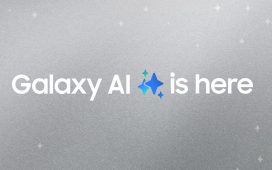One of the coolest innovations on the iPhone 16 is the Camera Control, a dedicated hardware addition that’s all about snapping images and taking video. It’s a clever hybrid of a mechanical button and a capacitive slider. But some users have found the learning curve a little steep. Here’s how to master it.
The new Camera Control button on the iPhone 16.
Camera Control: What It Is
The new Camera Control is on all four of this fall’s iPhones, that is, iPhone 16, 16 Plus, 16 Pro and 16 Pro Max. It’s in the identical place on all of them, that is two-thirds of the way down the right-hand edge. It sits flush with the edge of the iPhone, not raised as the phone’s other buttons are. This makes it harder to trigger accidentally, saving all of us from endless photos of the inside of our pockets.
Camera Control: How To Use It
It works in two ways. Press it and it responds like a regular button. Slide your finger across it and it’s like a tiny touch-sensitive surface. This second functionality means you can do lots more things with it—tips on how to master this are below.
With your first touch, you launch the camera, even from standby. You can set it so that it needs a double-click rather than just one. It can also work with other apps, such as Instagram or Magnifier. Press it a second time to take a photo or press and hold to start recording a video. Note that the recording stops when you remove your finger.
Then there’s the slide mechanic. You can zoom in and out, adjust the exposure or depth of field, or choose photographic styles or tone. It’s very versatile and it brings with it a much cleaner, icon-free way to use the iPhone camera.
And there’s more. Lightly tap on the button when the camera is open to bring up the menu you used last, for instance the zoom level. Lightly double-tap and it switches to show the menu settings.
Camera Control: The Settings
Choose from these settings.
Exposure, which makes the image or video lighter or darker. The -2 setting is darker, 2 is brighter.
Depth turns on Portrait mode and adjusts how much of the background is blurred.
Zoom takes you in or out.
Cameras snaps you from one camera to the next, that is 0.5x, 1x and 2x on all models, plus 5x on the Pro iPhones.
Style lets you swap from one Photographic Style to the next, with options including Vibrant, Luminous, Quiet and Cosy. As you choose one, you see a preview of how it will look.
Tone is the last setting and this can make a photo look more dramatic or more realistic.
Camera Control: The Fiddly Bits
Some users have found the new control tricky to get used to. I get that. It’s a subtle control. Press too lightly and nothing happens, press too hard and you’ve taken an unwanted snap. You can adjust the sensitivity of the Camera Control in the Settings app. Choose Accessibility and then Camera Control. Here you can choose a lighter or firmer press or change the speed that a double-press recognizes.
Camera Control: Two Tips To Master It
First, when you double-press, leave your finger in contact with the Control rather than raising it for the second press.
Second, when you see the menu, you can swipe back and forth on it using the iPhone display. Sometimes, this is easier.
Happy snapping.