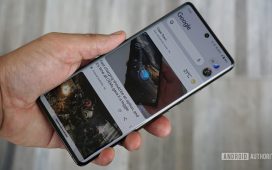After living with my Apple Watch Series 10 for a short while, I noticed that I’d often look down and not see the watch face, which bothered me quite a lot. Instead, my gaze would be greeted by the Smart Stack.
I just wasn’t quite sure why, and I was getting annoyed. If you’re seeing the same thing, here’s why it’s happening and what you can do about it.
A new feature that I can’t stand

Unless I’m looking down at the Apple Watch to see a notification, I want to see the watch face I’ve carefully chosen to tell me the time. This is especially true after purchasing the titanium version with the Milanese band or another of the more luxurious Apple Watch models, as presumably, you want it to appear as watch-like as possible most of the time.
The Smart Stack suddenly appearing was ruining this, and for a start I had no idea why. Since Apple changed the control system on the Apple Watch, the Smart Stack is called up with a twist of the Digital Crown. As I tried to work out what was going on, I had the crazy idea that the Digital Crown was now so sensitive that a slight flick of my wrist was bringing the Smart Stack into view.
What I didn’t do was put two and two together, as the Smart Stack was popping up on my Apple Watch when a Live Activity was running. It happened so often because it was prompted by me listening to music or a podcast on my iPhone through my headphones or when I was using my Apple TV. Live Activities show up automatically on the Apple Watch as part of iOS 18 and watchOS 11, usually corresponding with actions happening or apps in use on the iPhone.
Why I wanted to get rid of it

Live Activities are helpful on my iPhone, and I love the way they seamlessly switch between banners on the lock screen to a less conspicuous spot in the Dynamic Island. They never interrupt what I’m doing and remain helpful and informative. It’s a bit annoying to manually clear some of them — the RingGo parking app here in the U.K. stays in place until swiped away, even when the timer has run out, for example — but that’s all.
I choose stylish, watch-like watch faces on the Apple Watch, and I don’t think I’ve ever used one of the dashboard-style watch faces for any length of time. I find them ugly and distracting, and if the data can’t be presented in a complication, then I’d rather look at it in the appropriate app than on the watch face.
Live Activities on the Apple Watch effectively turn the watch face into a dashboard. It even shows when the screen returns to its ambient display after I’ve glanced at it until I make it go away by pressing the Digital Crown. I get that there are times when Live Activities on the Apple Watch will be helpful, but my lovely watch face and its ticking second hand are replaced by the Smart Stack when I’m listening to music or watching something on my Apple TV.
I tend to use my headphones, iPhone, or remote control and not my Apple Watch to control playback at these times. If I want to use my Watch, the activity is just a scroll of the Digital Crown away. This isn’t a time-sensitive activity either, which is where Live Activities’ strengths lie for me, so I really don’t need to see it in real time on my watch. I understand this may be a “me” thing, and others don’t have any problem with seeing a Live Activity for music controls instead of the watch face, but I have found it quite frustrating.
How I finally fixed my Apple Watch
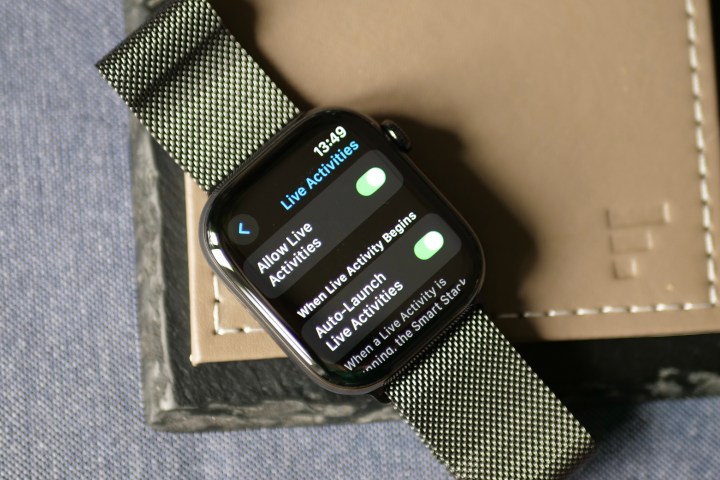
What can be done about the Live Activities on the Apple Watch? Initially, when I didn’t understand it was a Live Activity replacing my watch face, I looked through the Settings menu for options to adjust the sensitivity of the Digital Crown, but there was nothing that would have helped. Once Live Activities was identified as the culprit, things became far more obvious.
Under the Apple Watch’s Settings menu is an option for the Smart Stack, and it’s here where you’ll find Live Activities. Now, get ready to do quite a bit of digging and customization. You can turn Live Activities off entirely, but this is a very final option and not the best, as sometimes, the feature is useful. It’s also possible to stop Live Activities from auto-launching. Again, this may not be suitable for everyone, especially if you’re like me and only find one particular Live Activity annoying.

However, it gets better. Scroll down the menu, and you’ll see an option to turn off Live Activities for the Media Apps, which solves most of the problem for me. The same option exists for several other apps, including Alarms, Wallet, and Workout. Unfortunately, not every app is covered, so if another app is causing you a problem with interruptions, you’ll be out of luck unless you turn off Live Activities entirely under the appropriate app’s settings on the iPhone.
WatchOS 11 and iOS 18 have plenty of new features, and there will always be a period when we learn and adapt to them. If you’ve been bothered by the Smart Stack suddenly appearing on your Apple Watch when playing music or watching TV like I have, then now you know it’s Live Activities that’s causing it and that you can do something about it. Getting rid of the Media Apps Live Activity has made the brilliant Apple Watch even better for me.