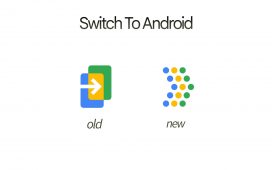Edgar Cervantes / Android Authority
TL;DR
- Google is making the new Home experience, which came with the Google TV Streamer, available to the older Chromecast with Google TV.
- For now, you’ll need to be in a limited-access Public Preview program to see it.
- Once in, the service appears to work much like it does on the Google TV Streamer.
When Google launched its first set-top box streaming device — the Google TV Streamer — it simultaneously announced a new feature within Google TV: the ability to access a flyout Google Home app. Using this app, you can perform smart home actions, like turning on your lights, checking your cameras, or changing your home’s temperature.
Now, Google is rolling out the Home experience to its older streaming device, the Chromecast with Google TV (via 9to5Google). However, to use it today, you’ll need to take part in a Public Preview program, which might be a bit of a hassle for some. Still, the feature coming to Public Preview means that those of you who don’t want to join will likely get the feature quite soon, once Google irons out any bugs.
Although we haven’t been able to test it ourselves, the Google Home experience on the older Chromecast devices appears to look and work just like it does on the Google TV Streamer. You navigate to the Quick Settings panel by holding down the Home button and then click the Google Home tile there. This brings out a new flyout sidebar with tiles for most of your smart home devices. I say “most of” because the service can only control lights, thermostats, locks, cameras, plugs, vacuums, other TVs, and speakers.
To join the Public Preview, you’ll need to meet a few requirements:
- You need to be an owner or member of a Home in the Google Home app to which your Google TV profile is connected, and this profile must not be a Kids profile.
- Your Google TV device must be in standard mode (not apps-only, or basic mode).
- You need to opt in to the home panel on your Google TV.
- There must be at least one smart home device aside from your Google TV in your Home.
To get started, fire up the Google Home app on your Android or iOS device, head to the Settings tab, and scroll down to find the Public Preview option.