Once you do, though, good golly, is this thing amazing. It’ll automatically show every snippet of text and any images you’ve copied recently, for one-tap inserting into whatever text field you’re working in — and it’ll show your recently captured screenshots for the same purpose, too.
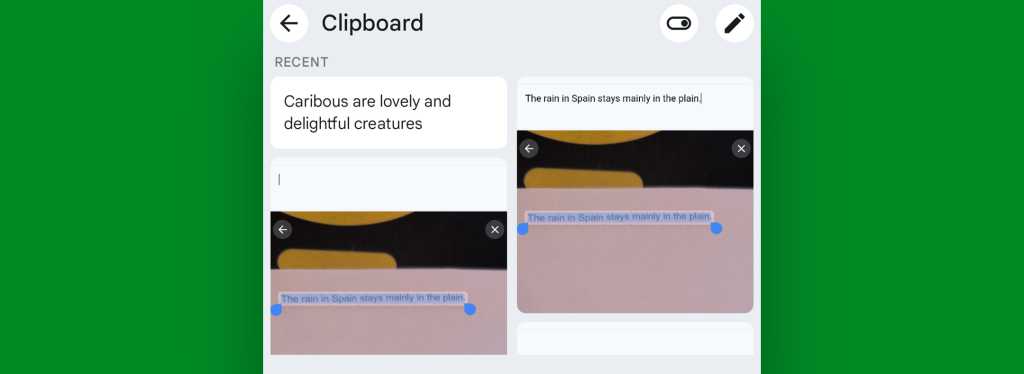
JR Raphael, IDG
Perhaps most useful of all, though, is the Gboard clipboard’s capability to store commonly used items and then make ’em readily available for you to insert anytime, anywhere. You could use that for email addresses, physical addresses, Unicode symbols, snippets of code, or even just phrases you find yourself typing out often in Very Important Work-Related Emails™.
Whatever the case may be, just copy the item in question once, then pull up the Gboard clipboard and press and hold your finger onto the thing you copied. Tap the “Pin” option that pops up, and poof: That text (or image) will be permanently stored in the bottom area of your Gboard clipboard for easy retrieval whenever you need it.











