Microsoft’s biggest update for Windows 11 (24H2) has already rolled out under stable channel. Two of the biggest features included in Windows 11 include a new standalone Microsoft Copilot App and Recall. While these may be great, there is another update that went unnoticed — which comes in collaboration between Microsoft Windows and Google’s Android — called “Show mobile devices in File Manager.”
Microsoft and Google have been implementing several features for seamless communication between Android and Windows. The last update came with nearby Sharing (now Quick Share) which made sharing files between Windows and Android easier.
Microsoft then released Phone Link for Windows and Link to Windows app for Android, which essentially enables all access of your smartphone on your Windows PC.
The latest upgrade to Phone Link adds a new feature called ‘Show mobile device in File Explorer’ — allowing users to show the entire Android storage right into the Windows File Explorer app. Enabling this option from Mobile devices will add your phone’s name right next to This PC or My Computer.
Clicking that will show the entire Android storage! Thanks to folks at Windows Latest for pointing this out.
I have confirmed this by connecting one of my Samsung devices to Microsoft’s Phone Link apps on Windows 11. It may also work with Windows 10 and other eligible Android phones & tablets.
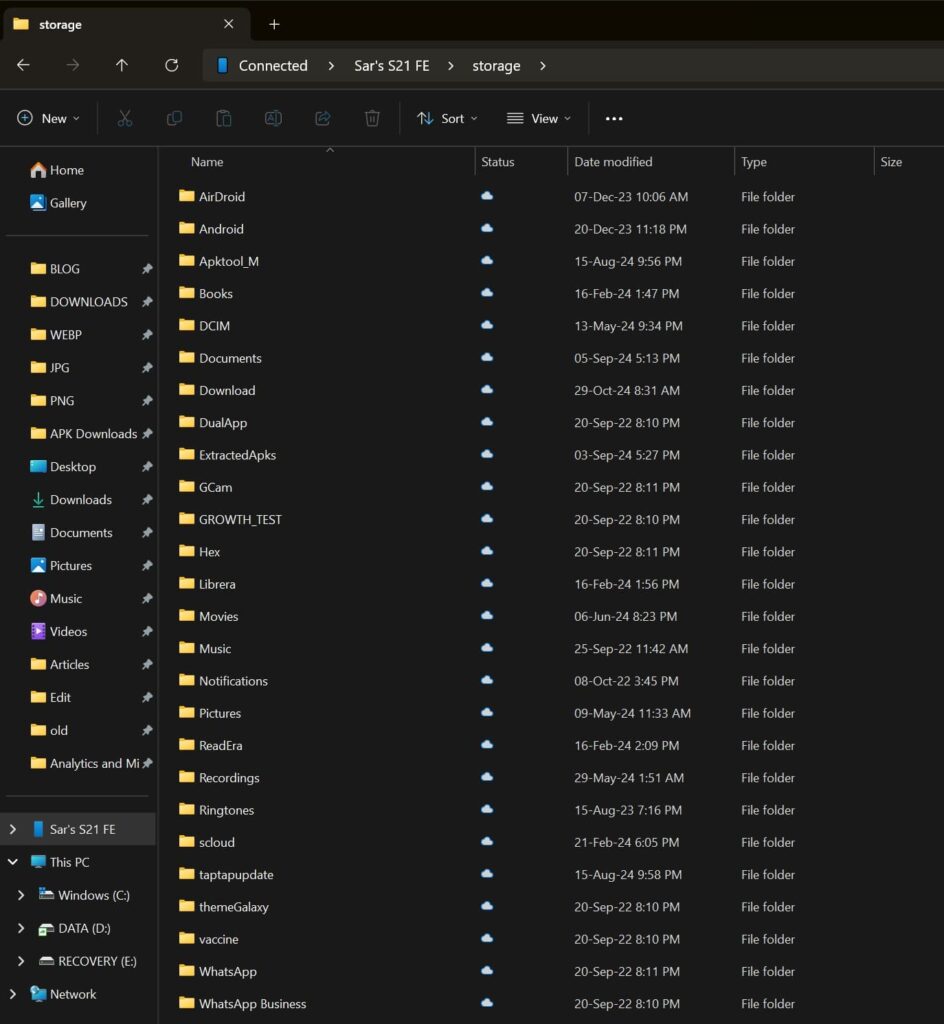
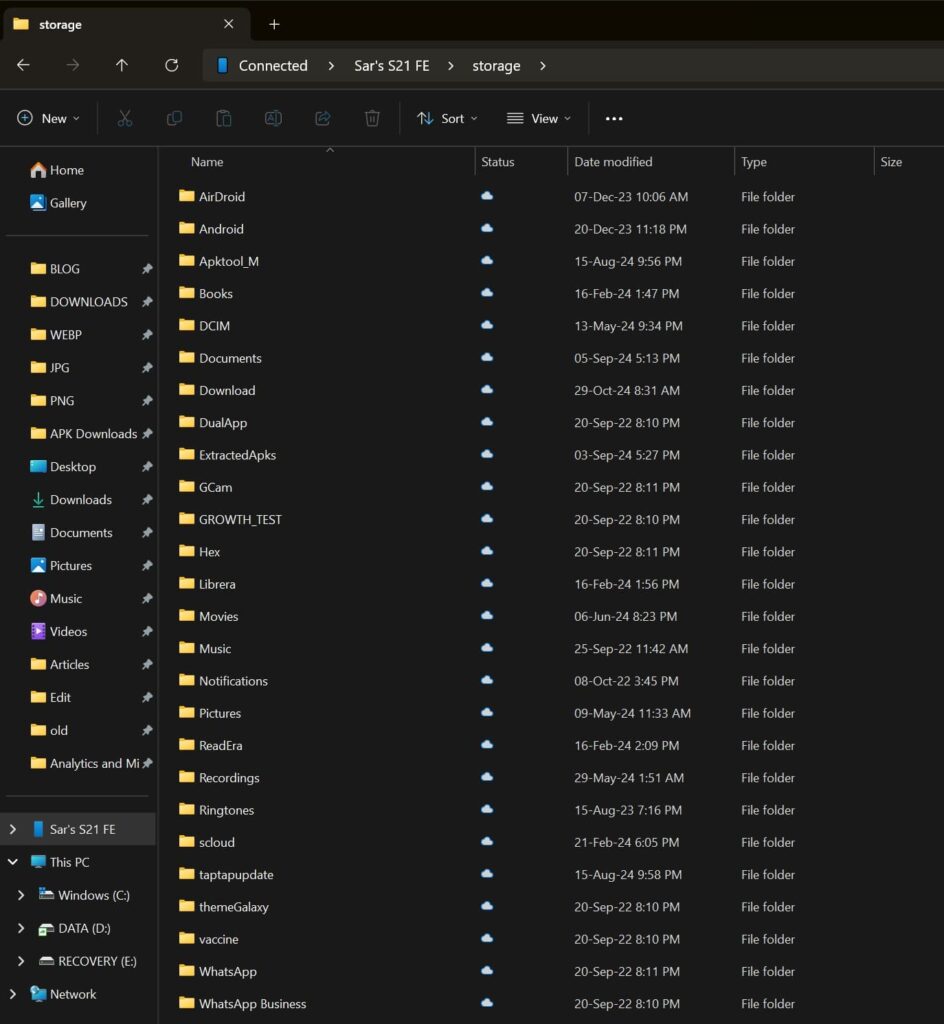
How to enable Wireless Android Storage Access in File Explorer in Windows 11 and 10
- Download and install the latest Link to Windows app on your Android Phone.
- Download and install the latest Phone Link app on your Windows PC.
- Go to Settings
- Enter Bluetooth & devices
- Click Mobile Devices
- Link your phone if not done already.
- Click Manage Devices.
- Enable all the options, including Show mobile device in File Explorer, as shown below.
- Restart your PC.


Once your PC has been restarted, launch File Explorer and you should see your phone name above This PC. Click your phone to access phone storage.
Related









