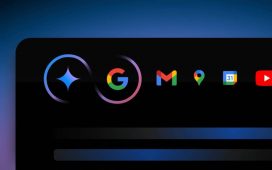Bryan M. Wolfe / Digital Trends
One of the big selling points of the iPhone 16 line is Apple Intelligence, which ships in iOS 18. Though it took a while for the iOS 18.1 update to actually bring Apple Intelligence to everyone with a compatible iPhone, it was worth the wait.
With Apple Intelligence, users can experience new Writing Tools, Clean Up in Photos, prioritized notifications, summarizations, and more. Apple Intelligence also makes Siri smarter, and you can either speak directly to Siri or even type your query anytime, anywhere.
But how do you type to Siri? We’ll show you how to do it.
How to enable Type to Siri in iOS 18.1
Before you can type to Siri, you have to make sure that this setting is enabled first. It should be set up when you first set up Apple Intelligence, but it’s also good to double-check.
Step 1: Launch Settings on your iPhone.
Step 2: Go to Apple Intelligence & Siri.
Step 3: Select Talk & type to Siri.
Step 4: Make sure that the toggle for Type to Siri is set to On. If you don’t want to use this feature, tap the toggle to off.
How to type to Siri
Once you have the Type to Siri option on, you can activate it at any time by double-tapping the bottom edge of your iPhone. This works on the home screen or in any app you’re currently in, so it can be invoked anytime.
Step 1: Make sure that Type to Siri is enabled using the steps above.
Step 2: Double-tap the bottom edge of your iPhone.

Digital Trends
Step 3: Type in your query to Siri.
Step 4: Once done, tap the Up arrow button to submit your request.

Digital Trends
Not sure what to type to Siri? Siri can answer almost anything for you. And since Apple added in a vast database of Apple product knowledge, Siri can also provide you with product support and help guides, right from your iPhone.
Here are a few examples:
- “What’s the weather like today?”
- “What is the current air quality?”
- “What’s the next event on my calendar?”
- “What do I need for groceries?”
- “How do I toggle Wi-Fi on my iPhone?”
- “How do I change my wallpaper on iPhone?”
- “How do I use App Library?”
- “Show me pictures of (some random object)”
That’s all there is to it. Now you can type to Siri anytime for whatever silly request you have.