Copilot doesn’t actually do anything until you open it and ask it a question, so it won’t do anything on your PC as long as you leave it closed. You can also opt to completely uninstall it, though, if you like: Just open the Start menu, search for “Copilot,” then right-click the “Copilot” shortcut and select “Uninstall.”
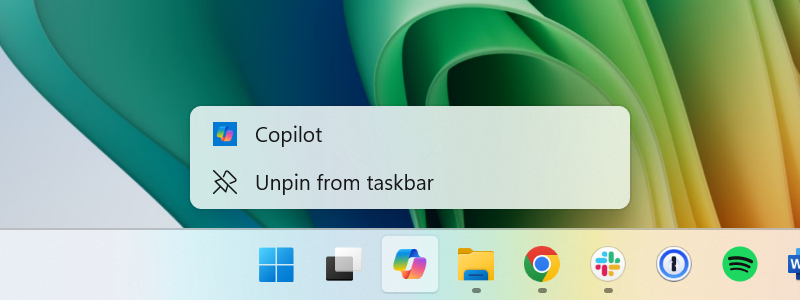
Chris Hoffman, IDG
Windows AI elimination step #3: Reclaim the Copilot key
All on-screen implementations aside, many new laptops now come with an actual physical Copilot key on their keyboards. That key will launch Microsoft’s AI chatbot — and it’s easy to accidentally tap. But you can stop it.
To do so, open the Settings app on your Windows 11 PC, select “Personalization,” and then choose “Text input.” Scroll down to the “Customize Copilot key on keyboard” option. You can set it to “Search” to use it as a search key instead, similar to what’s present on Chromebooks.










