
Ryan Haines / Android Authority
Samsung One UI is absolutely packed with features, but what if you need even more functionality on your Galaxy phone? Well, that’s where the company’s Good Lock suite of apps comes in. Good Lock apps bring extra settings and features to Samsung phones like the Galaxy S25 series. Need more camera settings and tweaks? Download the Camera Assistant app. Want to fine-tune your audio settings? That’s what Sound Assistant allows you to do.
In saying so, there are a few settings and features found in Good Lock apps that shouldn’t be hidden in a specialty app that only geeks know about and that I’d like to see built into Samsung One UI. Here are my picks.
Individual app volumes

Hadlee Simons / Android Authority
I’m a sucker for per-app volume controls, which allow me to independently adjust each app’s volume output. I’ve seen Xiaomi, Vivo, and others adopt this functionality in their Android skins, and Samsung offers this feature, too, but I need to download the Sound Assistant app to get it.
I do prefer Samsung’s approach, though, which lets me adjust the volume of specific apps via a list in Sound Assistant without actually opening each app first. By contrast, per-app volume controls in other Android skins typically require you to launch the apps in question and then adjust the volume.
In any event, I’d definitely like to see per-app volume controls come to One UI out of the box. This is particularly handy if you’re like me and only really listen to audio in specific apps (e.g. YouTube, YouTube Music, and podcast apps), and prefer the others to remain silent.
Quick tap shutter

Rita El Khoury / Android Authority
One issue with the last few Galaxy Ultra phones has been the bad shutter lag delay when snapping photos, which takes photos half a second later than you intended. Fortunately, Samsung gives us a Quick Tap Shutter toggle to help mitigate this problem in the Camera Assistant app and snap the moment when we need it.
This toggle effectively reduces shutter lag by taking your photo as soon as you press the camera shutter key rather than when you lift your finger. It’s definitely useful if you frequently take photos of pets, kids, and other fast-moving subjects, and don’t want to miss the moment as I often do when I’m carrying my Samsung phone. It deserves to be integrated into Samsung’s camera, not in a separate add-on app.
Show/hide status bar icons

Hadlee Simons / Android Authority
The QuickStar app is another great addition to the armada of Good Lock apps, letting you customize your quick settings panel and more. My colleague and Samsung enthusiast Zac Kew-Denniss particularly likes one of its features — the option to show or hide specific status bar icons.
This option means he can hide icons like alarm, sound profiles, location, VPN, and more. You can even hide icons related to your cellular signal, IMS network (e.g. 4G, voLTE), Wi-Fi, airplane mode, and NFC. Zac points out that this option was actually available in stock Android back in the Marshmallow days, so it would actually be a case of Samsung bringing this back to where it belongs.
Turn off Delete accelerator in Samsung Keyboard

Rita El Khoury / Android Authority
Samsung also has the Keys Cafe app as part of its Good Lock suite, and this app lets you customize the Samsung Keyboard in various ways. This extends to animations, themes, sounds, and more. However, one feature I’d like to see in Samsung Keyboard itself is the option to turn off the Delete accelerator.
You can hold down the backspace key in many keyboard apps to delete passages of text, with the deletion speed increasing the longer you hold the key. But the Turn off delete accelerator option in Keys Cafe lets me disable this behavior, giving me a constant delete speed no matter how long I’m holding the backspace button. It’s not for everyone, but it can be handy for some users, especially if, like me, you’ve previously written paragraphs of text and found yourself accidentally deleting the whole thing instead of just a few sentences.
One Hand Operation Plus
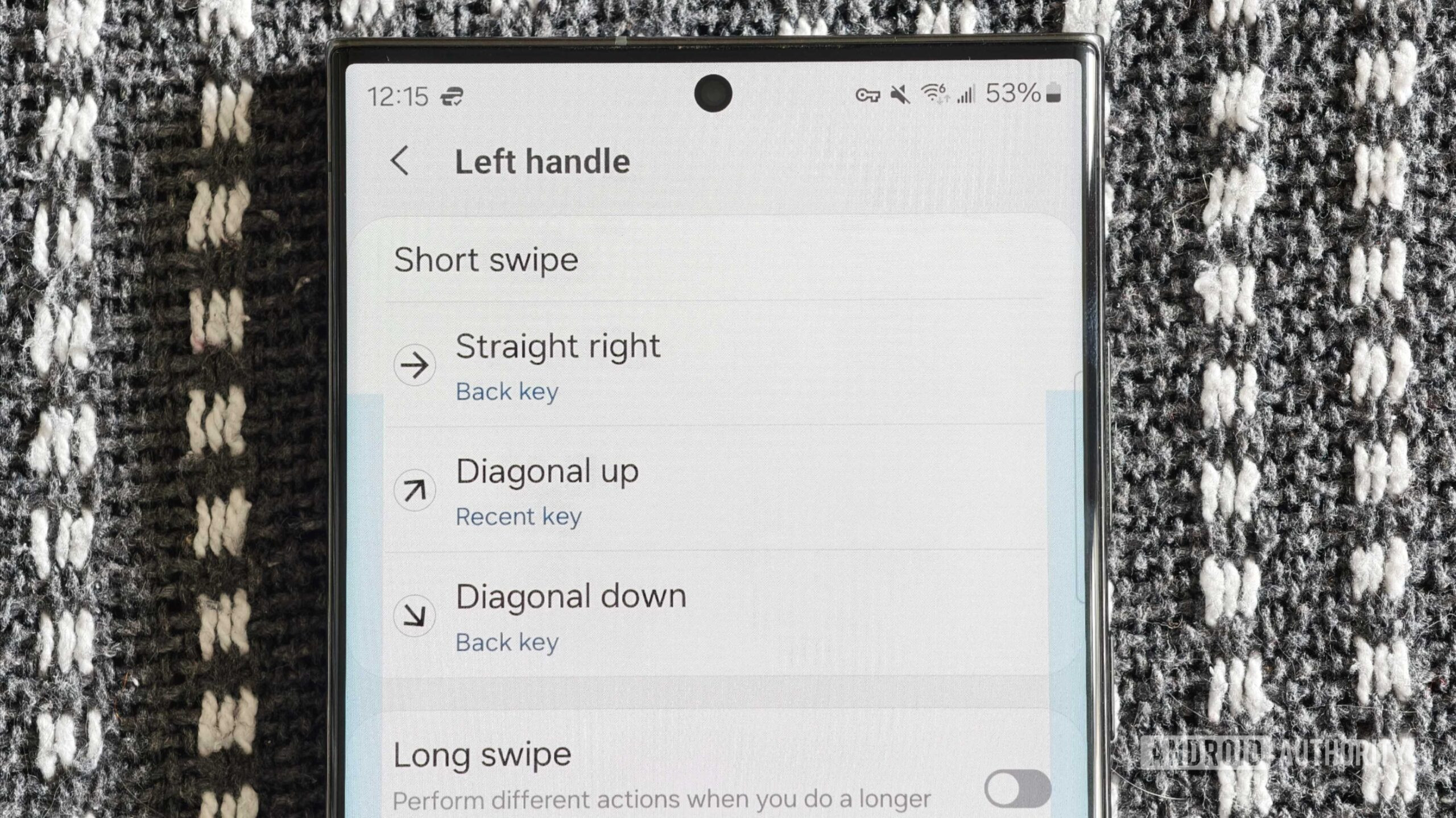
Hadlee Simons / Android Authority
Today’s smartphones are significantly larger than devices from 10 years ago, so I totally understand if you find system navigation to be a pain, especially from the corners or top notification bar. Fortunately, Samsung’s One Hand Operation+ app makes life a little easier.
The app lets you enable a novel gesture navigation system that makes use of the back gesture (swiping inward from the left or right edge of the display). A standard inward swipe lets you go back by default, as you’d expect. However, you can also map diagonal inward swipes (i.e. diagonally up or diagonally down) to various actions. These actions include opening the Recents menu, going home, adjusting volume, activating the split-screen view, toggling the flashlight, and more. You can even choose to remap the standard back gesture if you’d like. And that’s without mentioning the ability to customize the size and position of the swipe area or the optional long-swipe actions.
It’s a very cool navigation method, and I’d really like to see it in One UI at large. So, I’m keeping my fingers crossed that Samsung listens and integrates this into its core software.
Icon theming
Like virtually all Android manufacturers, Samsung lets you swap out the default icons for a different icon pack. But what if you want to customize the shape and color of the default icons? You can’t do this via One UI, so you’ll need to download the Theme Park app.
This is quite annoying as many OEMs let me customize the shape and color of the default icons straight out of the box. It would be great (and overdue) if Samsung added this to the existing wallpaper and style menu in One UI. My colleague Zac would also like to see more robust icon pack functionality in the core One UI software. That’s because Theme Park lets you use icon packs you’ve downloaded from other sources, while One UI restricts you to icon packs from the Galaxy Store.
Task Changer layouts
Samsung’s Home Up app lets you customize your phone’s home screen and folders, but it also lets you edit the look and feel of the Task Changer/Recents menu. You can choose one of five varied Task Changer styles — I quite like the Stack style seen in the first image — while also choosing whether or not to show app labels and the search bar in this menu.
I’d love to see at least some of these Task Changer styles built right into One UI. After all, a few rival Android skins let you switch between a couple of multitasking menu styles, so why not Samsung, too?
Which Good Lock features would you like to see built into One UI?
0 votes











