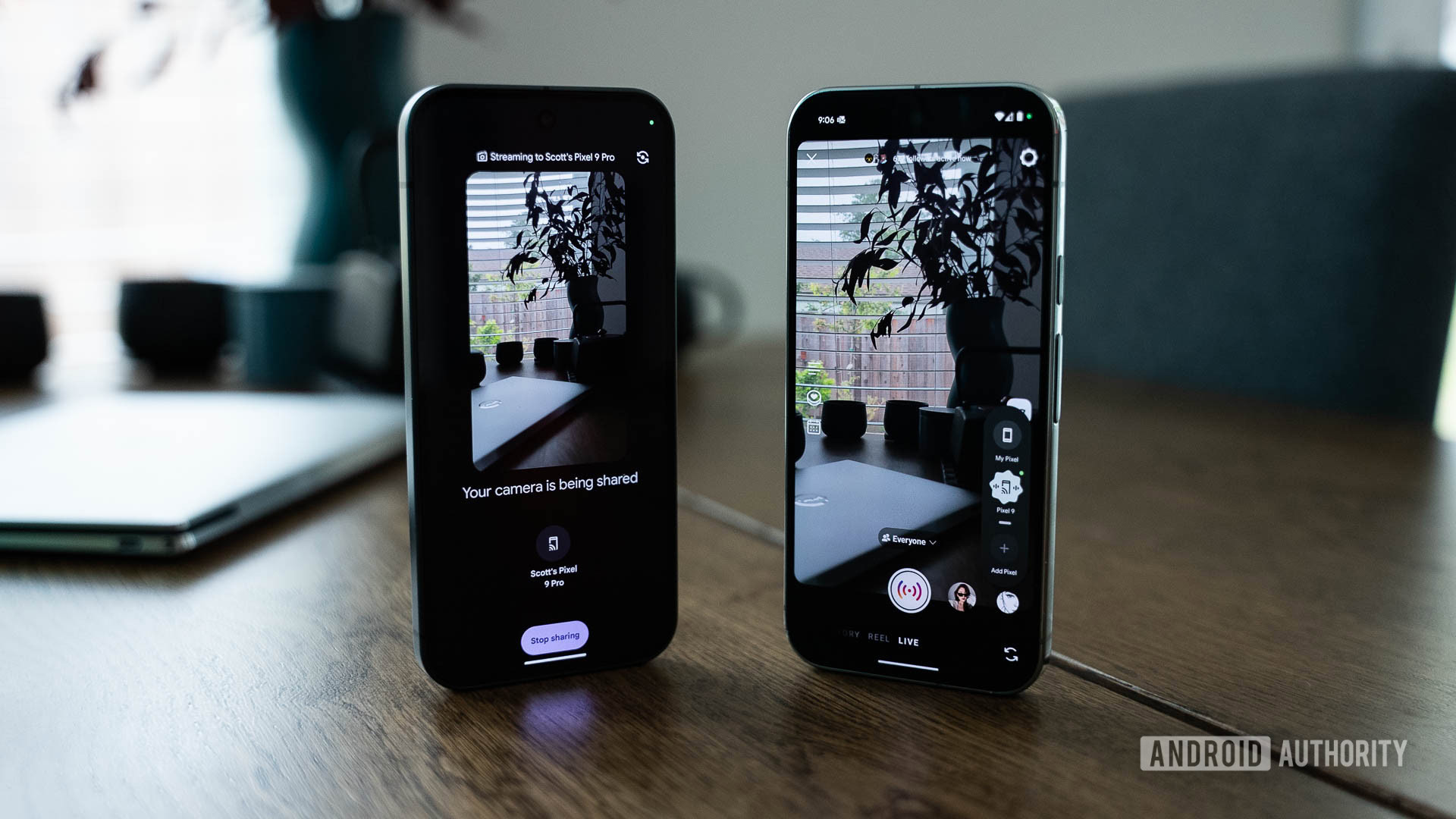
C. Scott Brown / Android Authority
In March, Google rolled out the newest Pixel Drop. Among a slew of new phone features dropping for the Pixel 6 series through to the Pixel 9 series, Google launched a new tool called Connected Cameras. This feature allows you to use an extra camera during livestreams by wirelessly connecting two devices together. Think of it like a mini TV studio where you can easily bounce from Camera 1 to Camera 2 without interrupting your stream.
I gave Connected Cameras a shot using a Pixel 9 Pro and a Pixel 9 as Camera 1 and Camera 2, respectively. Overall, the feature worked well and is a terrific idea, but getting everything set up was not a smooth experience, and there are too many limitations for it to see wide adoption amongst creators right now.
Setting up Connected Cameras
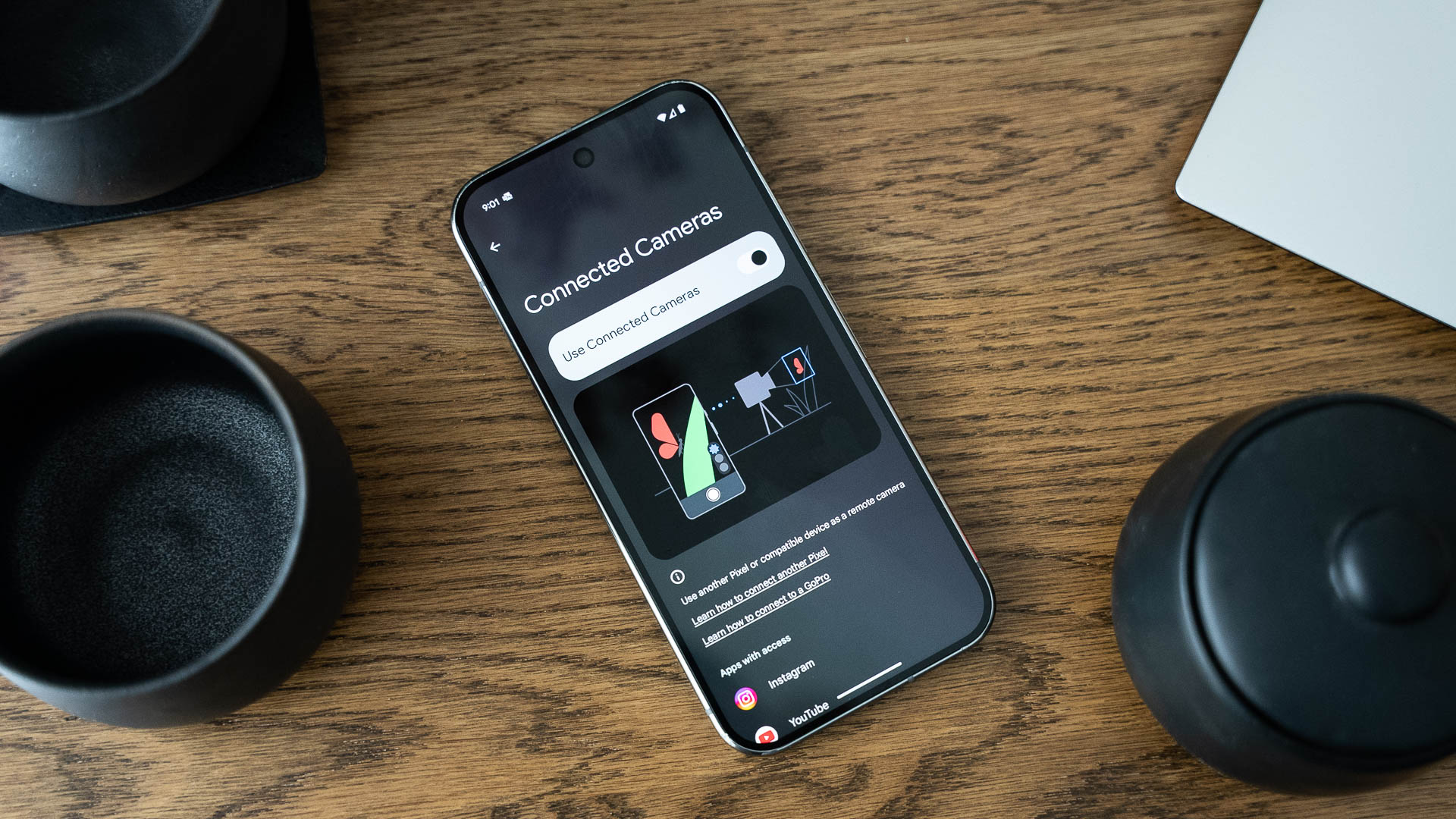
C. Scott Brown / Android Authority
Before I get into how confusing the setup is, let me make sure you know the limitations of Connected Cameras, as this just adds to the confusion. First, the primary camera — the one on which you will be hosting your livestream, aka Camera 1 — needs to be a Pixel 9, Pixel 9 Pro, Pixel 9 Pro XL, or Pixel 9 Pro Fold. It’s possible Google could change this in the future, but for now, if you don’t have one of those four phones, this won’t work for you.
The secondary device — Camera 2 — can be any modern Pixel from the Pixel 6 onwards. It can also be any GoPro from the GoPro 10 and up. In all cases, you’ll want to ensure that all devices are on the latest software, as outdated software anywhere in the chain could prevent things from working.
For this to work, your main phone must be in the Pixel 9 family, and your secondary device must be a modern Pixel or modern GoPro.
Another thing you need to remember is that all devices in the chain need to be connected to the same Google account. You can have multiple accounts linked to your phone(s), but one common account must be on everything in the chain. Once again, without this, Connected Cameras won’t work.
Finally, this system only works in livestreams, meaning you can’t use it to record standard videos through a camera app. The livestreaming apps supported by Connected Cameras are those within YouTube, Facebook, Instagram, Snapchat, and TikTok.
Assuming you meet all these requirements, getting Connected Cameras set up is slightly convoluted. Below, you’ll find the steps needed to connect two Pixel phones (I don’t own a GoPro, so I couldn’t test that). Note that you must follow these instructions in this specific order:
- On both Pixels, make sure Cross-device services are active by going to Settings > [Your profile photo at top] > All services > Cross-device services and ensure the feature is toggled “On.”
- On the Pixel 9 series phone to be known as Camera 1, within the Cross-device service section of the Settings app, tap the Google account name that you’ll be using on both phones. You should see a list of “Your other devices.” Find the device to be known as Camera 2 and hit the Invite button.
- On the Pixel phone to be known as Camera 2, repeat the previous step. Instead of inviting a phone, though, make sure it says “Added” next to the Camera 1 phone on the list.
- On both Pixels, make sure Connected Cameras is active by going to Settings > Connected devices > Connection preferences > Connected Cameras and ensure the feature is toggled “On.”
Assuming you’ve followed all of this correctly, you should now be able to start a livestream on Camera 1 in a supported app and see the Connected Cameras icon at the lower right. It looks like a DSLR with two little broadcast lines. Tap that, add a new camera feed, and you’ll be able to pick your secondary device. Accept the feed request on your secondary device, and you’re (finally!) ready to shoot.
I am not a software engineer, but I am certain there is an easier, smoother way of connecting two phones together wirelessly.
Honestly, the legwork you need to do to activate this feature is too much, and the limitations present are significant enough that I can’t see many people adopting this. Hopefully, in the near future, Google can a) make activating Connected Cameras less complicated and b) open it up to more phones/devices.
Anyway, now that we’ve set everything up, I can tell you about how well this actually works.
Using Connected Cameras
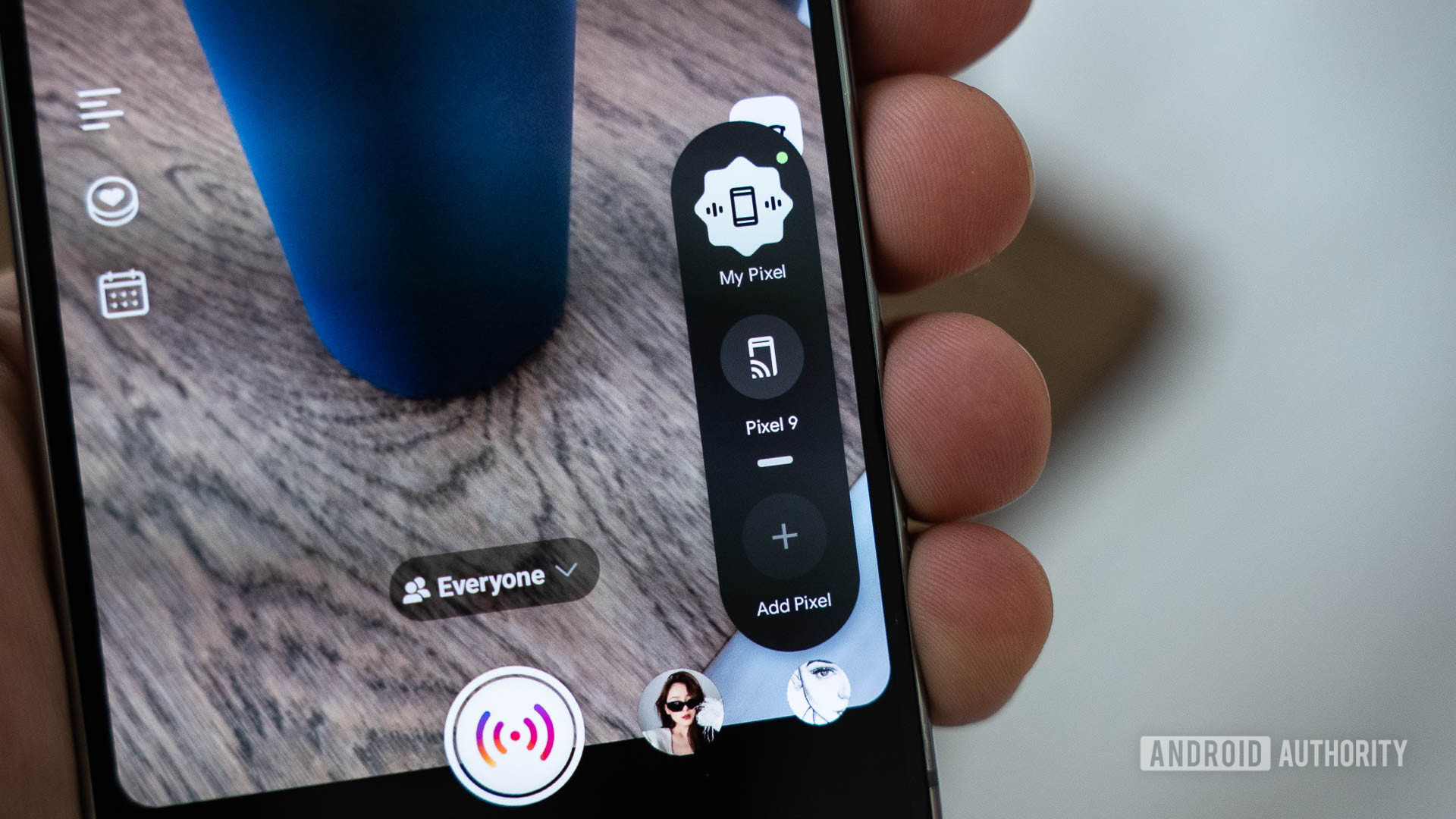
C. Scott Brown / Android Authority
Thankfully, using Connected Cameras is much better than setting it up. When you start a livestream in any of the supported apps, you’ll see the Connected Cameras icon. Tapping this opens up a tiny widget that lets you bounce between your two cameras. Camera 1 is labeled “My Pixel,” regardless of which Pixel 9 model you’re using, and Camera 2 will be labeled with whatever it is (in my case, Pixel 9).
While the livestream was active on my Pixel 9 Pro, I could monitor the Camera 2 feed in real time on my Pixel 9. This allowed me to see what Camera 2 would show before I switched to it. During a real livestream, this would be great because I could make sure my shot was set up the way I liked before actually switching to it.
Assuming you’ve got everything set up properly and can deal with the various limitations it presents, Connected Cameras works like a charm.
When you want to switch from Camera 1 to Camera 2, you just tap the secondary device’s icon in the previously mentioned widget. A three-second countdown timer then begins. When it gets to zero, it instantly swaps from the first feed to the second feed. There’s no animation or anything to smooth it out, but the cut is instant. In other words, no black screen or other pause separates the two feeds when you switch. It looks very professional. When you want to switch back, just tap the “My Pixel” icon, and the same thing happens: a three-second countdown followed by an instant cut. You can then swap back and forth as much as you like during your stream.
I can imagine this being very useful for creators making things like unboxing videos, crafting tutorials, recipe instructionals, and more. Mounting the secondary camera over a table to show what your hands are doing when necessary would be ideal in those situations. However, the sky’s the limit for what you could potentially do with Connected Cameras.
Connected Cameras: Great for creators, but needs polish

C. Scott Brown / Android Authority
I see great potential with Connected Cameras. However, there are so many caveats that I can’t imagine many creators will adopt this as it is right now.
Even if you can ignore the convoluted setup, the idea that the feature only works on phones in the Pixel 9 series is a considerable burden. Not being able to use it for anything but livestreams is also silly, as I can’t imagine why Google wouldn’t be able to introduce Connected Cameras support in its own camera app. Being able to use this feature not just for livestreams but also for traditional video recording would be a welcome feature, as it would allow creators to make multi-camera videos that could then be uploaded straight to social media with minimal editing and no file transfers.
The raw idea here is great. But, in the typical Google fashion, it is not ready for primetime.
One other limitation I haven’t mentioned is that the audio feed moves from camera to camera as you record. This makes the audio feed inconsistent, which could be good in certain situations, but there could be other times in which you would want the audio feed to stay on one camera, so that not being a choice is a downer. Also, Google says connecting a Bluetooth microphone to either camera could cause stability issues — another significant limitation.
Ultimately, Connected Cameras is a terrific idea, but it has poor implementation for the moment. If you’re a creator who’s excited to use this, just know it will probably not be all you hoped for. Thankfully, it’s only been a few weeks since it rolled out, so Google will make it better over time — at least, I hope it will. It would be very Google-like for it to roll out a messy, inconvenient feature, see that not many people adopt it, and then come to the incorrect conclusion that it isn’t worth the effort. If this were easier to set up and less limiting, I could see this being super popular for mobile creators. Keep in mind that this is something the iPhone cannot do (at least for now), so Google could push this as a big perk for creators looking to ditch iPhones.
Regardless, I’ll be keeping an eye out for Google to polish up Connected Cameras!








