
Ryan Haines / Android Authority
TL;DR
- Android 15 adds a new touchpad gesture called tap dragging.
- Tap dragging lets you drag and drop objects by tapping the touchpad and then immediately putting your finger back on the touchpad and moving it.
- The feature was quietly added in the Android 14 QPR3 release.
If you compare Android to operating systems like Windows or macOS, it’s immediately clear where Android shines and where it struggles. Android doesn’t handle large-screen devices like laptops nearly as well as desktop-oriented OSes. Google is slowly trying to fix that, though. In this year’s Android 15 update, for example, Google has improved touchpad support by adding a new gesture that could help some users with dragging and dropping items.
When you connect a gesture-compatible touchpad to an Android tablet running Android 15, you can access Android’s touchpad-specific settings by navigating to Settings > System > Touchpad. Here, you can customize individual touchpad navigation gestures, toggle tap to click, toggle reverse scrolling, toggle bottom-right tap, and change the pointer speed. These options were introduced in Android 14 alongside the Touchpad settings menu itself, but in June’s Android 14 QPR3 release, a new “tap dragging” option was added as well.
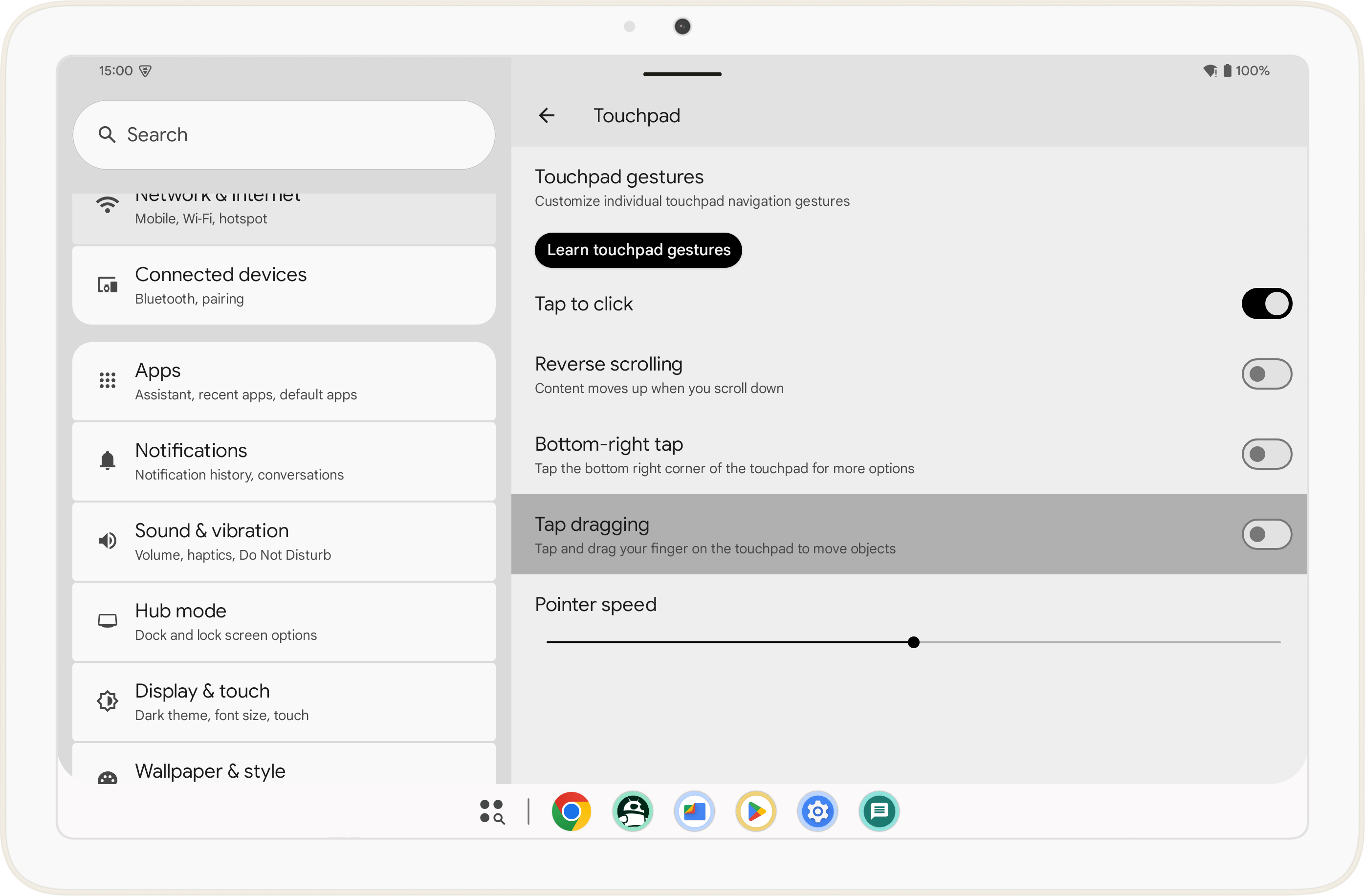
Mishaal Rahman / Android Authority
When enabled, tap dragging lets you “tap and drag your finger on the touchpad to move objects.” Basically, the feature lets you drag and drop items by tapping and then immediately putting your finger back on the touchpad and then moving it. You can already drag and drop items by pressing and holding on to the touchpad and then moving your finger, which is the default drag-and-drop gesture on most platforms, but some people might prefer tap dragging.
The tap dragging feature is available in Android 14 QPR3 and later for all devices. You’ll need to connect a gesture-enabled touchpad in order for the setting to work, though. If you do have a gesture-enabled touchpad, then you can enjoy the other touchpad navigation gestures that Google introduced in last year’s Android 14 release. These include a three-finger tap gesture to go back, a three-finger swipe up gesture to go home, and a three-finger swipe up and hold gesture to open recents. If you’re on Android 15 QPR1, you can also enjoy the new mouse pointer customization options that Google just added.









