In the ever-evolving world of podcasting, Apple has once again turned up the volume with new upgrades to its beloved Podcasts app. As the go-to platform for millions of listeners worldwide — thanks to its seamless integration with iOS, iPadOS, and macOS — Apple Podcasts continues to refine how we discover, enjoy, and manage our favorite shows.
There are improved ways to share podcast episodes with family and friends, more convenient search capabilities, hidden scrubbing options, more control over what plays next, and more. All of the new features listed below come with iOS 18 and iPadOS 18, released on Sept. 16. A few also work in the Podcasts app on macOS Sequoia 15.
Podcasts’ web app, launched at podcasts.apple.com in August 2024, appeared about a month before Apple’s major software updates for iPhone, iPad, and Mac. While most of the new Podcasts app features do not apply to the web player, one does appear to work similarly to how it works in the iOS, iPadOS, and macOS apps.
1. Precise Sharing
Before, when sharing a specific part of a podcast with someone, you would have to send the podcast link with instructions telling them exactly where to start listening. That’s no longer necessary with iOS 18, iPadOS 18, and macOS Sequoia 15. A new feature allows you to share a podcast episode with a link that takes the recipient directly to the exact part you’re listening to, making sharing easier and more precise.
You can create a link with the start time in various ways. On iPhone and iPad, you can do it from the Now Playing or Up Next view and from the live or static transcripts. For Mac, you can create the link from the static transcript. You could even manually add the start time to the episode’s URL with the correct syntax on any device.
Time-stamped episode links will open Apple Podcasts to the episode with a “Play from XX:XX” button to start playback. If the app isn’t installed, the link can take you to the App Store to reinstall it. On non-Apple devices, episode links with times included will open the episode details online, but you can only play from the beginning.
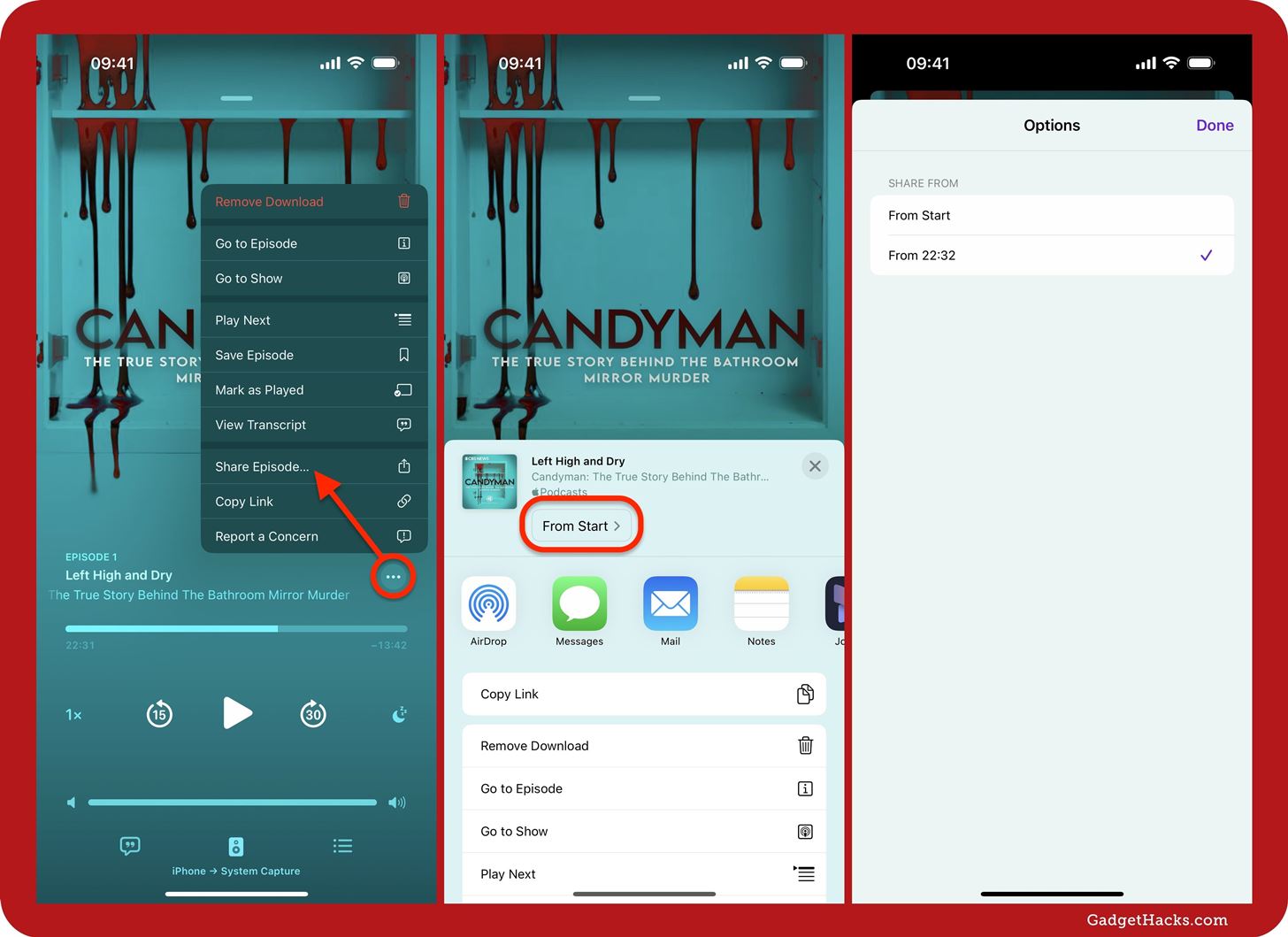
2. Improved Search Suggestions
Searching for podcast series and episodes is even faster now with iOS 18 and iPadOS 18. Before, you would see search suggestions as you typed in the search field, but only for search terms. Now, you’ll also see whole shows, podcasts, and videos appear in the real-time results, which may appear based on titles, show descriptions, and indexed episode notes. This makes searching so much easier when you’re wondering what episode you listened to a few weeks back and only remember the title or some content from it.
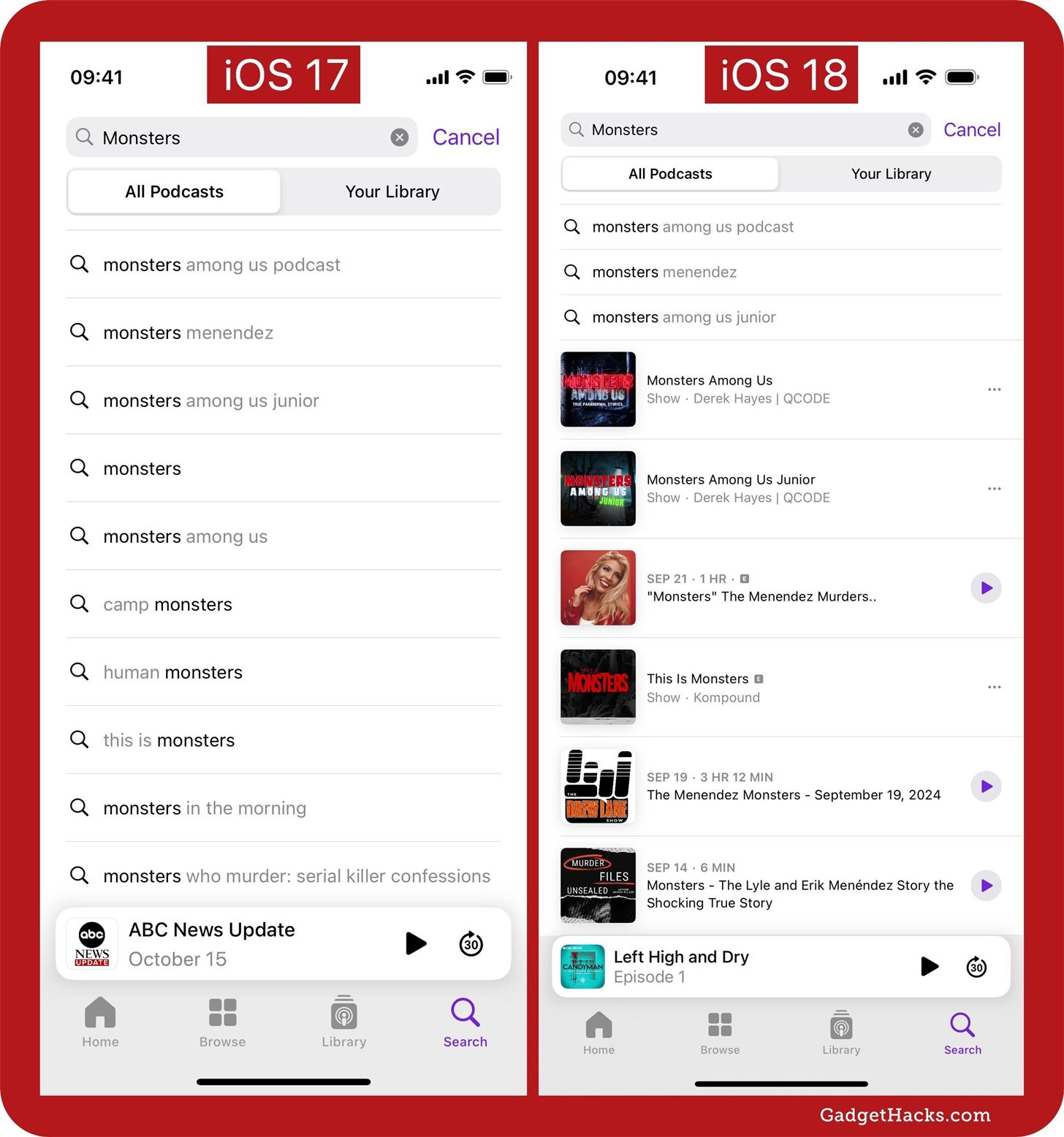
The new search also works on Podcasts’ web player but not the macOS app.
3. Chapter Scrubbing
In the Podcasts app on iOS 17 and iPadOS 17, you could jump to chapters (in episodes with chapters) using the drop-down at the top of the Queue in Now Playing. It still works that way on iOS 18 and iPadOS 18, but chapters are now also built into the slider below the episode title, so you can switch chapters from the Queue, Transcript, or regular Now Playing views.
So when you touch and hold the slider to expand it, the enlarged view will show chapter breaks. The current chapter name appears in the box above the playhead as you drag the slider. If the name is too long, you can hold your position until it animates leftward to reveal the rest. When you get close to a chapter’s start time, the playhead will snap to it.
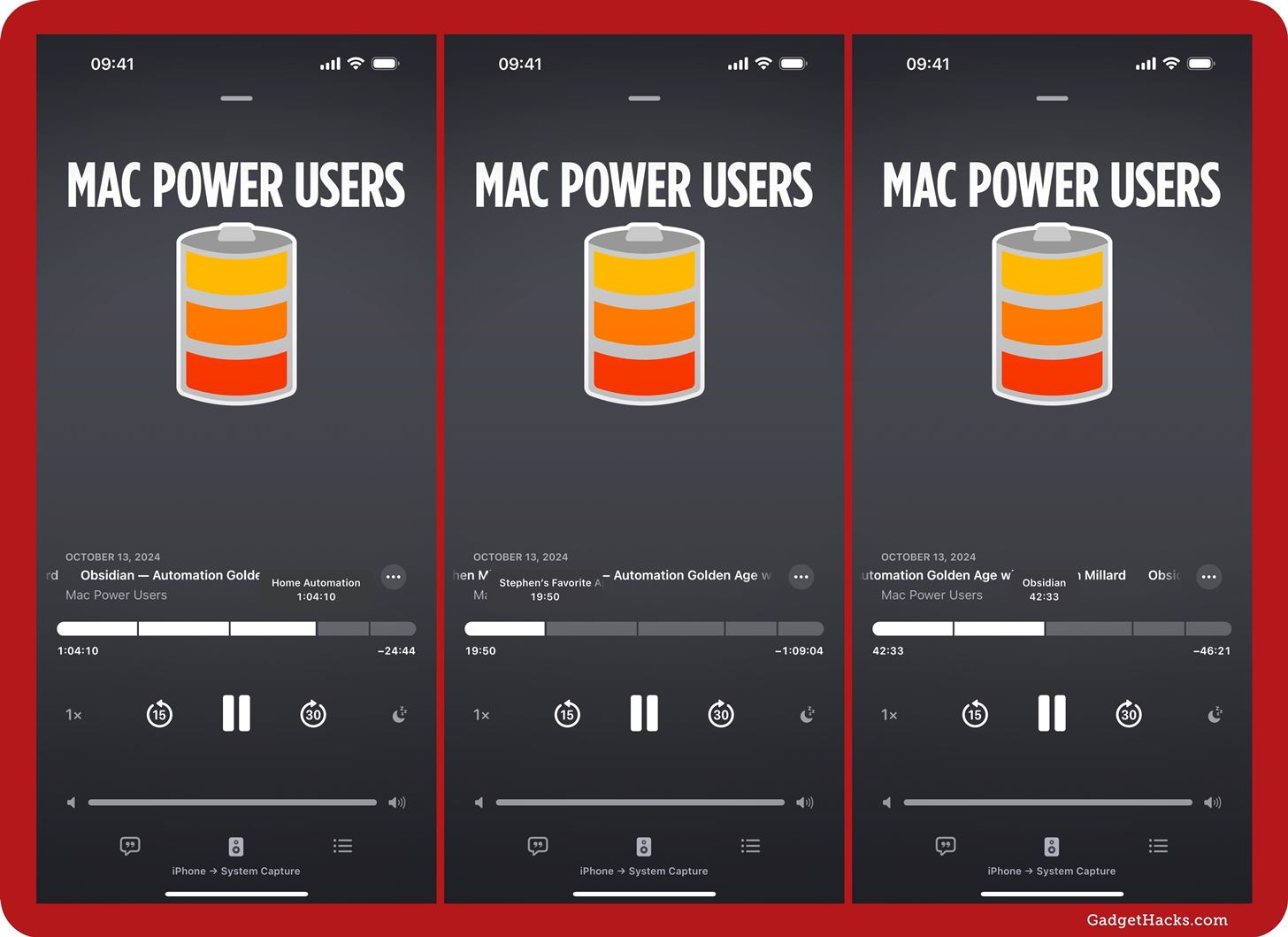
The new chapter scrubbing does not work on Podcasts’ web player or macOS app.
4. Hidden Scrubbing Speeds
The new chapter scrubbing is pretty awesome, but there’s also a hidden way to change the scrubbing speed while dragging the slider. During scrubbing, drag your finger downward to unlock Half-Speed Scrubbing. Drag downward again to initiate Quarter-Speed Scrubbing. One more downward drag unleashes Fine-Speed Scrubbing, which is per second. You can drag your finger upward or downward to switch between them.
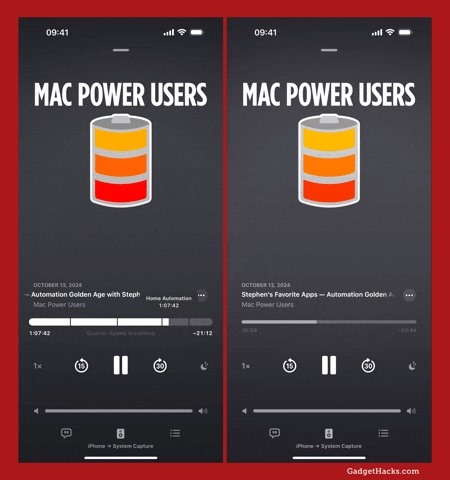
The new scrubbing speeds do not work on Podcasts’ web player or macOS app.
5. Reorder/Delete Continue Playing Episodes
On iOS 17 and iPadOS 17, when in Podcasts’ Now Playing interface, you could easily reorder and remove episodes from your Queue, which are the episodes you manually select to “Play Next” or “Add to Queue.” Below the Queue list, you may have also seen a Continue Playing list, the episodes automatically selected by Podcasts based on your listening history and subscriptions. However, unlike the Queue, you could not reorder or remove anything from Continue Playing.
With iOS 18 and iPadOS 18, it’s now possible to rearrange and delete episodes from the Continue Playing list. So it’s no longer what you see is what you get. However, you cannot move an episode from Continue Playing up to Queue or vice versa.
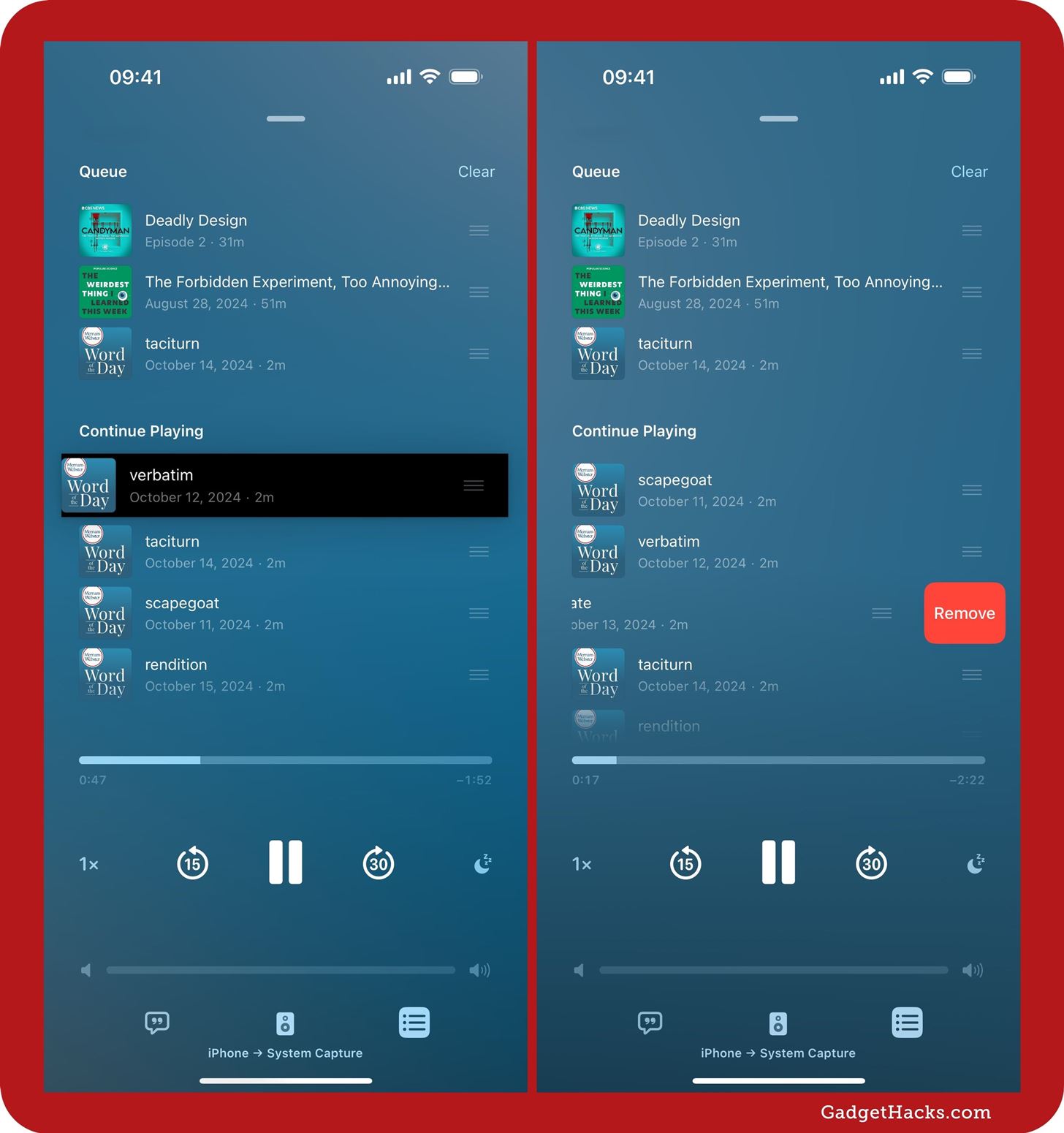
The new Continue Playing does not work on Podcasts’ web player or macOS app.
6. Time Links in Episode Descriptions
Many podcast series show chapter lists in their episode descriptions. These lists usually appear in the notes with the chapter start time followed by the chapter name. This is helpful when shows haven’t added any official chapters to their episodes that would show up in the Now Playing interface. Or when they want to call attention to a particular moment within a chapter.
Before iOS 18 and iPadOS 18, the time stamps in an episode’s notes were in plain text. Now, they are hyperlinked to the actual time in the episode. Tap a time, and you’ll see options to “Play” and “Share,” the latter being a part of the new Precise Sharing feature.
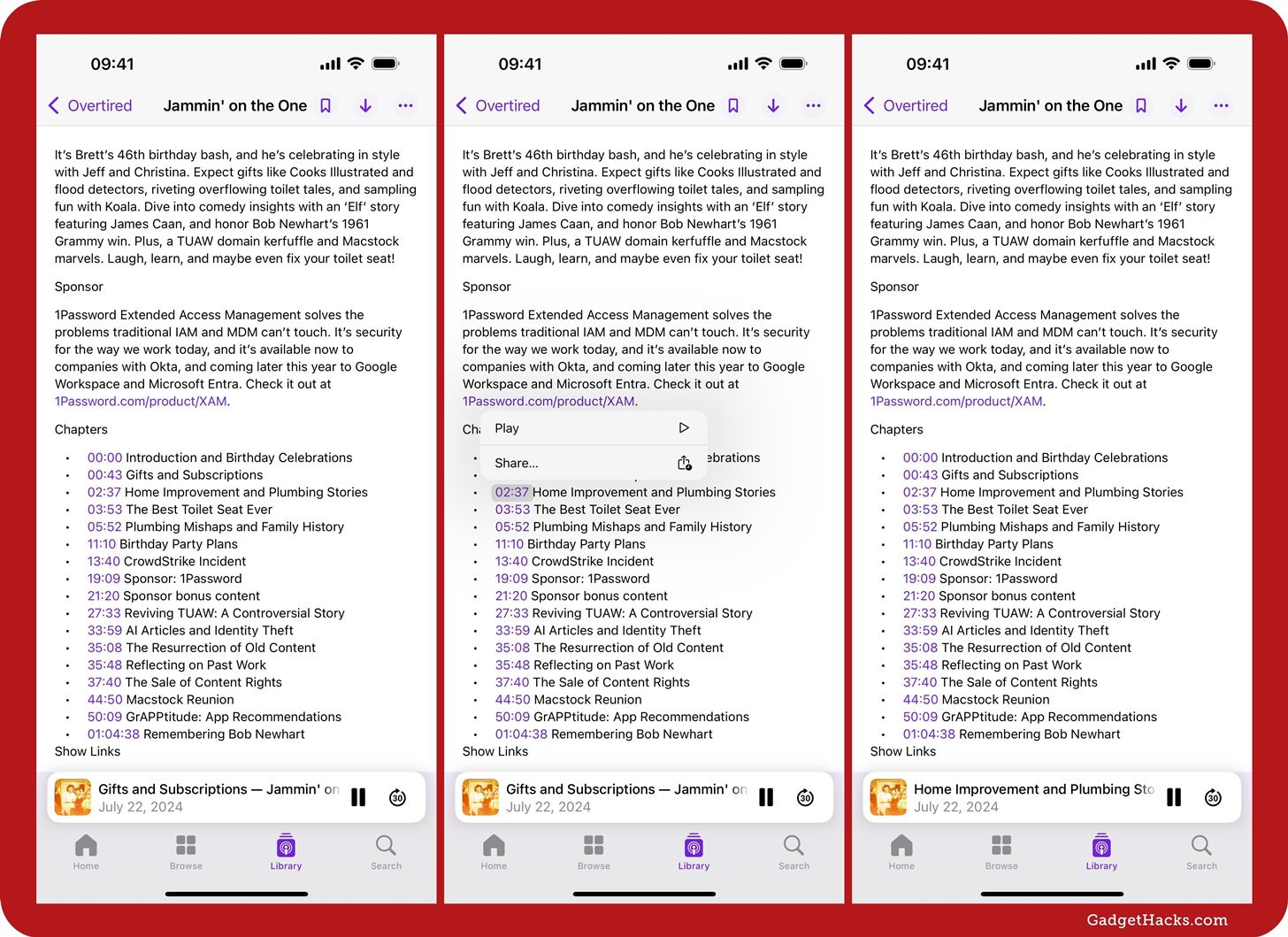
Time links in an episode’s information do not currently work on macOS or Podcasts’ web player — they’re still in plain text.
7. New Systemwide Features
Several other new features apply to the Podcasts app but aren’t exclusive to it. Instead, these features, which offer app icon and widget customization, work across the system:
Just updated your iPhone to iOS 18? You’ll find a ton of hot new features for some of your most-used Apple apps. Dive in and see for yourself:









