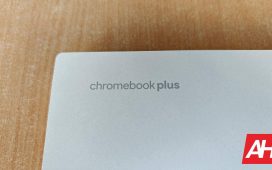Handheld gaming has been making a comeback in a big way over the past year or two thanks to the Steam Deck and ROG Ally, and while both of those are great, the ROG Ally X is yet another option for those seeking a way to play their PC games in a portable fashion.
ASUS sent over a ROG Ally X for me to check out and I was very excited to give this thing a try and see how it compares to my normal setup. Which is generally just playing PC games on my main rig. However, playing games on a desktop at home can’t quite measure up to playing games on a handheld. Even if you aren’t going anywhere or leaving the house, a handheld like the ROG Ally X provides so much utility.
You can play on the couch, at the kitchen table while you’re cooking, or in bed. All places you wouldn’t normally be able to play PC games unless your desktop was hooked up at each of them. And who has time to set that up? These are also all places where I have personally used the ROG Ally X for various situations. Each of them was a great experience, too. With that said, the ROG Ally X is a more expensive handheld gaming PC compared to something like the Steam Deck.
At $800 to the Steam Deck OLED’s $650, you’ll want to be sure that you’re getting your money’s worth. In this review, I’ll cover my experience with the device in hopes that it can help you make a more informed decision should you choose to buy it. So with that said, let’s dive in and see if the ROG Ally X is worth your money.
ASUS ROG Ally X Review: Hardware and Design
This is probably one of my favorite things about the ROG Ally X. The design is so well done and it’s exactly what the original ROG Ally should have been. With the changes that ASUS made to the ROG Ally X, it’s so much more comfortable to hold than the previous version. And when I say this I mean it. The ROG Ally was fine, but it was quite flat on the back with very little room for your fingers.
ASUS really amped up the ergonomics this time around and polished some things that were in dire need of polishing. For me, the biggest design change was the larger hand grips. There’s more for your fingers to hold onto while you hold this thing to play games. It’s not quite as much room as on the Steam Deck but it’s much more like that than before. The curves of the hand grips finally give your fingers somewhere to comfortably rest and that makes it easier to hold the ROG Ally X for several hours to play games comfortably.
Granted, you might not get to play for several hours depending on the game you choose to play if you’re playing without this being plugged in. But you get the point. If you are playing for several hours, the ROG Ally X is comfortable to hold the entire time.
In terms of hardware, you’ve got two front-facing stereo speakers, a d-pad, left and right thumbstick, the ABXY action buttons, and then dedicated buttons for Armoury Crate and the Command Center. There’s also a menu button above the Armoury Crate button and another button above the Command Center button for launching Copilot. These two buttons also do different things based on the app you’re in. For instance, in Armoury Crate, the Copilot button is used for managing the library, while the menu button changes the view to ‘List View’.
Over on the back, you have the M1 and M2 macro keys. On the top, you have the left and right triggers and bumpers, as well as a USB Type-C 3.2 Gen 2 port (supports DisplayPort and power delivery), and a USB Type-C Thunderbolt 4 port (this supports DisplayPort 1.4 with FreeSync and Power Delivery 3.0). The top is also where you’ll find the power button which houses the Windows Hello fingerprint reader for added security, the repositioned microSD card slot, a 3.5 mm audio port, and the volume keys. There are a few vents for airflow as well.
Build Quality
Overall I think the build quality of the ROG Ally X is very solid. Everything feels like it was well-built and ASUS put a little more effort and time into thinking about every little detail. Even the bottom corners of the hand grips are more curved now so the corners don’t dig into your hands as much as the ones on the original model.
The thumbsticks feel nice and responsive, and these have actually been repositioned as well for a bit more comfort than before. The action buttons are nice and responsive as well, and they have a good tactile feel when pressing them in. There’s no flex or creakiness in the device either. So all-around a very solid build quality that everyone who holds the ROG Ally X should immediately notice.
ASUS ROG Ally X Review: Display
The display on this model hasn’t changed from the original, but that doesn’t matter too much because the display is already really good. It’s Full HD resolution and it’s an IPS panel, so if you prefer the vibrant color and deep blacks of OLED screens, you may not like it as much, but it’s still really good. The games look great on it and it gets plenty bright, making it pretty easy to play in brighter areas.
The display has Gorilla Glass Victus for protection so it should be protected from scratches and scuffs from normal everyday items in your bag and such. But it’s still a piece of tech so it shouldn’t be banging against stuff. Basically, take care of it as the Gorilla Glass Victus will only be so drop and impact-resistant. And chances are if you drop this thing, the display is likely to crack or break.

In terms of brightness, the display has a peak brightness of 500 nits. I never really had any issues with brightness but it can be a little hard to see some stuff if you ever play outside in direct sunlight. Indoors shouldn’t be a problem though and glare from inside lights didn’t pose much of a problem for me either. The best part of the display is the refresh rate. And this is what makes the ROG Ally X so special. It has a 120Hz refresh rate which is so, so good for games.
I loved my Steam Deck, but the higher refresh rate on the ROG Ally X is really nice for games that support the higher refresh rate. Especially in action games with fast-paced combat like Black Myth: Wukong, Ghost of Tsushima, and Elden Ring: Shadow of the Erdtree.
Since this is a Windows 11 device, the display is also a touchscreen. While I don’t particularly like having to touch the display for certain functions, it is sort of necessary. The good news is that the touchscreen is very responsive. So while I kinda loathe having to smudge it up with my fingerprints, the time I did use it was a good experience in terms of functionality.
Overall the display is really good quality and I think that will come across the more people play games on the ROG Ally X. But if you just want assurances that it’s good enough to justify this device over the Steam Deck OLED, I think it is. For the higher refresh rate alone I might add.
ASUS ROG Ally X Review: Specs
When it comes to specs on the ROG Ally X, much of them are the same as the original ROG Ally. There are a few changes though. I also think it’s worth mentioning all of the specs for anyone who is just now coming around to PC gaming handhelds and hasn’t really seen much of the original ROG Ally.
The ROG Ally X is sporting the same size display as the original model which is a 7-inch FHD display with a resolution of 1920 x 1080 and a 16:9 aspect ratio. This is an IPS panel with a 120Hz refresh rate and a 7ms response time. As well as a peak brightness of 500 nits. Gorilla Glass Victus protects the display panel, too. One thing ASUS has changed is the memory. The ROG Ally X comes with two sticks of 12GB of LPDDR5 onboard RAM for a total of 24GB of RAM. So you get 8GB more than what the ROG Ally had.
It also now comes with a 1TB SSD for game storage, compared to the 512GB in the original model. For I/O ports, you get one 3.5mm audio combo jack, one USB 3.2 Gen 2 Type-C support DisplayPort/power delivery, one Type C support USB 4 (Thunderbolt 4 compliance, DisplayPort 1.4 with Freesync support, Power Delivery 3.0), and one UHS-II microSD card reader that supports SD, SDXC, and SDHC.
For audio, the ROG Ally X has AI noise-canceling technology, Hi-Res certification for headphones, smart amp technology, Dolby Atmos support, a built-in array microphone, and two speakers with Smart Amplifier Technology. While the audio experience is likely better with headphones, the speakers sound very good and headphones are not in the least bit required for an enjoyable gaming session. Of course, that might depend on how noisy your environment is. For the battery, there’s an 80Wh battery inside and the ROG Ally X supports up to 100W charging, although it only comes with a 65W charger in the box. It weighs about 678g, and its dimensions are 28.0 x 11.1 x 2.47 – 3.69 cm (11.02″ x 4.37″ x 0.97″ – 1.45″).

ASUS ROG Ally X Review: Performance
When it comes to performance, the ASUS ROG Ally X does an outstanding job. I get better performance than with my original Steam Deck, and at a higher resolution, which to me is pretty incredible. I’ve been spending a lot of time playing various games on it to test how it runs different games, and I was impressed, to say the least. That isn’t to say that there aren’t things that could be a little bit improved. For instance, every once in a while I did notice some jittery hitches during gameplay. In most cases, this isn’t going to be an issue.
However, a lot of my time with this thing more recently has been spent playing Black Myth: Wukong (which runs great by the way). When you’re right in the middle of one of the game’s toughest bosses and the game lags even for a split second, it can ruin the entire boss fight attempt.
But I think it’s worth remembering what you’re playing games on here. It’s a handheld gaming PC and not a gaming laptop or desktop with the industry’s best cooling and performance components. So there are bound to be the occasional snags. That being said, the majority of my game time on the ROG Ally X has been smooth and very enjoyable. Not just because it’s opened up where I can play games, but because the performance is honestly better than I was expecting.
In most of my Black Myth: Wukong testing, I was easily getting to 60 frames per second, with the occasional dips into the mid to high 50s. Worth noting is that this was with the ROG Ally X running at the 25W TDP, which is the maximum you can go using the pre-configured operating mode when the handheld isn’t plugged in. The default is 17W which ran Black Myth: Wukong quite well also, averaging closer to 40-45 frames per second. So you do get some slowdown there but the game is still very playable.
I spent most of my time with the game when playing on the ROG Ally X in the 17W TDP operating mode. As it still felt smooth enough to play and I was getting better battery life. Also worth noting is that everything was set to the default recommended graphics settings, which was the low preset. This is still a handheld after all, and Black Myth: Wukong is a pretty graphically demanding game. That said, I also want to preface the following benchmarks section with the fact that all the games I tested still looked pretty good even at the low graphics preset.
I also spent some time playing games like Ghost of Tsushima, Elden Ring – Shadow of the Erdtree, Baldur’s Gate 3, Space Marine 2, and Ruined King: A League of Legends Story on the ROG Ally X. And surprise, it performed pretty well in those games too.
Benchmarks
For the benchmarks, I ended up doing a series of different things to mark down the performance. First, I played several different games at their recommended default graphics settings in the different TDP operating modes, and checked the FPS using the built-in monitoring option. Which gives you info on the CPU and GPU resource usage, the temperature information, the battery life, APU wattage, and the FPS. All games I tested to check the FPS in the different TDP operating modes will be listed below. This includes Black Myth: Wukong, Space Marine 2, Ghost of Tsushima, Elden Ring, Bladur’s Gate 3, and Ruined King: A League of Legends Story. In addition to this, I ran the ASUS ROG Ally X through 3DMark’s Time Spy and Steel Nomad Light benchmark tests.
Black Myth: Wukong
Black Myth: Wukong was easily one of the most demanding games I tried playing on this device. It runs fine on either the 30W TDP mode which opens up once you plug the device in, and it runs fine on the 25W TDP mode as well. It even did ok with the 17W TDP mode, staying mostly above 40FPS and often times reaching into the 50s. Turning things down to the 13W TDP mode caused the game to struggle pretty heavily and made the game pretty much unplayable, with frame rates as low as 9 FPS. So, with that said, you’ll want to probably keep this thing in the 25W TDP mode for the best performance. However, if you don’t mind the slightly lower frame rates, you can squeeze some extra battery life out of the machine by going with the 17W TDP mode. This is what I did the majority of the time when playing this game.
- 30W TDP – 57FPS – 66FPS
- 25W TDP – 55FPS – 64FPS
- 17W TDP – 40FPS – 53FPS
- 13W TDP – 9FPS – 15FPS (not playable)
Space Marine 2
Another demanding game but one I absolutely wanted to try on the ROG Ally X, given that the game is not only incredibly fun to play, but because I knew it would be a good test of this device’s performance power. The graphical details in this game as well as the ‘Swarm Technology’ that Saber Interactive is using to get hundreds of enemies on-screen at a time were sure to push the device a bit.
For the most part, the game plays fine, however, it’s worth noting that the default graphics preset is set to high, and this did not run as well with frame rates being much lower than you’ll want for this game. So I recommend putting the graphics preset at low, and turning off the volumetric lighting and reflections, while also turning off the motion blur. In doing so I got the following frame rates at each each TDP operating mode.
- 30W TDP – 27FPS – 31FPS
- 25W TDP – 27FPS – 31FPS
- 17W TDP – 20FPS – 27FPS
- 13W TDP – 12FPS – 15FPS
Ghost of Tsushima
Ghost of Tsushima isn’t as demanding as Space Marine 2 or Black Myth: Wukong, but it’s still graphically demanding in its PC form. The good news here is that it has a nice graphics setting called Dynamic Resolution Scaling that can help boost the frame rate a little bit. This helped me achieve some more favorable results while playing the game after finding the sweet spot for the TDP operating mode.
Overall gameplay of Ghost of Tsushima was a very smooth experience on the ROG Ally X. Although I will say that after playing the game several times with a DualShock 4 and DualSense controller, it was weird trying to get used to the Xbox input layout for this game. Still, gameplay wise the experience was pretty smooth. I do want to point out that while I couldn’t really consistently hit 60 frames per second, I find the 30FPS – 40FPS mark perfectly fine. I played the entire game on PS4 where it wouldn’t achieve higher than 30FPS, so this was pretty familiar to me and I enjoyed it regardless.
Adjusting Dynamic Resolution Scaling can achieve a few extra frames.
- 30W TDP – 35FPS – 38FPS
- 25W TDP – 31FPS
- 17W TDP – 30FPS
- 13W TDP – 19FPS – 22FPS (29FPS – 30FPS with low graphics and 720P)
Elden Ring – Shadow of the Erdtree
This was probably one of the smoothest experiences I had on the ROG Ally X the entire time I was playing, short of one other game. At the 30W TDP operating mode (plugged in) I had a consistent 49FPS to 55FPS the entire time. If I dump the resolution down to 720P, it goes up to 60FPS and it stays locked there. Even in the 25W operating mode (off the charger), it can achieve a locked 60FPS with 720P resolution. So again, if you don’t mind taking a small hit on the resolution, the game runs a whole lot smoother, and honestly, the gameplay experience will be better for it. This is not the kind of game where you can live with terrible frame rates.
- 30W TDP – 49FPS – 55FPS (locked 60FPS at 720P)
- 25W TDP – 41FPS – 54FPS (locked 60FPS at 720P)
- 17W TDP – 41FPS – 51FPS (locked 60FPS at 720P)
- 13W TDP – 27FPS – 32FPS (33FPS – 41FPS at 720P)
Baldur’s Gate 3
Baldur’s Gate 3 probably surprised me the most during the frame rate testing. I was certain it would have zero issues, yet, it chugged along with 17W operating mode enabled. In all cases, Shadow of the Erdtree ran smoother. Still, I was easily able to get Baldur’s Gate 3 running at a stable 30FPS, and that gets closer to 50FPS with the resolution down at 720P. Having said that, I personally prefer to have the resolution set at 1080P and take the frame rate hit. As I was still able to play above 30FPS on the 25W operating mode and this felt fine to me personally.
- 30W TDP – 29FPS – 32FPS (41FPS – 46FPS at 720P)
- 25W TDP – 25FPS – 34FPS (39FPS – 43FPS at 720P)
- 17W TDP – 24FPS – 27FPS (39FPS – 43FPS at 720P)
- 13W TDP – 11FPS – 13FPS (14FPS – 16FPS at 720P) – Unplayable
Ruined King – A League Of Legends Story
The last game I tried with the ROG Ally X was Ruined King – A League Of Legends Story, and I knew without a shadow of a doubt it would run amazingly well. While the game does look very good with all of its lush colors and in large part due to the game’s art style, it isn’t too taxing on the resources. So I was easily hitting really high frame rates in most operating modes. Even in the 13W TDP operating mode, this game ran at no lower than 66FPS the majority of the time. So if you’re playing this game, or a game like this, the 13W TDP operating mode is probably the way to go if you’re trying to conserve battery life and play for a longer session. If you’re only trying to get in an hour or two of gaming, then crank it up to the 25W TDP operating mode and get those higher frame rates.
- 30W TDP – Locked 120FPS
- 25W TDP – 118FPS – 120FPS
- 17W TDP – 118FPS – 120FPS
- 13W TDP – 66FPS – 73FPS
3D Mark tests
In addition to testing the frame rates of certain games with different TDP operating modes, we also tested the ROG Ally X in a couple of different benchmarks. We used 3D Mark for these tests and put the ROG Ally X through both the Time Spy and Steel Nomad Light benchmarks. In both of these tests, it scored favorably. The Steel Nomad Light test ended up with an excellent score of 2,859, with a graphics test of 21.18 frames per second on average. That doesn’t sound like a lot but it’s also worth remembering that these tests are built to stress the system.
And as you can see from the frame rate tests we did in the games above, the ROG Ally X performs perfectly fine in what I imagine is most games. In the Time Spy test, the ROG Ally X did even better with a score of 3,330. The graphics score specifically was 3,026 and the CPU score was 7,747. Not too bad considering this is a handheld with far less graphics and performance power than a dedicated gaming desktop or laptop. Overall the performance is pretty good as long as you temper your expectations for what can be achieved.
The graphics and performance aren’t going to outshine desktops or laptops. However, the ROG Ally X is no slouch either, and if you’re looking for a handheld gaming PC that performs well, this is definitely an option.
ASUS ROG Ally X Review: Battery Life and Charging
When it comes to battery life I wasn’t sure what to expect, I just knew it would be better than the original ROG Ally and likely better than the Steam Deck (in some or most cases) because of its larger battery. It has an 80Wh battery inside so there’s no way it wouldn’t give me reasonable times playing, right? I was pleasantly surprised at the amount of time I was able to get out of this thing in just about every situation.
I do play games for quite lengthy periods on Friday nights and Saturdays. For example, I’ve spent well past 5 hours playing Black Myth: Wukong on a regular PC on several occasions. So I’d certainly be happy if the ROG Ally X could match that time, but it isn’t necessarily needed. It’s always good to take breaks and I find that the ROG Ally X allowed me to play for a comfortable amount of time off the charger. With Black Myth: Wukong on the 25W TDP operating mode, I was getting about 2 hours of playtime.

This was with the screen brightness up to at least 50%. As well as with the default 1080p resolution and the graphics settings at low. I was getting on average, about an hour more if the operating mode was at 17W TDP. In games like Ghost of Tsushima, battery life was relatively the same though slightly longer with the same settings. Keep in mind these are graphically demanding games with rich visuals and effects. In games like Ruined King, I was able to play for several hours before needing to plug the ROG Ally X in. At which point I could continue playing or simply take a break and come back later.
I think for the most part, 2-5 hours is perfectly fine for gaming on a handheld. At least for me. So in getting that, I was pleased with the results. When I play games for longer periods of time I am usually in chat with friends. And running Discord while playing would only deplete my battery life. So if I’m going to play games for longer, I’m generally going to play on the laptop or desktop as those are plugged in 100% of the time. There are some situations where longer battery life would be nice to have. Say, on long flights.
Having said that, I think in those situations, it’s better to be prepared with a power bank that can deliver the necessary power output to keep the ROG Ally X charging while playing. And I’m not in those situations much anyway. If you find yourself away from an AC charger often, then just be prepared for a maximum of 2-3 hours of playtime depending on the game. Or increase that with something to keep the device charged should the battery run low.
Charging
Speaking of keeping the device charged, it’s important to know how long it’s going to take for the ROG Ally X to charge back up to full. You can certainly play while it’s plugged in, but it’s more enjoyable to play off the AC power. After draining the battery down to about 3%, it takes well over an hour to charge the 80Wh battery up to 100%. After an hour the ROG Ally X was only at 58%. It took a full 2 hours and 17 minutes to get to 100%. This is while using a 65W charger. Specifically, the one that came with my ROG Phone 8 Pro Edition.
The ROG Ally X comes with a 65W charger in the box, so it charges at the same speed as the ROG charger I already had set up. Which meant I didn’t see any need to swap them. It is worth noting that the ROG Ally X can support up to 100W charging now. So if you pick up something like the ROG 140W GaN charger, you’ll likely see the device charge up noticeably faster. Now I haven’t invested in this because, at the moment, I have no need for it. But you might want to if you want to get back into playing games faster.
ASUS ROG Ally X Review: Software
The software experience with the ASUS ROG Ally X is the weakest part of this whole device. I don’t absolutely loathe it, and in truth, I think it’s mostly fine. Windows 11 on a handheld still isn’t as seamless of a user experience as the Steam Deck, especially since you’re likely going to be using this mostly or only for playing games. That being said, there are definitely some benefits to the Windows 11 software. For one, you can play more or less ALL of your games.
Games that aren’t in Steam and come from other clients, like Diablo IV in Battle.net, Assassin’s Creed Mirage and Star Wars Outlaws in Ubisoft Connect, and any game from any other client that isn’t Steam. Of course, you can play your Steam games too, but because this runs on Windows 11, even your games that have anti-cheat software that isn’t compatible with the Steam OS are playable. And that’s a huge win.
Some of the interaction, to me, still feels a little clunky and I do think there has to be a better way to navigate the Windows 11 interface on this device without using the touchscreen. You can turn on the desktop control mode and that lets you use one of the joysticks as a mouse while using the triggers act as left and right clicks. This works mostly fine but the clicks don’t always work. Admittedly, this wasn’t a common issue for me and only popped up every so often. When it comes to navigation, I really just wish this device had a gaming mode similar to the Steam Deck unless you needed other Windows 11 features. Then you could switch to Desktop Mode to do those non-gaming tasks.
The bigger issue for me is the frustrating experience of using the Windows Hello fingerprint sensor to unlock the device. It usually works, but there were way too many situations where it just stopped reading my fingerprint completely, and in one instance my saved fingerprint was just wiped out. When these situations popped up, I ended up having to input the PIN to unlock the ROG Ally X.
That generally wouldn’t be such a big issue with a device like a phone that is designed to be entirely touch-based. However, this is a gaming handheld and I don’t really want to be touching the screen if I can avoid it. Because then I’m left cleaning it to get rid of smudges and fingerprints that I know are going to bother me while I play games.
While I can’t completely avoid touching the display, at least having a fingerprint sensor that works 100% of the time would cut down on some touch interaction. I think (or hope) this is something that can probably be fixed in a future software update. One other issue I have noticed is that sometimes the control center just won’t open no matter how many times I press the button. And on a couple of occasions, the performance monitoring box would simply disappear while I was in a game.
I am not sure if these last two things were due to the system being bogged down by the changes I made to the graphics settings or some other reason. But both issues happened more than once. All of this being said, I want to reiterate that despite the Windows Hello fingerprint button not working as often as it should, and the couple of minor control center issues, the software experience as a whole is perfectly fine. And I wouldn’t say the few issues I ran into are any sort of reason to avoid buying this product. They’re easy to ignore, and in the grand scheme of things don’t impact the user experience enough to where it’s not still incredibly enjoyable.

Should you buy the ASUS ROG Ally X?
Now comes the main question. That if you read this review you might be wondering, should I buy this device? I think for anyone who loves gaming and wants an extremely portable way to do so, this is an excellent purchase to make. In my personal opinion, this is the best gaming handheld on the market right now. I find it nearly as comfortable as the Steam Deck, maybe even more so. It runs games with better performance in any of the games I have tested, too. While the overall user interface is better on Steam Deck, this isn’t by a whole lot.
I think the big takeaway here is asking yourself if all you’re doing is playing Steam games. If you play games in different clients, I think the ROG Ally X is the clear choice. You get more RAM, the same amount of storage as the top-tier version of the Steam Deck OLED, and the battery life is the same or better. In my experience, it was better. You also aren’t limited to Steam.
Plus, any Steam games you have that use an anti-cheat that isn’t compatible with Steam OS are playable. Sure, the ROG Ally X is more expensive. But I think there are more positives than negatives in comparison to other options. This is what the ROG Ally should have been, and it makes the ROG Ally X the king of PC gaming handhelds.
You should buy the ASUS ROG Ally X if:
- You want access to more than just Steam games
- You’re looking for better battery life
- You play a lot of online games with different anti-cheat software
You shouldn’t buy the ASUS ROG Ally X if:
- You don’t play any games outside of Steam
- You want the OLED display