Summary
- To back up a Windows 11 PC using OneDrive, go to
Settings > Accounts > Windows backup
and choose the folders you want to sync. - You’ll probably need to pay for a Microsoft 365 subscription to get enough cloud storage, though.
- Local backup tools and alternative online services are available, but come with their own benefits and drawbacks.
I’m not going to mince words here — unless you’re doing everything in the cloud, you should absolutely be backing up your Windows PC on a regular basis. It’s easy to get complacent, since, of course, a decent PC can (and should) run mostly trouble-free for years. But when things go south, there’s the possibility of losing extremely important documents, not to mention any media libraries you have. You might be content with streaming video and music most of the time, but there are still movies and albums you can’t find on services like Netflix or Spotify.
When it comes to backing up Windows 11, you’ve got two main options. I’m skipping a third, simpler one, which is manually copying duplicates of files to an external drive. That’s relatively straightforward, and will definitely work for some people — but it’s not going to save you if you forget to make those copies before a hard crash, or that drive goes missing in action.
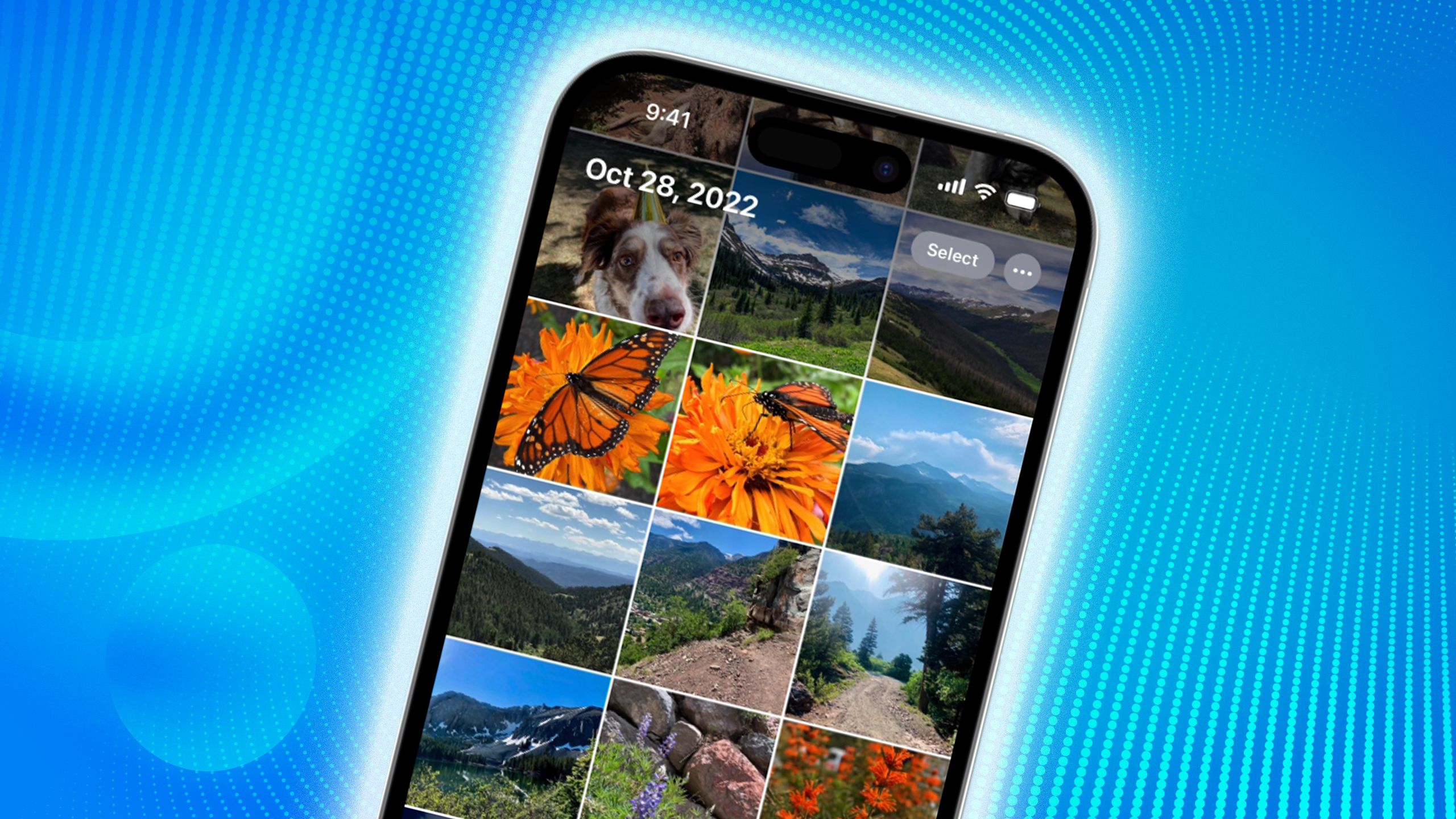
Related
How I optimize my iPhone’s Photos storage like a pro
There are a variety of tactics you can try before spending on a new iPhone.
How to back up your PC with OneDrive
Easy sync, at a price
The most convenient backup option is OneDrive cloud storage, since it’s extremely simple and portable. You could lose everything in a fire, buy a new PC months later, and get all your important data back by signing in to your Microsoft account.
There are some catches, though, beginning with the fact that you’ll need a paid subscription unless you have less than 5GB to transfer. Realistically, you’ll at least want a Microsoft 365 Basic plan, which gets you 100GB for about $20 per year, or possibly the 1TB Personal plan for $100 per year. There’s a 6TB Family plan if you have a massive library, but as the name implies, you’re meant to share that. It’s excessive for the average individual.
You’ll also need to have a fast and reliable internet connection, and disentangle third-party photo backups if you want images saved in OneDrive. For whatever reason, Microsoft won’t let you cross-sync images to OneDrive if another service is using your Pictures folder, such as iCloud Photos. Of course, your images may already be safe in that circumstance.
To initiate a OneDrive backup:
- Open the Settings app, and go to Accounts > Windows backup. You may need to sign in to your Microsoft account if you haven’t already.
- Optionally, toggle Remember my apps and/or Remember my preferences. This will help you hit the ground running if you ever have to restore Windows, on a new PC or otherwise.
- Under OneDrive folder syncing, click Manage sync settings.
- Wait for scanning to finish, then toggle the folders you want to sync. If you’re over your storage limit, you’ll need to upgrade your Microsoft 365 plan or de-select one or more folders.
- Click Save Changes. Expect to wait a while for everything on your PC to upload to Microsoft servers.
As you may have gathered, another catch is that everything you want to save needs to be located inside one of Microsoft’s preferred folders — Documents, Pictures, Desktop, Music, or Videos. That may mean having to shuffle files around on your PC, including changing where some apps keep their libraries by default. You should migrate your Apple Music library into the general Music folder, for instance, using that app’s own Settings menu.

Related
How to instantly boost your sound quality on Apple Music
Just be careful when you choose maximum quality.
Backing up your PC with third-party apps
No more File History for you
Samsung
Windows used to have a tool called File History, which enabled syncing files to a local storage drive instead of the cloud. While Windows 11 supports restoring File History collections, it won’t let you create them anymore, which is a shame — it’s good to have local copies, especially since most people don’t like the idea of paying Microsoft $20 or more per year — every year — for the rest of their lives.
These days, you’ll have to turn to third-party software if you want local backup. Two of the better-known options are Acronis True Image and R-Drive Image. Both of these support full-disk imaging, in addition to individual files — meaning that they can recreate an entire drive’s contents, bit-for-bit. There are other tools available, but these two should give you a starting point for shopping.
Two downsides are that some apps, like True Image, still cost an annual fee, and that any local backup software requires buying a dedicated and reliable external drive if you don’t already own one. Depending on how much data you’re trying to safeguard, it can actually be cheaper to rely on OneDrive in the long run. Local drives need to be replaced occasionally, whether to avoid failure and/or expand capacity. A 1TB drive might be fine today — but you could easily end up needing 2TB or even 4TB if you amass a lot of 4K video files.
Alternately, there are third-party online services you can use, such as Backblaze and Carbonite. These are potentially more comprehensive for backup than OneDrive — the two examples I mentioned offer unlimited storage — but usually at a higher subscription cost. Often these are oriented at professionals who can’t afford to lose things like photo portfolios or research data.
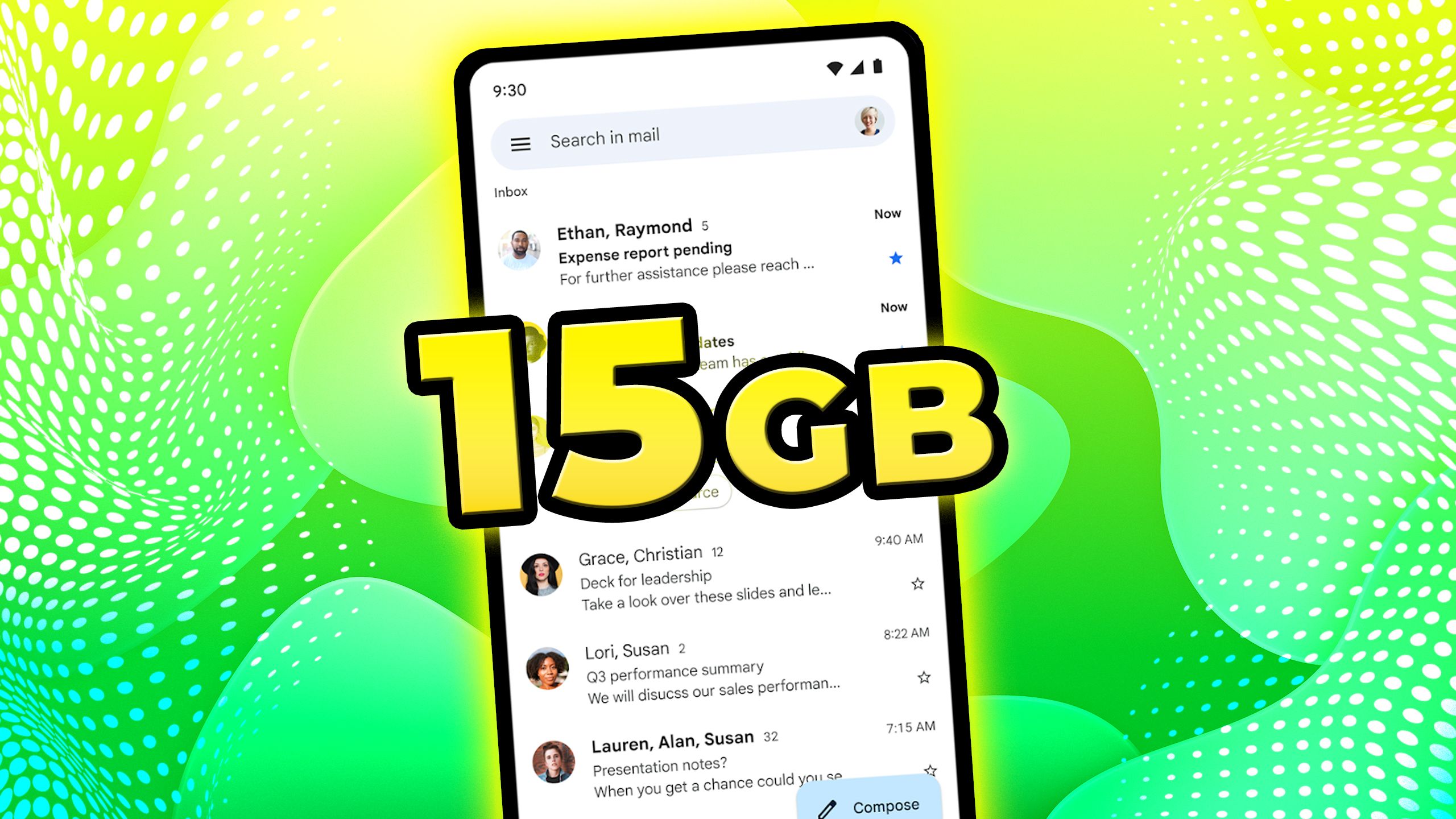
Related
How to get 15GB of Gmail storage completely for free
You’ll get to keep your existing email address, but there are a few hoops to jump through.
Which backup option should I use?
Don’t skimp, but don’t go overboard either
Razer
It depends on how comprehensive and secure your backup needs to be, as well as how technically literate you are. Honestly, I think most people should stick with OneDrive. It’s dead simple, and you can get away with a Microsoft 365 Basic subscription if you’re not trying to save large photo, video, and/or music libraries. In my case, I already have important photos and videos stashed in Google Photos and iCloud Photos. You may want some version of 365 regardless, since that’s how Microsoft paywalls the better versions of Office apps and its Copilot AI.
I’m supportive of third-party cloud services like Backblaze if you can afford them, but they are overkill in many scenarios.
Local backups can potentially cost less, but not necessarily, and still require learning the ins and outs of third-party apps, not to mention concepts like imaging and drive formatting. More significantly, a local backup won’t do you any good if something happens to your drive. A robbery, fire, corrupted sector, or natural disaster could leave you as hopeless as if you hadn’t backed up at all.
I’m supportive of third-party cloud services like Backblaze if you can afford them, but they are overkill in many scenarios. If you stream your entertainment, and work via cloud platforms, backing up your computer is mostly just a convenience apart from important documents and memories. For those, you could use options like Google Drive or iCloud Drive, potentially for free if you stay under storage caps.
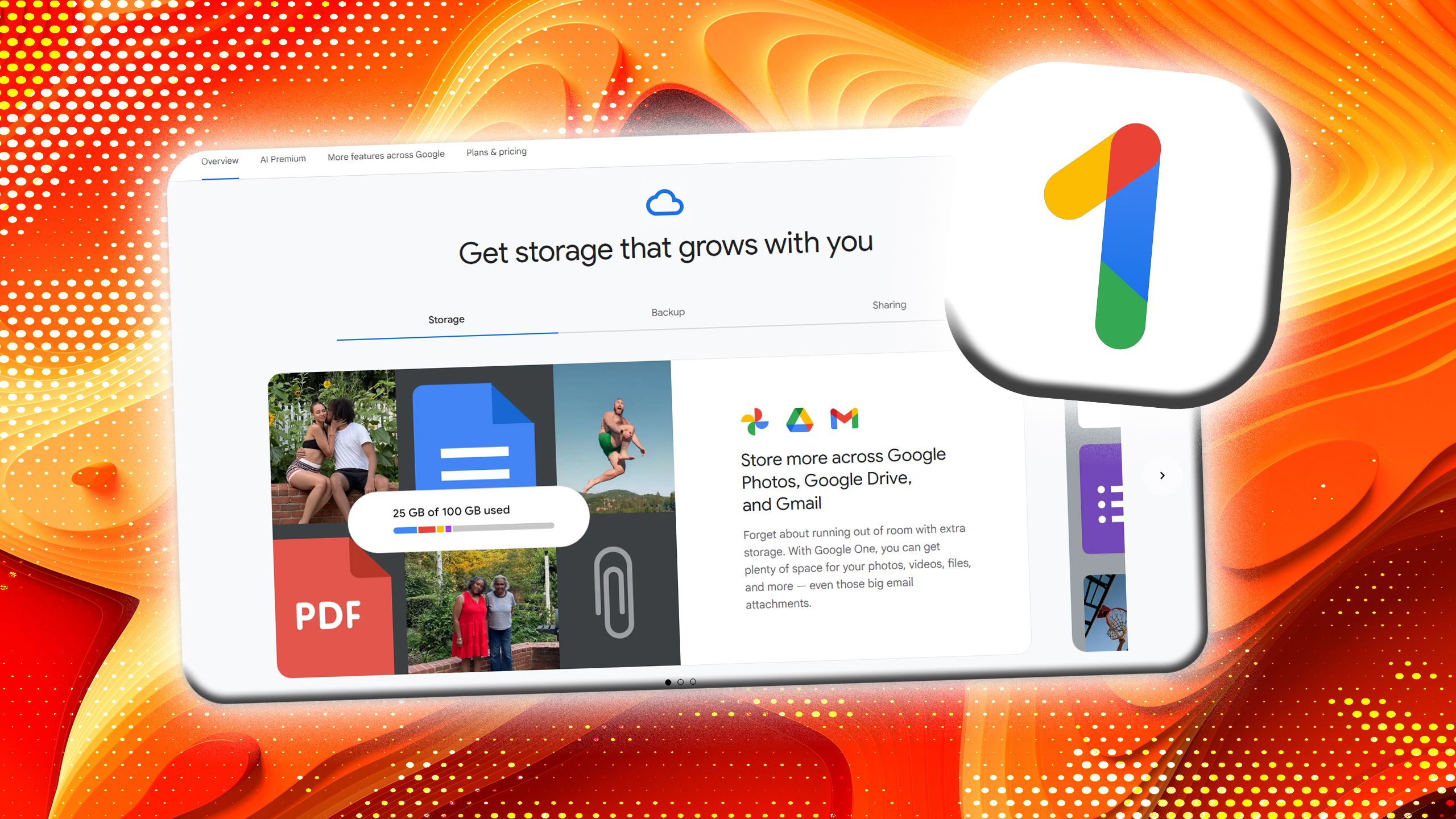
Related
4 reasons I’m drifting away from Google One
It’s a service that feels more like a hostage situation than an attractive option.














