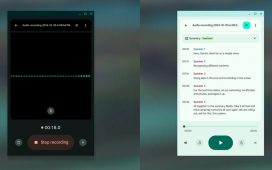For a long time, Google Maps has been much more than a simple map and navigation app. It has also become a valuable tool for dealing with emergencies related to natural disasters. For example, Google Maps can help you easily find potential emergency shelters closest to your location.
Most of the time, people don’t have plans for emergency situations. After all, it’s not something you expect to encounter in your day-to-day life. So, many have no idea where to find safe shelters in case of hurricanes, tornadoes, or similar. In addition to making it easier for you to locate shelters, Google Maps can also warn you about nearby wildfires and offer tips on how to stay safe.
Crisis alerts automatically inform you about emergency situations
Google Maps (and Search) can help save your life thanks to features like crisis alerts, shelter search (official and unofficial), and wildfire mapping. Starting with crisis alerts, Maps keeps you informed about incidents such as storms, earthquakes, floods, and more near your location. They’ll appear in Maps in the form of a bright red alert icon over the affected areas. Tapping the icon will reveal a summary of the situation or how events have progressed.
During crisis situations, Maps will also keep you updated on the status of roads. Therefore, you will always be aware of which roads are safe to drive on, enabling you to choose the most secure route. Alerts aren’t just for ongoing incidents but also offer predictions about potential dangerous situations that could occur soon. Using tools for weather forecasting, Google can predict the potential appearance of hurricanes in a specific area. Alerts even include the possible path a hurricane could take and the most appropriate emergency numbers, for example.
To make its forecasts, Google has direct access to data from organizations like the National Interagency Fire Center (NIFC) and the National Oceanic and Atmospheric Administration (NOAA), among others. The company also relies on satellite data and an AI-powered model to process it all.
Emergency alerts are especially useful in regions where such events are common. In some territories where they are not, the feature can represent an additional drain on your device’s battery. So, you always have the option to disable emergency alerts from your device’s settings. However, it is best to keep the feature enabled, as you never know when you might need it, even in regions where similar situations are not so common.
This is how you can find emergency shelters in Google Maps
After receiving an alert about a nearby emergency situation, the first thing you should do is locate a shelter. Fortunately, Google Maps can do that too, showing you the most convenient shelters near you. The service takes into account multiple parameters to recommend shelters, such as nearby road conditions, available routes, and traffic levels.
Finding nearby emergency shelters is fairly simple with Google Maps. You can search for nearby emergency shelters just like any other location:
- Open Google Maps.
- Tap the search bar at the top of the UI.
- Type “emergency shelters near me” or a similar phrase. It’s important that you use “near me” so Maps can narrow down your search. You can also type in other keywords if you think they will help you find them faster.
- Scroll through the results and tap on one.
- Tap “Directions,” and you’ll get the closest route.
- Start turn-by-turn navigation mode by tapping “Start.”
Cellular connectivity may experience disruptions during emergency situations. That means you might stop receiving real-time updates about the incident or directions to safe shelters. To avoid this problem, it’s best to download a map of the area as soon as you receive the alert. This way, you can still navigate offline, although you will no longer receive information related to traffic or road conditions without internet access. You can download maps to use offline by following these steps:
- Tap on your profile picture (top-right corner of the UI).
- Tap on “Offline Maps.”
- Tap on “Select your own map” and outline the area you want to download by zooming in or out on the map.
- Tap on “Download” to complete the process.
Google Maps’ Layers feature is useful to avoid nearby wildfires
One of Google Maps’ oldest and most useful features is “layers.” You can enable different layers on the map to get additional useful data related to multiple parameters. Examples include public transportation routes, traffic levels, cycling routes, and the option to enable Street View, among other features. One of the newest layers in Google Maps is “Wildfires,” offering updates on ongoing nearby wildfires.
There are no layers for storms, hurricanes, or floods, as the feature is designed for mappable incidents. However, it is quite useful for wildfire situations that, unfortunately, become more common each summer in certain regions. The feature shows you the boundaries of wildfires so you can avoid potentially dangerous roads. It also sends you notifications with useful information to keep you safe if you are near the affected area. You can enable the layer by following these steps:
- Open Google Maps.
- Tap the “Layers” icon located under your profile picture.
- Tap “Wildfires” in the list of available layers.
- If there’s a wildfire nearby, tap on one to get more related information.
- Check out the helpful websites and relevant contact numbers available under “Help and information.”
How to find unofficial shelters with Google Maps
For one reason or another, Google Maps may not show you the official emergency shelters closest to your location. Whether it’s because of a lack of regional support for the feature or because local authorities haven’t uploaded the data to Maps, it can be inconvenient in crisis-related situations. However, during such incidents, it’s common for authorities or organizations to set up certain types of locations as “unofficial shelters.”
Community centers, churches, or government buildings are often among the locations designated as unofficial shelters in the event of potential natural disasters. Because of their nature and the number of people they house, they tend to be structurally more solid buildings. Therefore, they can keep you safe during these types of situations. You can easily find these types of locations in Maps by using the search box:
- Open Google Maps.
- Tap the search bar at the top of the UI.
- Type in the building you want to find using the “near me” phrase too. For example: “libraries near me.”
- Scroll through the results and tap on one.
- Tap “Directions,” and you’ll get the closest route.
- Start turn-by-turn navigation mode by tapping “Start.”