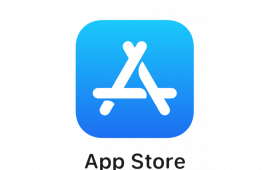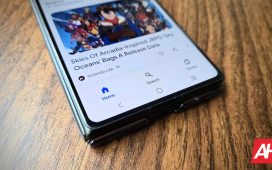Vibrations are one of the most effective ways to receive notifications discreetly, without sound.
Whether you’re in a meeting, at a movie, or just prefer the quiet, using your phone’s vibration function ensures that you won’t miss important calls or messages.
Whether you’re using one of the best Android phones or the best iPhones, this guide will walk you through the process to make your phone vibrate.
How to make your iPhone vibrate
Here’s a step-by-step guide for iPhone users:
- Open the ‘Settings’ app on your iPhone.
- Scroll down and tap on ‘Sounds & Haptics’.
- Under the ‘Haptics’ section, make sure ‘Always Play’ is enabled. This allows your phone to vibrate when receiving calls or notifications, whether it’s in silent or ring mode.
You can also put your iPhone in silent mode using the switch on the left side of the device (above the volume buttons). When you flip the switch, your iPhone will vibrate instead of playing sounds for calls and alerts.
If your iPhone is one of the newer models and has an action button instead of a silent switch, you can go into Settings, then Sounds & Haptics, and turn silent mode on or off. You can also configure the action button to turn silent mode on and off.

Foundry
If your iPhone isn’t vibrating after following these steps, check if ‘Do Not Disturb’ mode is enabled, because that will also silence vibrations. Also, if you’ve turned off all notifications for specific apps, they won’t trigger vibrations.
How to make your Android phone vibrate
Since Android devices vary based on manufacturers (like Samsung, Google Pixel, and others), the settings may differ slightly, but here’s a general guide:
- Open the ‘Settings’ app on your Android phone.
- Tap on ‘Sound and vibration’ or ‘Sounds’ (the exact name depends on your device).
- Go to the ‘Vibration’ section and make sure the ‘Vibrate for calls’ option is toggled on. There’s also an option to enable vibrations for notifications, such as messages or email.

Foundry
You can also put your phone on ‘Vibrate Mode’:
- Swipe down from the top of your screen to access the ‘Quick Settings’ menu.
- Tap the ‘Sound’ icon until you see the ‘Vibration’ icon (usually shaped like a vibrating phone). This will put your phone in vibration mode.
If your Android phone isn’t vibrating, ensure that the ‘Do Not Disturb’ mode is off. You should also check whether your phone’s battery saver mode is on, as it may limit vibrations to conserve power.

Foundry
By following the steps outlined above, you should be able to easily control when and how your phone vibrates and troubleshoot any issues that arise.
And if you want to know how to turn off vibration on Android, be sure to follow our dedicated guide.