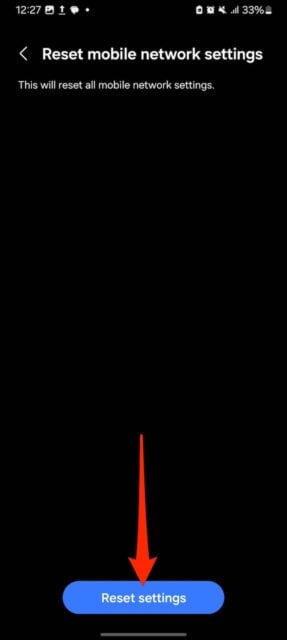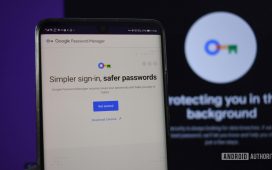Resetting my phone’s network settings has saved me many times when I thought something was seriously broken with my Galaxy device. It could be the Wi-Fi acting up, mobile data being turned on but not working, or Bluetooth refusing to connect. A quick reset brought everything back to normal.
Sure, you’ll have to re-enter passwords and re-pair devices. But it’s worth it to fix those annoying problems and get back online. If you’re experiencing similar and unexplainable issues on your Samsung phone, here’s how to fix them with the procedure.
What happens when you reset network settings on mobile devices?
When you reset the network settings on an Android phone, it puts everything network-related back to the default state. That means clearing Wi-Fi passwords, removing paired Bluetooth devices, and resetting mobile network settings. The procedure doesn’t delete your apps, photos, or personal data outside these aspects.
Also, it doesn’t affect your mobile carrier or account information. Your SIM card and its connection to your carrier remain untouched, including your number, cellular plan, and ability to make calls, send texts, and use mobile data will still work as usual.
It’s usually a fix for many problems disrupting your connection to the Internet or other devices. Your phone may restart or you’ll receive a prompt to do it yourself, depending on the model. You’ll have to set up your connections from scratch afterward because saved Wi-Fi networks, Bluetooth pairings, and other customized configurations are wiped.
Tip: Before a network reset, try troubleshooting each connection feature individually. E.g., Wi-Fi, Bluetooth, or mobile data. This way, you can often fix minor issues without losing saved networks or paired devices. Use network reset only as a last resort for stubborn problems.
Related: How To Hide Images In Google Photos
How to perform a network reset on Galaxy devices
Samsung’s Settings app isn’t so different from most Android phones, with only a few variations. They added their own unique features to the One UI experiences, such as the General Management section. The core functionality remains consistent with the standard Android experience.
Here’s how to perform the network reset on your phone or tablet:
1. Open the Settings app or menu.
2. Scroll down and tap General management.
3. Select Reset.
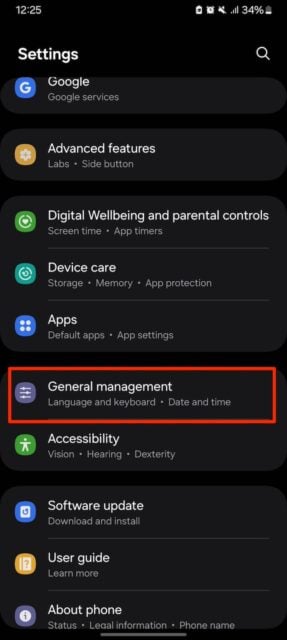
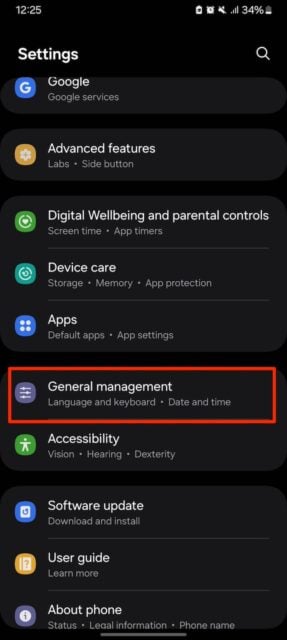
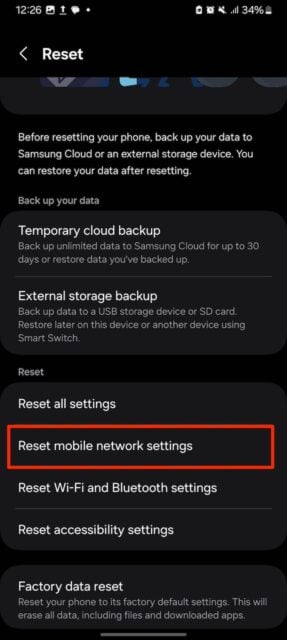
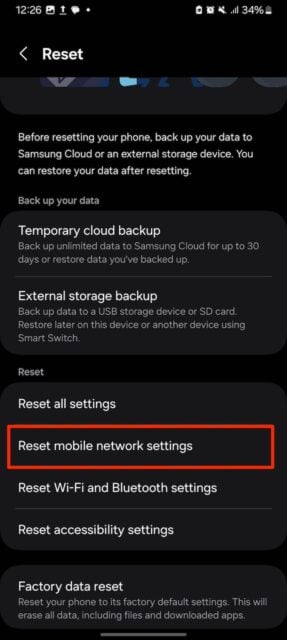
4. Go to Reset mobile network settings. If there are multiple SIM cards on your phone, choose one to proceed.
5. Tap Reset settings and confirm your choice. If your phone has an active security method, you may be prompted to enter it before confirmation.
A faster way to reach the Reset menu is to search for it. Simply open the Settings app, then tap the search bar at the top area and type “reset network”. Select the result when it pops up.
Related: How To Screen Record Like A Pro On A Samsung Galaxy Device
Get your connection back on track
These steps should restore your connections successfully and fix any issues. If you’re still contemplating performing the procedure, there are numerous things you could try first. You can turn off affected devices for 30 seconds, then turn them back on.
Airplane mode is another solution as it shuts off all wireless radios, including the ones for Wi-Fi, mobile data, Bluetooth, and sometimes GPS, allowing them to reset or stop interference from other signals when you turn them back on.