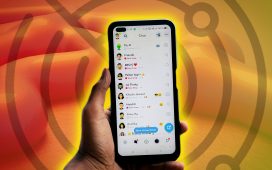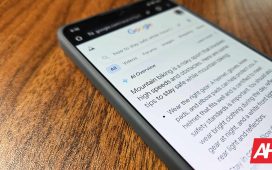Ever wish you could put your phone down while using TikTok? It’s a little tedious having to physically swipe through every video. Sometimes you just want to prop up your phone and let the feed play, with TikTok serving up new video after new video. The ability to use TikTok hands-free would be such a game-changer for multitasking.
Unfortunately, TikTok doesn’t officially offer an auto-scroll feature just yet. But there are workarounds on iPhone and Android.
Read: TikTok could be banned in the United States
If you’re a power TikTok user, you’ve probably found yourself spending hours scrolling through your For You page, swiping up endlessly to find more videos to watch. But what if you could do all of that hands-free? Thanks to new accessibility features on iPhone, you can scroll through TikTok videos without ever having to touch your screen. Here are step-by-step instructions on how to set up a voice command to scroll hands-free through TikTok videos.
Pocket-lint
Step 1: Open the Settings app.
The first step to setting up voice commands for TikTok is to open the Settings app on your iPhone. This can be found on your home screen or in your app drawer.
Step 2: Go to Accessibility.
Once you have the Settings app open, go to Accessibility and choose Voice Control. This will take you to a screen where you can customise voice commands.
Step 3: Set up Voice Control.
On the Voice Control screen, you might see an option to toggle on and set up Voice Control. Do this and follow the prompts to set up your voice control settings. Apple may ask you to say a few phrases out loud to calibrate your voice control.
Step 4: Create a new voice command.
Now that you’ve set up voice control, you can customise commands. On the Voice Control screen, tap Customise Commands and then Create New Command.
Step 5: Type a speakable phrase.
Type in a phrase that you’ll be able to say easily to scroll through your TikTok videos – such as “next”. Then, tap Action and select Run Custom Gesture.
Step 6: Create a custom gesture.
Next, the create custom gesture screen will appear. Swipe up on the screen to mimic swiping through TikTok. Once you’ve created this gesture, click Save.
Step 7: Assign your command and gesture to TikTok.
Now that you’ve created a voice command and custom gesture, you need to assign them to TikTok. Click New Command to go back and then click Application. Choose TikTok from the list of applications and click Save. You’ve now set up a voice command to scroll hands-free through TikTok videos on your iPhone.
Android users actually have a couple options available to them:
Method 1: Use the Voice Access App
You can use Google’s own Voice Access app to unlock accessibility features that will allow you to scroll hands-free on TikTok with voice commands.
- Download and install the Google Voice Access app from the Play Store.
- Open the Settings app on your Android device and choose Accessibility.
- Select the Voice Access app.
- Tap the “Use service” button to activate the Voice Access app
- Allow it to access your device.
- Tap the “Continue” button and then the “Finish” button to finish the startup.
- You should see a floating icon on your screen.
- Tap the blue icon to enable the Voice Access app.
- Open the TikTok app and say “scroll down” to start the auto-scroll feature.
- To pause the Voice Access app, say “stop listening”.
Note: To disable Voice Access completely, open the Settings app, select Accessibility, find Voice Access, and turn it off.
Method 2: Use a third-party app
You can use third-party apps – such as Automatic Scroll in Google Play Store – to force your Android phone to auto-scroll in apps like TikTok
- Download and install the Automatic Scroll app.
- Open the Automatic Scroll app, tap the “+” button in the corner, select TikTok, and tap OK.
- At the top of the app, tap the toggle for “Start service”. Tap “SHOW THE SETTINGS” and turn on the switch for “Allow permission”.
- From the Accessibility page, tap “Installed services”, click the “Automatic Scroll” option to turn it on, and then click “Allow”.
- Back on the home page of the Automatic Scroll app, click the three dots in the corner and select “Settings”.
- Scroll to “The delay between pages” and slide the timer to auto-scroll.
- Open the TikTok app and the Automatic Scroll app will start auto-scrolling.
TikTok is reportedly testing an auto-scroll feature that allows you to automatically scroll through For You page videos without having to swipe up manually on each one.
To activate this feature, you need to be part of TikTok’s limited test group. If you’re lucky enough to be in it, you can simply tap and hold on any video on your For You page, and the app will serve up an ‘auto scroll’ button on the left-hand side, which you can select to force TikTok to start scrolling through videos automatically.
In the meantime, while you wait for TikTok to announce this auto-scroll feature and roll it out more broadly, we suggest using the workarounds outlined in our guide.
Want to know more about TikTok?
TikTok is a social media platform that enables you to create and share short-form videos, usually set to popular music, sound bites, or other audio clips. It was developed by the Chinese tech company ByteDance and has gained immense popularity globally. TikTok’s core functionality allows you to record, edit, and add special effects to your videos.
The platform also has a complex algorithm that curates content, serving up an endless feed of videos that cater to your interests.
For more about TikTok and how it works, see Pocket-lint’s guides: