Key Takeaways
- Avoid getting lost by downloading Google Maps before traveling to areas with poor signal.
- You can download maps by going to your profile picture and selecting “Offline Maps” in the app.
- Use offline navigation on Google Maps by searching for destinations within the downloaded map.
There aren’t many feelings scarier than realizing you’re completely lost — when the inkling of doubt starts creeping in, it’s easy to enter panic mode when you can’t find a landmark or some distinguishable sign that points to your whereabouts. It’s not so bad if you are in an area that you know decently well enough, but if you’re driving or walking in a place you’ve never been before, it’s easy to feel helpless when you’re making wrong turn after wrong turn.
When you use navigational apps for directions, you probably rely on your cellular signal or Wi-Fi to get you from place to place. Driving in the car, you’re probably even hooked into Android Auto or Apple CarPlay and coasting as the directions automatically refresh. But if you’re staying at a remote location, like an Airbnb in the countryside or in a different country than where you live, you may not be sure that the signal will be good enough to get you there. That’s when using Google Maps offline can come in handy.

Related
Is Google Maps still worth using in 2024?
Google Maps is nearly 20 years old, but regular updates have kept the navigational app competitive.
You can download Google Maps to use when you aren’t hooked up to Wi-Fi or don’t have a signal, which is infinitely helpful when you know that you’re heading into a service-less area. It’s taking a page out of the old navigational sites like MapQuest and providing you with the answers when you potentially don’t have them. Here’s how to navigate with Google Maps offline.
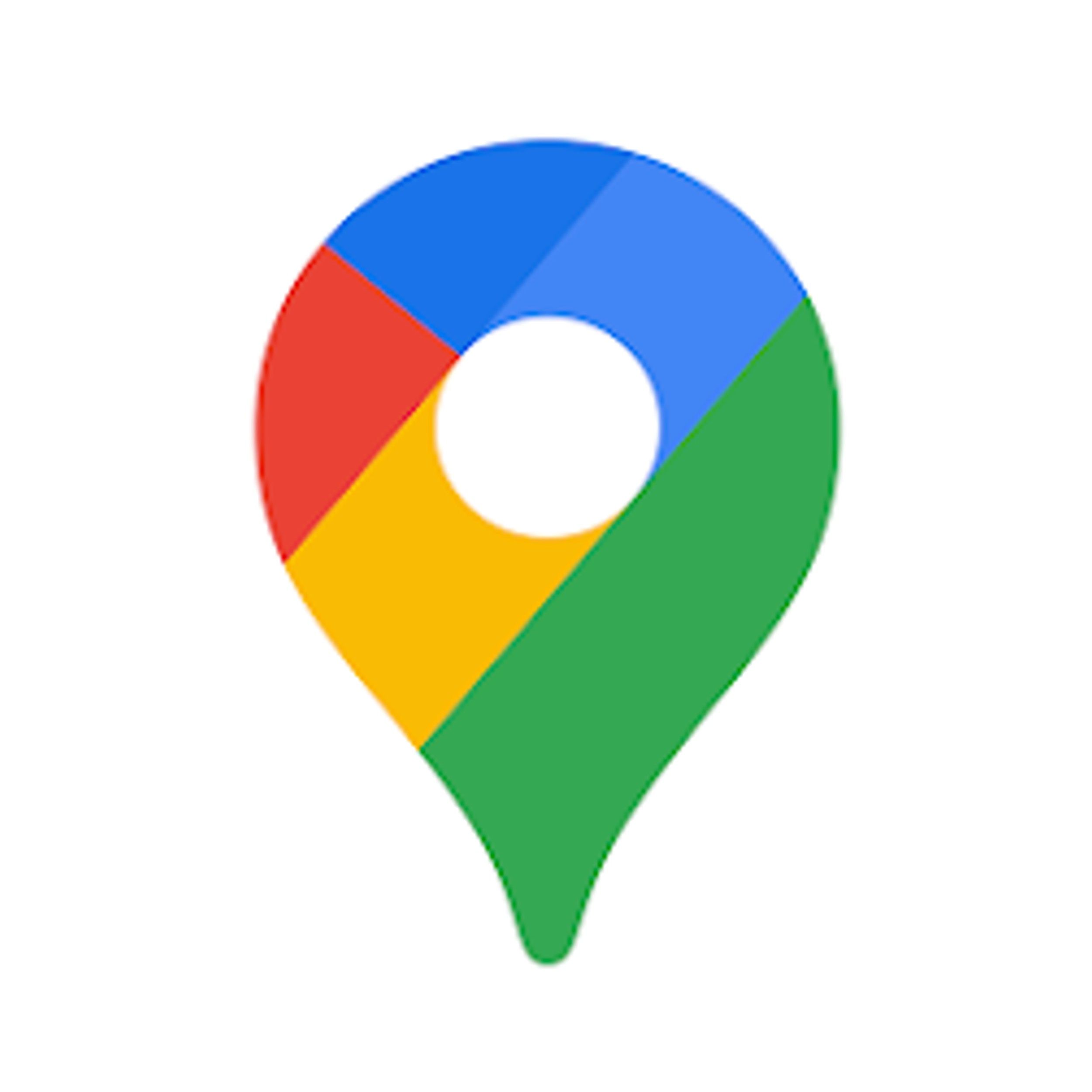
Google Maps
Google Maps is a navigational app that uses satellites to provide direcitons to different locations. Google Maps has a deep database for finding specific spots all over the globe.
How to download an offline map in Google Maps
First, you have to understand your route
When you want to use Google Maps offline, it does take some planning ahead of time. You aren’t going to be able to do this in the moment, unfortunately. If you are already in an area without much service, you’re not going to be able to download a map route at that point. It takes some forethought and some knowledge as to where you’re going. This isn’t always easy to remember, so something that you can do is pay close attention as you’re driving somewhere and if you notice that the cell service is spotty, stop and download your map then before you continue.
It’s better to be safe than sorry.

Related
How I use my Google Maps location history to see all my past trips
Curious about where you’ve been recently? You can see all your location history by following these easy steps.
If you’re planning out your route, you have to think logically. If you’re going on a route that you’ve been on before, and you know the cell service is going to be fine, you probably don’t need to navigate offline. But if you’re heading to a remote location that you’ve never been before, what’s the harm in downloading the map to potentially navigate offline? It’s better to have the intel before you leave than to not have it when you need it.
To download a map offline, you need to first open Google Maps.
- Click on your profile picture at the top right of the app.
- Click on Offline Maps.
- Click Select your own map.
- From there, you can zoom in or out on a large or small portion of the map.
- Click Download.
You’d rather keep it larger than smaller, so the map is downloaded for a wide range of places you might go.
Once you’ve done that, you’re can access that map, even when you don’t have service.

Related
This secret Google Maps tool is a must for your next road trip
Want to see a visual timeline of your trips? Try this hidden Google Maps tool to track your miles.
There’s another way to download a map — look for a specific location, and then download the surrounding map.
- Type in an address in the search bar.
- Once the address appears, scroll upward.
- If you scroll far enough and are reading about the location, there’ll be three dots that appear at the top next to the address.
- Click the three dots.
- A new menu will open up — click Download offline map.
This will bring up the same offline map feature used above, which you can zoom in on, zoom out on, and download any section of the map that you want.
How to navigate offline in Google Maps
You’ve already done the first part
Apple Insider / Pocket-lint
Once you have the downloaded map in your app, you can click into the downloaded map at any time. Once you click into it, you can search for a location on that map and get directions. Even if you don’t have service, because you downloaded that map, Google Maps can provide you with turn-by-turn directions — it stores all the information on that map and allows you to navigate inside of it.
1:04

Related
How I find and check my elevation on Google Maps
You can easily see how high you are from anywhere — just open Google Maps to check out your elevation. Here’s how, step by step.
Because of that, you can see why it would make sense to widen your map coverage and ensure you have the area covered that you need. To navigate offline, it only takes a few steps.
- Open Google Maps.
- Click on your profile picture in the top right corner.
- Click on Offline Maps.
- The list of saved maps will be listed below the Select your own map button. Click on the one you need.
- The map will open and bring you into the portion that you’ve downloaded. From there, it brings you back out to a screen that looks like the home screen, with a search bar.
- Type in a destination that is within that map, and you can use Google Maps as normal.
Even if you don’t have service, because you downloaded that map, Google Maps can provide you with turn-by-turn directions within that large map that you downloaded.
Something to note is that, while you are able to have step-by-step navigation, you won’t get live updates from Google in terms of some of the other features that it offers. So you won’t be offered alternate routes, traffic updates, weather updates, or lane guidance while you’re driving. This will mean you need to pay closer attention to the roads and road signs as you’re driving.
FAQ
Q: Do you need to be signed in to use offline maps?
Yes, you need to be connected to your Google profile in order to save offline maps.
Q: How many offline maps can you save on your account?
There is no limit to how many downloaded maps you can store on your account. You can also rename and update maps after you’ve saved them.












