
Rushil Agrawal / Android Authority
Google rolled out a new feature for Gemini a couple of weeks ago called Canvas. Since I use Gemini every day and pay for the Advanced version, I wanted to see if it actually helps me get things done.
I’ve been playing around with it since it came out and have a pretty good idea now of how useful it is, who might like it, and what it’s all about. Let’s get into it.
Have you tried out Gemini’s new Canvas feature yet?
0 votes
What is Canvas, anyway?
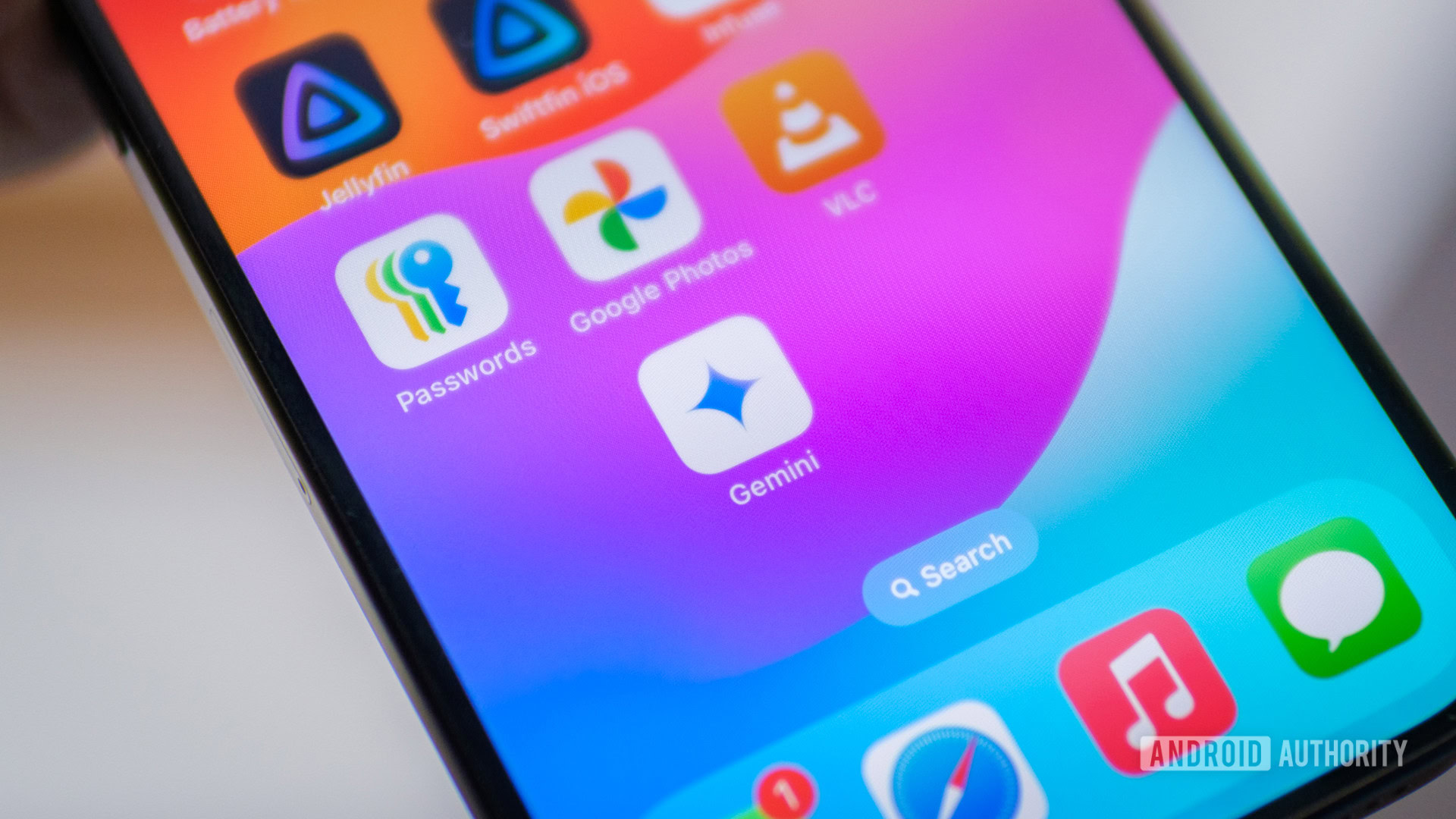
Robert Triggs / Android Authority
Before we get to the hands-on part, I want to quickly cover what Canvas actually is. The simplest way to describe it is that it’s like an interactive notepad for creating stuff — whether that’s writing a blog post like this one or coding your next IT project.
The main idea is that everything you need should be right there in Canvas, so you don’t have to jump between different apps. For example, if you’re writing a speech, you can ask Gemini for an outline. Then, you can tweak it with more prompts, change the tone to sound more professional or laid-back, and even make sentences or paragraphs longer or shorter.
That’s how it’s supposed to work, anyway. But how does it actually perform in real life? Let’s find out.
Hands-on with Gemini’s Canvas feature
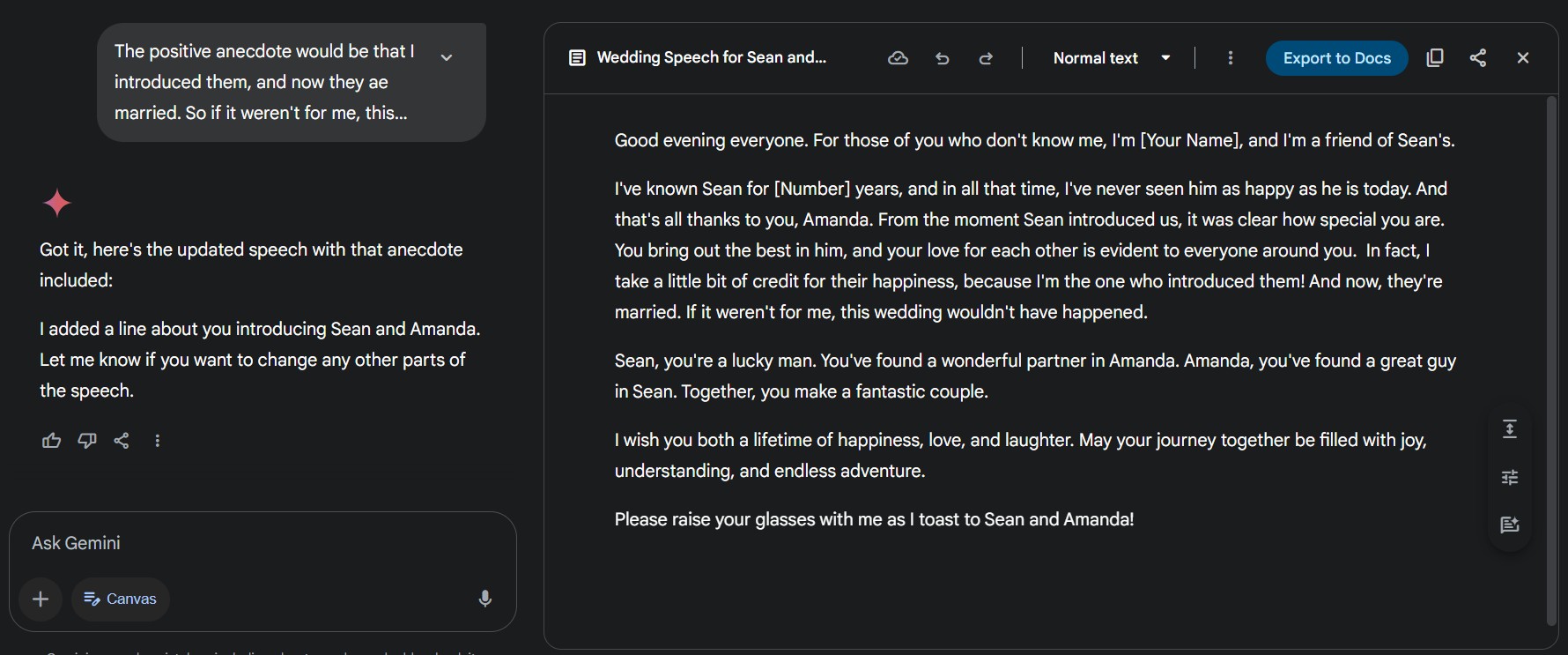
Mitja Rutnik / Android Authority
Canvas can be used for lots of things, but I decided to test it by writing a speech for a friend’s wedding that’s coming up.
Getting to the feature was easy — I just opened Gemini and clicked the “Canvas” button in the chat window. It works with both the free 2.0 Flash model and the experimental 2.5 Pro model (which is part of Gemini Advanced). I used the 2.0 model for my test since everyone can access it.
I started with a pretty basic prompt to get a first draft going:
- I have to attend my friend’s wedding and give a speech. My friend’s name is Sean, and his wife is Amanda. The speech should be no more than three minutes long.
Gemini whipped up a speech in just a few seconds. It was okay, but honestly, a bit bland and generic — like something straight out of a cheesy romantic movie. It didn’t have much personality or feeling. On the bright side, Gemini did suggest adding personal stories about the couple to make it better, which is always a good move.
Now for the fun part — the editing. I gave Gemini a story to include, asked it to throw in a few jokes, and told it to make the speech more casual and less like a standard wedding speech. Right away, though, I ran into an issue.
Gemini made a rookie mistake.
The story I shared with Gemini was about how I introduced the couple years ago, meaning the wedding wouldn’t have happened without me. And while the speech included that part, Gemini also weirdly added a sentence before it stating that it was my friend who introduced Amanda to me, which made no sense. It was a pretty obvious mistake I didn’t expect. Luckily, Gemini fixed it as soon as I pointed it out.
As for the other changes I wanted — the casual tone, humor, and making it unique — Gemini actually nailed it. It changed the speech from something I’d never say in public to something I’d actually be happy to say. It felt original, witty, and had enough personality to get the crowd interested and maybe even laughing. You can check out the first draft here, and the end result here.
But I wasn’t done yet. Up to that point, I’d only used prompts for editing. Next, I started messing with the extra features Canvas has to offer. I made the speech a bit longer with one click because the last version felt too short. With another click, I made the tone even more casual. I also tweaked specific sentences I didn’t like by highlighting them and telling Gemini what to change. Canvas even offered extra suggestions that I was able to accept or ignore.
The verdict: This thing is pretty cool

Edgar Cervantes / Android Authority
Even with that early hiccup, I was impressed with Canvas by the end. After all the edits, the final speech turned out great.
It seems like Canvas can create good content, but you definitely need to guide it with specific instructions and prompts to get it just right. If you only give it basic info, the first draft will probably be pretty generic.
Sure, a person (especially an experienced writer) could probably write something better. But Gemini wins hands-down on speed. The whole process, from the first draft to the finished speech, only took a few minutes. You could probably do it even faster once you get the hang of it. So it’s almost impossible to match Gemini’s speed, especially for longer writing tasks.
Why do I need Canvas if I can just do this in the regular Gemini chat?
You might be thinking, “Why do I need Canvas if I can just do this in the regular Gemini chat?” While you can skip Canvas, the dedicated feature has more editing tools built-in. Plus, the layout on desktop — prompt box on the left, draft on the right — makes editing faster because you see changes happen live. In the classic chat window, you’d just get a rewritten block of text and have to scroll back and forth a lot to make sense of it.
So, whether you’re writing a wedding speech like me, a work presentation, a school paper, or anything else, Gemini’s Canvas feature is worth checking out. Just make sure to read the final version carefully because mistakes can still happen — Gemini isn’t perfect.
Since I’m not a programmer, I couldn’t test how well Canvas handles code. If you have, let me know how it went in the comments.










