Key Takeaways
- Microsoft Edge might not be as popular as Google Chrome, but it shares a vast library of compatible browser extensions.
- Edge also has its own add-on storefront, with tons of extensions to choose from.
- Here are some of the productivity-based Edge extensions that I regularly use to stay on task.
It would be an understatement to say that Microsoft’s in-house web browser, known as Edge, has had a tumultuous past. After failing to gain meaningful market share early in the Windows 10 days, the company rebooted its efforts by adopting the same underlying Chromium technology used by Google in its Chrome browser.
Since then, Microsoft has been busy building its retooled version of Edge, including by opening the floodgates to third-party browser extensions. I’m a big fan of extensions, especially when they’re able to provide a meaningful boost to my office productivity.
While Edge might not have the market stronghold that Chrome, or indeed, its predecessor Internet Explorer once enjoyed, it’s a competent browser with its own ecosystem of extensions. Here are five in particular that I use on a daily basis to get my work done more efficiently.

Related
I use these 7 Google Chrome extensions to improve my productivity
Take advantage of Google’s vast ecosystem and upgrade your Chrome browser with these seven productivity extensions.
1 Microsoft Editor: Spelling & Grammar Checker
Microsoft’s native browser tool for proofreading written text

Microsoft Editor: Spelling & Grammar Checker
A proofreader utility that provides spelling and grammar tools among other writing suggestions.
You’ve probably heard of Grammarly — the AI-powered writing tool that acts as a personal spelling, grammar, and punctuation assistant. What you might not know is that Microsoft has its own native take on the app, which it calls Editor. The extension itself is similar to Grammarly, with spellcheck, text refinement suggestions, and more, all easily at your disposal upon installation.
What I like about Microsoft Editor is that it offers a simple user interface, free of unnecessary clutter.
What I like about Microsoft Editor is that it offers a simple user interface, free of unnecessary clutter. When I’m trying to be productive and settle into a flow state, clutter tends to morph into something of an arch nemesis of mine. Having Microsoft Word-esque spellcheck and grammar tools within easy reach on the web almost feels like a productivity superpower when enabled.

Related
I tested Google Chrome against Microsoft Edge, and this is the browser I liked better
Microsoft Edge and Google Chrome take different approaches to browser design. Find the one offering the best experience, extensions, and more in 2024.
2 Web Highlights — PDF & Web Highlighter
A digital highlighter that works across the web

Web Highlights – PDF & Web Highlighter
A browser tool that makes it extremely easy to highlight website and .pdf file content.
As someone who does a lot of web-based reading in my free time and while getting work done, a highlighter tool is of inherent value to me. Microsoft Edge does include some built-in markup and sketching features, but I gravitate towards the third-party Web Highlights extension.
You can highlight websites and PDFs, toggle on keyboard shortcuts, adjust the highlighter hue, import and export notes, and more.
The tool maintains a simple and streamlined interface while also providing a good selection of options. You can highlight websites and PDFs, toggle on keyboard shortcuts, adjust the highlighter hue, import and export notes, and more. Most importantly, web highlights are remembered for when you return to the same page later.

Related
How I block annoying notifications in Chrome for Android
You’ll need a Pixel phone for some features — at least for now.
3 StayFocusd – Block Distracting Websites & Web Analytics
Set boundaries and remove distractions with this handy tool

StayFocusd – Block Distracting Websites & Web Analytics
A useful browser tool that lets you block out distracting websites, view usage statistics, and more.
We all know how difficult it can be to stay focused and on track while working away on a computer. With attention spans dwindling and the online attention economy more prominent than ever before, a solid tool for staying focused is all but essential these days.
We all know how difficult it can be to stay focused and on track while working away on a computer.
StayFocusd is my extension of choice for eliminating distractions. It allows me to block access to specific websites that I find difficult to unplug from. It also has a timer feature that keeps me mindful of just how long I’ve spent scrolling through social media sites and an analytics feature with tons of additional insights.

Related
14 Safari tips and tricks you absolutely need to know
Unlock the full potential of Safari with these must-know tips.
4 Dark Reader
The perfect companion for those late-night work sessions

Dark Reader
An extension that brings dark mode to the web, including sites that don’t normally have a dark theme.
If you’re a night owl like me, you might relate to my habit of being more productive late at night, once the sun has fully set. Modern operating systems do have built-in dark modes that switch interface colors from an eye-searing white to a more comfortable dark hue. Unfortunately, most websites haven’t yet gotten the memo.
A comfortable work environment is an essential component for maximizing productivity.
Dark Reader solves this problem, by forcing non-compliant websites into a dark mode state. I find that it works the majority of the time, with some minor hiccups on specific sites. A comfortable work environment is an essential component for maximizing productivity, and Dark Reader is the ideal tool for the job.

Related
How to delete your Safari history on a Mac, iPhone, or iPad
Want to scrub your searches? Here’s how to delete your history in the Safari browser, whether you’re using it to surf the web on iPhone, iPad, or Mac.
5 Edge Notes
The most no-nonsense note-taking app available for the platform

Edge Notes
A simple and lightweight note-taking utility that lets you download your notes as a .txt file.
There are a number of note-taking extensions available for the Edge web browser, including Microsoft’s own OneNote Web Clipper add-on. Depending on which ecosystem you’re embedded into, one option might work better for you than the next.
I thrive on minimalism, and I find it difficult to stay focused when my work computer is loaded up with interface elements, buttons, and options.
I thrive on minimalism, and I find it difficult to stay focused when my work computer is loaded with superfluous interface elements and options. That’s why I’m fond of Edge Notes, with its simple design, snappy performance, and no-nonsense reliability. The ability to easily download notes as a generic .txt file is a great perk, as is the ability to resize the Notepad canvas on the fly.
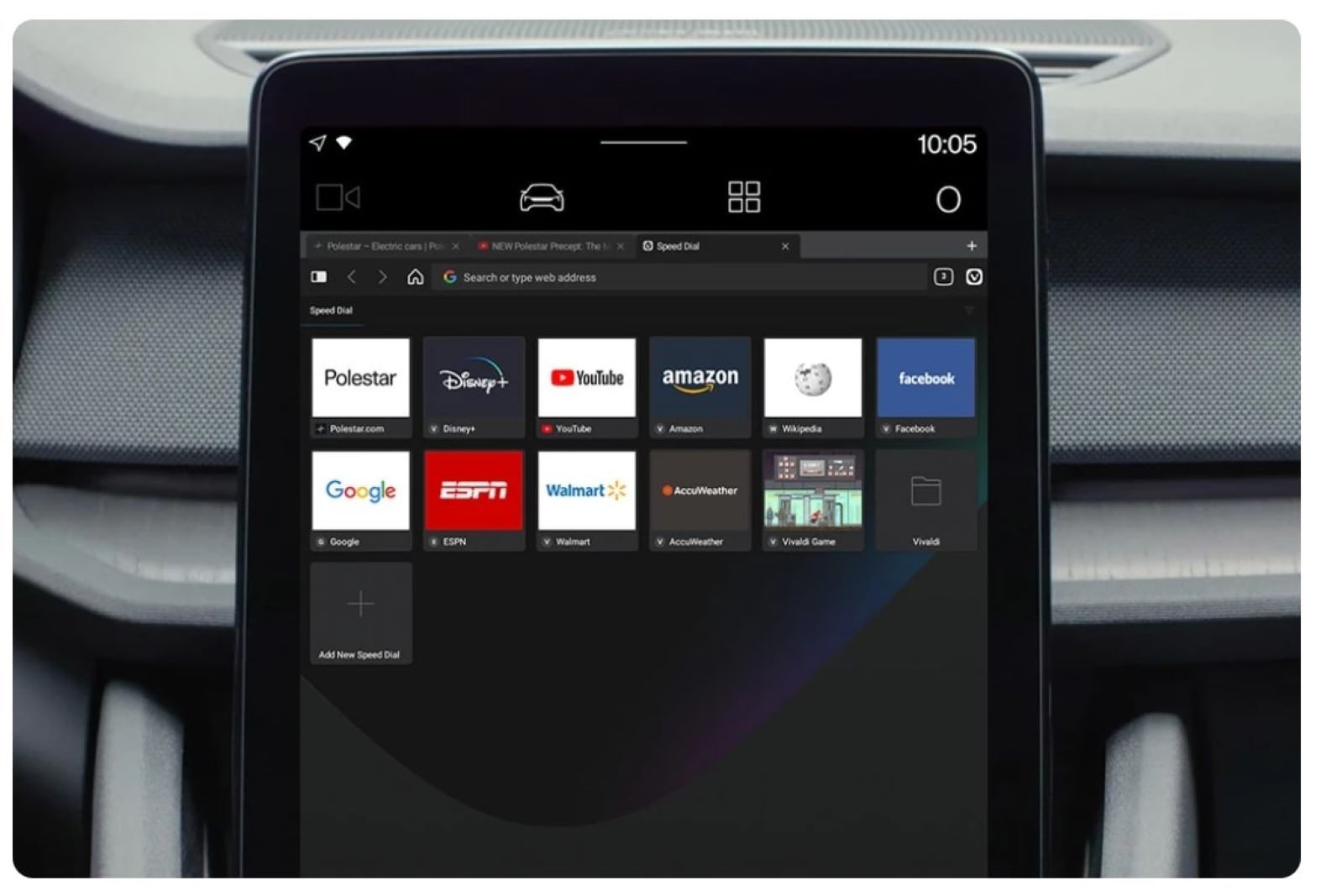
Related
What is the Vivaldi browser, and should you try it?
Here is everything you need to know about Vivaldi, a customizable and feature-rich web browser.
















