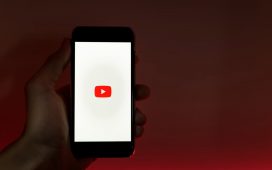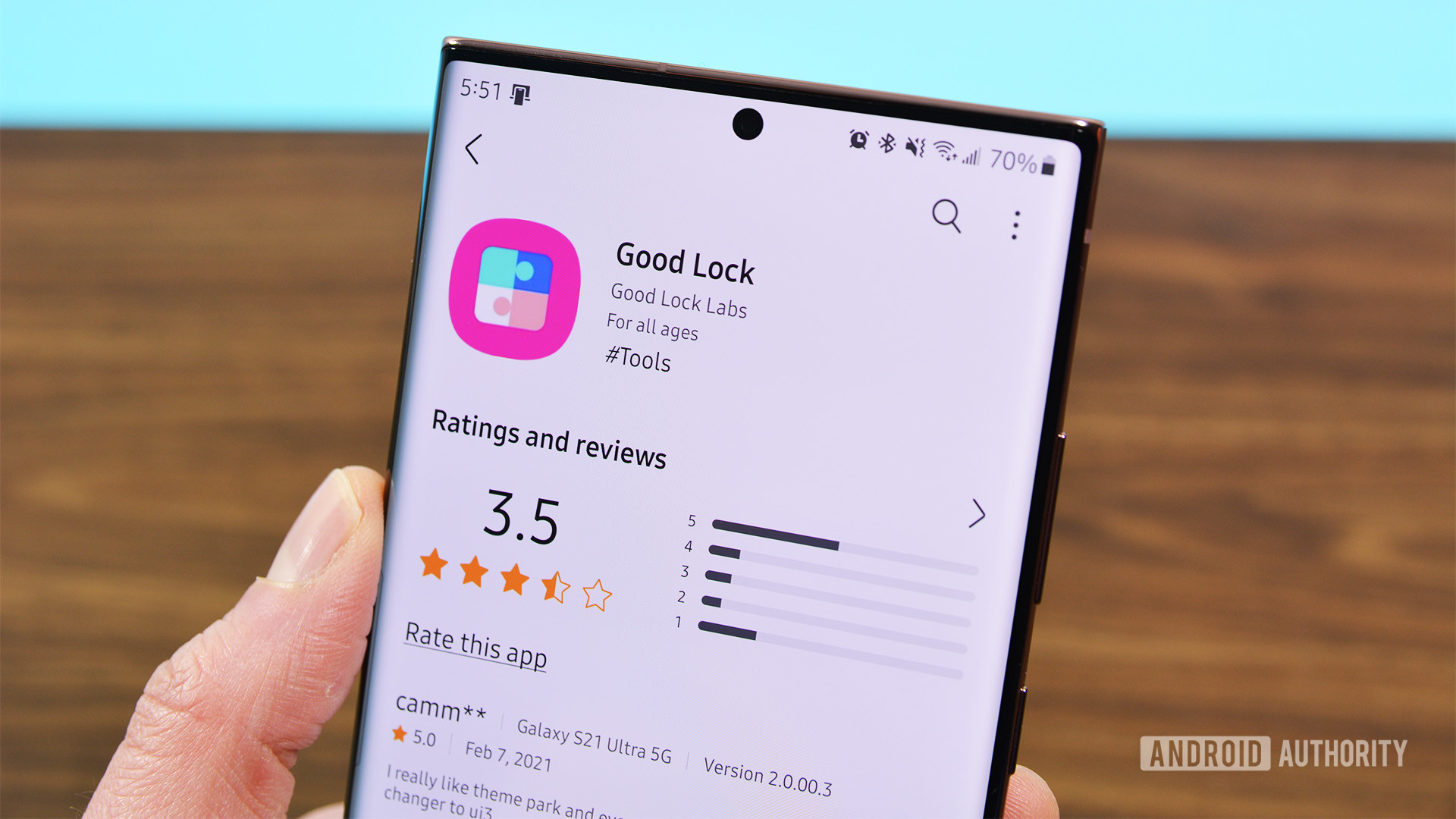
TL;DR
- Starting September 25, users must create a Samsung account to access the Galaxy Store, which was previously available without one.
- Users will need a Samsung account to update apps downloaded from the Galaxy Store, but pre-installed apps like the Gallery app should still receive automatic updates alongside new firmware versions.
- A Samsung account provides access to additional services, including Samsung Pay and Samsung Cloud, and can be created via the phone’s settings.
Attention, Samsung phone users. There’s a change coming into effect today that could cause you a bit of inconvenience. Starting today, September 25, using the Galaxy Store would require you to create a Samsung account. Of course, most of the apps you probably have on your phone are from the Google Play Store. However, if you’re someone who installs apps that are only available via the Galaxy Store, such as Samsung Good Lock, and you don’t have a Samsung account, you’ll now be required to create one.
The company recently announced the change regarding access to the Galaxy Store. While it has traditionally been available without a Samsung account, starting today, users will be prompted to log in upon launching the app if they haven’t already done so. Additionally, to update apps downloaded from the Galaxy Store, users must create a Samsung account. However, pre-installed apps like the Gallery app and Photo Editor will continue to receive updates through new firmware releases from Samsung.
How to create a Samsung account
A Samsung account allows you to access other services, such as Samsung Pay and Samsung Cloud, in addition to the Galaxy Store. Follow the steps listed below to create a Samsung account on your Galaxy phone.
- Open Settings
- Select Samsung account.
- Select Forgot password or don’t have an account?
- Select “Create account.”
- Check the terms and conditions, then tap Agree.
- Enter the required information
- Tap “Create account.”
- Enter your phone number
- Tap “Send”
- Enter verification code
- Tap “Verify.”
- Verify the email displayed is yours and tap “Go to inbox.”
- Follow the instructions in the email.
Alternatively, you can also create a Samsung account through the company’s website.