You rarely think about the Wi-Fi function on your mobile phone in everyday life – except perhaps when you’re on a plane and switch off the connection during take-off. Otherwise, it usually remains activated: at home, of course, but also when travelling, as there doesn’t seem to be any disadvantage in leaving it switched on. If anything, turn it off and you might forget to turn it back on.
But that’s exactly where the problem lies, because there are good reasons for not activating Wi-Fi when travelling. Find out what they are below.
Why you should switch off your WLAN when you’re on the move
1. Your phone battery will thank you for it
An activated Wi-Fi module continuously searches for available networks – even if you are not using one. This constant search process consumes power and can significantly shorten the battery life of even the best smartphones.
(See how to extend your phone’s battery life)
2. Avoid risks when using public Wi-Fi networks
Public Wi-Fi networks, such as those offered in cafés, railway stations or airports, can pose a risk to your data. Attackers often use so-called fake hotspots that pose as trustworthy networks to steal your passwords, bank details or other sensitive information. It becomes particularly critical if your smartphone automatically connects to open Wi-Fi networks.
Tip: A VPN (Virtual Private Network) provides secure protection for public networks. With a VPN – for example as an app on your mobile phone – your internet connection is encrypted so that nobody can read your data, even on insecure networks.
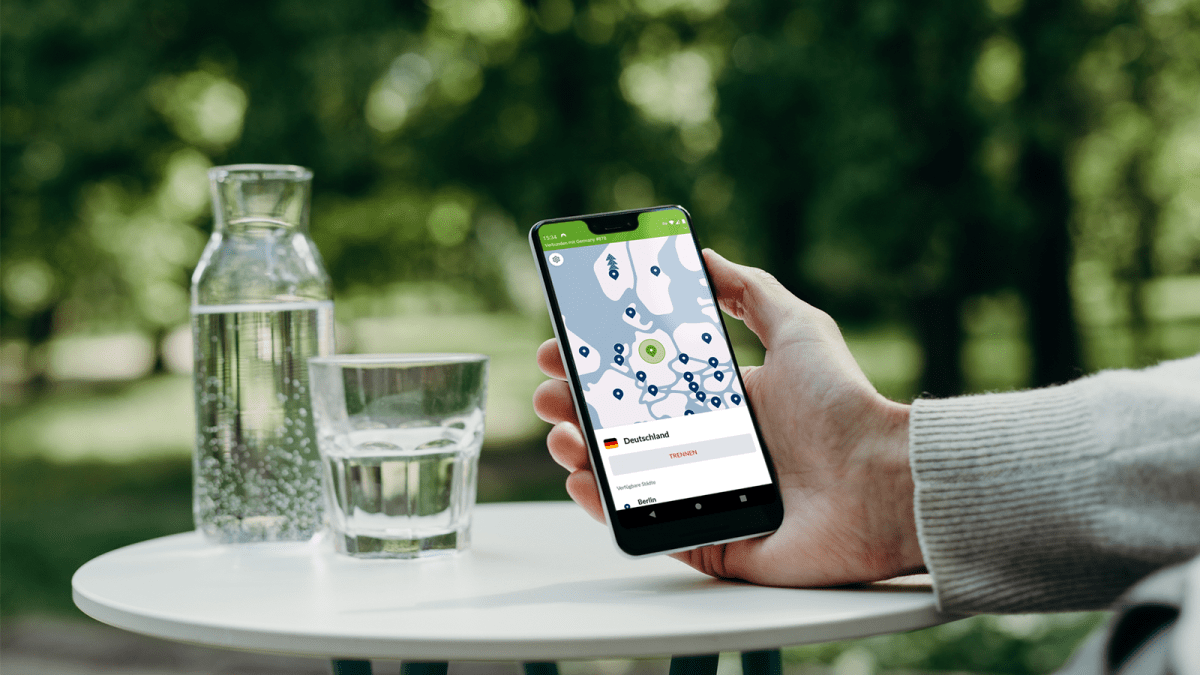
Nord VPN
3. Protect your privacy
Did you know that attackers can read networks stored on your mobile phone? Mapped Wi-Fi networks, which are used by services such as Google and Microsoft for location mapping, can potentially be used to determine your home address.
You can close this security gap simply by deactivating the Wi-Fi when you are travelling and thus preventing access to stored data.
Automate turning on and off Wi-Fi (before you forget)
But does this mean that you have to switch off your Wi-Fi manually every time you leave the house and switch it on again when you get home? That sounds tedious – and what if you forget? The good news is that there are clever ways to make this task easier without wasting data volume unnecessarily or having to think about it all the time.
Manual control: Of course, you can simply switch the Wi-Fi on and off via your smartphone’s settings or control centre. On iPhones, you can do this by swiping down from the top right-hand corner, for example, and on Android devices it works in a similar way via the quick access bar.
Practical: With Apple devices, Wi-Fi is automatically reactivated the next day if you forget to switch it off.
Automations for more convenience: Logically, it becomes even easier with automations that control the Wi-Fi based on your location or certain conditions. In concrete terms, this means:
- iPhone: With Apple’s Shortcuts app, you can create an automation that automatically switches off the Wi-Fi when you leave a certain location, and switches it back on as soon as you return. For example: If you leave your home, your iPhone deactivates the Wi-Fi. When you return, it is automatically reactivated. This setting can be configured so that the automation is executed without additional confirmation, making the process completely seamless.
- Android: Many Android smartphones have the option “Automatically (de)activate Wi-Fi” in the Wi-Fi settings. This means that your device automatically connects to known networks as soon as they are within range and switches off the Wi-Fi function when you are in less frequented locations. If this function is not available on your device, automation apps such as IFTTT can help. They can be used to set location-based rules that activate or deactivate the Wi-Fi as required. Another option: use NFC tags that you place in strategic locations. A quick tap is then enough to control the Wi-Fi.
This article originally appeared on our sister publication PC-WELT and was translated and adapted from German.










