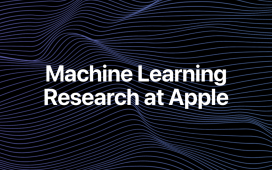Aamir Siddiqui / Android Authority
TL;DR
- One UI 7 has added a new Wi-Fi filter option to connectivity labs.
- The filters can be combined to make finding a specific network easier.
- Connectivity labs is hidden by default and needs to be enabled within Intelligent Wi-Fi.
The One UI 7 beta is in full swing, with the second beta reaching the Galaxy S24 series this week. Most of One UI 7’s changes are quite noticeable, but some are hidden and can be difficult to find if you don’t know where to look for them. One such feature is tucked away in a labs menu and lets you filter Wi-Fi networks based on the Wi-Fi standard they use.
Sometimes, when you’re out and about, it can be hard to find the Wi-Fi connection you’re looking for in the sea of networks around you, so any feature that makes the process easier is a welcome one.
The filter menu is enabled via a toggle in the connectivity labs menu, which can be found in Intelligent Wi-Fi (via SamMobile). Connectivity labs won’t show immediately; you need to enable it by tapping the three dots at the top right of the Wi-Fi menu and opening Intelligent Wi-Fi. At the bottom, rapidly tap the Intelligent Wi-Fi version number until the connectivity labs menu appears — just like how you’d enable Android Developer Options.
Opening the connectivity labs menu, you’ll find an option near the bottom called “Customize Wi-Fi list settings.” Open that menu and enable the “Use filter menu” toggle. When you return to the main Wi-Fi screen, you’ll see a new icon next to the search button above available networks. Tap on that to filter which Wi-Fi networks your phone will show you.
The filter menu lets you choose multiple options at a time, so you can select open and Wi-Fi 6 together. When I’m in my local mall, there are a plethora of Wi-Fi networks to scroll through. Each store has its own secure Wi-Fi for staff and a slow open network for customers. However, the mall has a fast Wi-Fi 6 network that covers the whole building, not just a specific store. So, it’ll be easier to find the one I want by filtering the available networks to only show open Wi-Fi 6 connections.
That’s how I plan to use the Wi-Fi filters, but what about you? If you have a use for this feature once you get One UI 7, let us know in the comments.