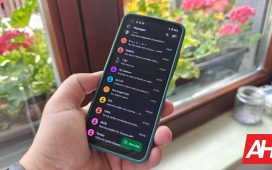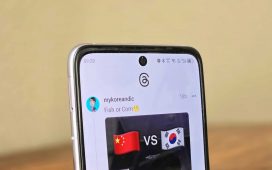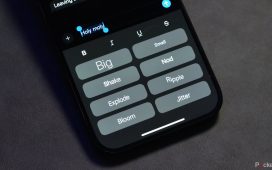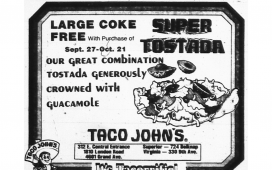USB Type-C has widely become the de facto primary means of wired connection for most of our electronic devices. It forms the basis for the latest generation of USB standards, USB 4, and has been present across multiple different devices ranging from phones and tablets to handheld gaming consoles, digital cameras, power banks, rechargeable lights, massage guns, etc. — it’s practically an endless list. Inarguably, Android phones have been the biggest driver of USB-C and have featured it for almost a decade, but it has also been more recently adopted by Apple on the iPhone 15, the new iPhone 16 series, and other devices, including the AirPods lineup.
While a single port across multiple devices is the basis for ultimate convenience, it also raises one major issue. Most of the legacy (and even some modern-day) USB peripherals use the larger USB Type-A connector, and they might outnumber the ones that have already transitioned to USB-C. Thankfully, there is a fairly easy solution to the problem, and that is using a dongle or a connector, with the connection facilitated by a very straightforward technology commonly known as USB OTG.
You’ve probably heard the term multiple times, and may have come across a many accessories on Amazon or similar online sellers. But what exactly is this OTG thingy, and how does it work? Let us take you through all its aspects in detail.
What is USB OTG and does it work with my phone?

USB OTG, or USB on-the-go, is a feature that allows your device to read data from USB devices, essentially becoming a “USB host.” Most phones these days, especially Android devices, come with the option to serve as a host, and it’s likely most of your devices support it. USB OTG works with USB-C and should also support the older, now less popular Micro USB connections.
Think of USB OTG as a means to use the accessories meant for bigger devices, such as your laptop, PC, gaming console, TV, etc., on your smartphone or tablet. In addition to legacy devices, OTG also allows you to use a vast array of other devices that weren’t originally intended to work on your phone.
Whether it’s for USB-C or Micro USB, you will find innumerable . So if you’ve shifted to a new device that doesn’t have the older USB Type-A, there’s no need to toss away your older devices. If you’re planning to diversify your phone’s connectivity options — or simply multiply the number of ports, there are practically infinite options for devices such as a USB-C hub or a docking station.
While the applications of OTG can be infinite, here are some fun ways it can be useful.
Lay down the pwnage in games with a wired controller

Smartphone gaming has evolved by a large margin, and been especially boosted by phone adaptations of PC games such as Fortnite, PUBG, Call of Duty, and GTA. Despite often having identical gameplay, the crammed space on a phone screen and limited onscreen touch controls can make the experience less enjoyable than you would expect. A way to beat that is by using a controller from your PC or a gaming console with your phone. Don’t worry if it’s wired; USB OTG comes to the rescue.
Just plug that controller into your OTG adapter and into your phone, and you can play some of the best mobile games using a controller. Even an old controller, such as the wired Xbox 360 controller, gives you an absolute edge while gaming on your phone. Not just that, wired PC controllers can be had for , and you can get one of those to enhance your skills and impress your buddies.
Similarly, if you rely on cloud gaming services like Nvidia GeForce or Xbox Cloud Gaming, you can leverage the OTG on your phone or tablet to use wired controllers.
If you’re also lucky enough to own any VR or extended reality glasses that also work with PCs, you should be able to cast your phone’s screen by connecting them using the USB.
Since OTG connectors engage the USB-C port, you can use an adapter that splits into two connections: a USB-A and a USB-C, the latter of which can be used to charge your device while the main port is engaged. You will find plenty of inexpensive options for .
In addition to gaming, there are some more useful ways you can utilize OTG.
Transfer files to increase phone storage space

Storage options on phones are getting bigger, but so are the sizes of apps and files, especially media, we store on them. An external storage could be a great way to circumvent those limitations, and that’s one more way USB OTG comes handy. Besides modern storage devices such as portable SSDs, OTG can also help you extract data from older devices such as hard disks, SD card readers, thumb drives, or even external optical media readers for old CDs and DVDs. On the iPhone specifically, you can also use external drives to record 4K HDR videos with Dolby Vision or Log without interruptions, bypassing storage limitations without any lag.
To utilize your phone’s USB to access external storage drives, you must ensure you’re using the right storage format. While Android mostly supports all file storage formats, the iPhone and iPad may have limitations with certain storage formats.
Transfer files to another device, or boost its battery

Besides dedicated storage devices, USB OTG can also facilitate direct wired data transfer between two phones. This can be useful if you want to transfer large chunks of files from one device to another, but don’t have a USB Type-C-to-Type-C cable. When you connect two devices via USB directly, you can assign host and dependent’s roles from the persistent notification that shows up on both phones simultaneously. This means one phone has control over what devices to copy and from where, while the other acts as a rudimentary storage device. You can also swap roles to control files transfers from the other device using the persistent notification on your phone.
In addition to transferring files between two devices via USB, you can also use OTG to just replenish one using another device’s power. Simply connect the two devices and set the USB mode to charging if any other option is selected.
More simply, you can use a USB OTG with your phone to pump charge into accessories such as pair of earphones.
Attach accessories like a desktop

Our phones pack a humongous amount of power despite their small sizes, which makes them as capable as laptops. That means you can derive a similar utility from your phone as a laptop or PC, whether that’s running long and extensive documents or even emulating old console and PC games. USB OTG can make achieving large screen functionality from the smaller screen somewhat effortless.
Using a dongle that splits the single USB port onto your phone into multiple ports, you can connect several peripherals, including a wired keyboard or your trusty gaming mouse, and even supply power through a charger. If you own a Samsung flagship phone or tablet or an iPad Pro, you can even trigger a desktop-like interface by connecting an HDMI cable through the USB dongle. You can therefore have a desktop-like setup running right from your phone, all thanks to USB OTG.
Record professional-sounding audio

Smartphone are getting better at recording audio, as Apple demonstrated while announcing the iPhone 16 Pro. However, they still are no competition for actual pro-grade equipment, such as condenser mics, which offer far better sensitivity and nuanced audio along with their omnidirectional or cardioid capabilities. If recording audio is primarily what you need, whether it is for a podcast or a video voice-over, you can simply hook it up with your phone using an OTG connector and get the job done. It should be an easy plug-and-play affair.
If you need to do more than just record something with a microphone, both Android and iOS devices support MIDI controllers. While iOS readily supports input from MIDI keyboards, which can be used with apps like Garage Band, you would need to make some changes on Android.
The setup for Android isn’t cumbersome. Once you plug in a MIDI keyboard, pull down your notification shade, and slect the Android system notification. Under the Use USB for menu, choose MIDI. You can now download the apps like Perfect Piano or any other of your choice, and do everything from layering instruments to composing entire tracks right from your phone.
Control your DSLR or mirrorless camera

This is definitely one of the coolest uses of the OTG connector, and it’s something that photographers are going to love. By using your OTG connector to connect your phone to a DSLR or mirrorless camera, you can use your phone as an extension of the DSLR’s own screen, taking advantage of the much larger screen and higher resolution to take even better snaps.
One of the best apps you can get is DSLR Controller, and while it’s expensive for an Android app at $8, it comes with a huge array of features that make the high cost of entry worthwhile for everyone but the most occasional of photographers. You can see your subject in real time, adjust the focus of your shot, view and change settings like the ISO and white balance, and even view your gallery of taken shots. If you’re constantly wishing your camera had a larger screen, or you struggle to see the camera’s display while shooting at odd angles, then this is definitely the app for you.
There is a free version of the app that functions as just a remote release, so you can test compatibility with your camera. The app works best with Canon cameras and has limited functionality with Nikon and Sony cameras, so make sure you test your camera before you buy. DSLR Controller’s website also has a ton of information that is useful for using the app, so make sure you read up to get the most out of your snaps.
In addition, you can also mount your phone onto the camera and use it as a field monitor for a much sharper view than the tiny viewfinder screen. Note that you would need a that will connect to your phone over USB OTG as the output and to an HDMI cable coming from the camera as the input. You can use an app called Monitor Plus, which offers a professional metering interface similar to high-end field monitors. Besides Android, the app is also available on iOS.
Now that we know of different ways USB OTG can be useful, here are a few points to remember while using it with your Android device or iPhone.
How to enable USB OTG on your Android or iPhone
To ensure seamless connectivity, you would want to ensure the USB port on your Android device, iPhone, or iPad supports OTG well. There are a few basic things to keep in mind and steps to follow for each. We break them down below.
Connect USB OTG on Android
It’s fairly easy to connect your Android device over OTG using a dongle or connector. You can simply connect the external device over the phone’s USB port, and it should be detected.
However, if the connected device is not immediately detected, follow these steps:
- Go to Settings on your Android device.
- Type “OTG” in the search bar in Settings. This will direct you to the menu with the OTG options, since its exact location could vary with each Android skin or version.
- If you see a toggle next to “OTG Connection,” enable the toggle switch.
- Now connect your USB device using the dongle or connector.
It may show a warning that the connection will be disabled automatically in 10 minutes. This is to ensure no one connects a foreign device to your Android phone or tablet without your consent or information.
If you connect a storage device, you will now see it in your Android device’s File Manager.
In certain cases when you are using high-power devices such as a hard drive or a condenser microphone, you might need a USB dongle that also supports charging input, especially if you use a low-end or midrange Android phone as the USB port, as it may not be able to deliver enough power for the device. Plug a charger into the dongle while connecting the device and the connection should work.
Connect USB OTG on iPhone
The iPhone’s support for OTG devices is rather limited, but you can still use it to connect external storage devices or digital cameras. If you have an older iPhone with a Lightning connector, you can get a or converter.
Connectivity on iPhones is usually a plug-and-play affair, so you do not need to enable any settings, unlike with Android. However, if you are connecting a storage device, you must ensure it is formatted correctly.
For external storage devices or SD card readers to work on iPhone or iPad, theymust be formatted in one of the following file storage formats:
- APFS or APFS (encrypted)
- macOS Extended (HFS+)
- exFAT (FAT64)
- FAT32 or FAT
Your iPhone may be able to read NTFS devices via OTG, but will not be able to write to the drive. Therefore, make sure to format your external drives and SD cards in one of the formats listed above.
If you connect a storage device, you will be able to view the contents in the Files app on your iPhone or iPad.
Certain iPad models, especially the Pro with M-series chips, support a broader range of connections, including external monitors over HDMI or DisplayPort using a USB-C dongle. Ensure you supply enough power for the iPad to retain power while using these accessories as they may drain the iPad’s battery excessively.